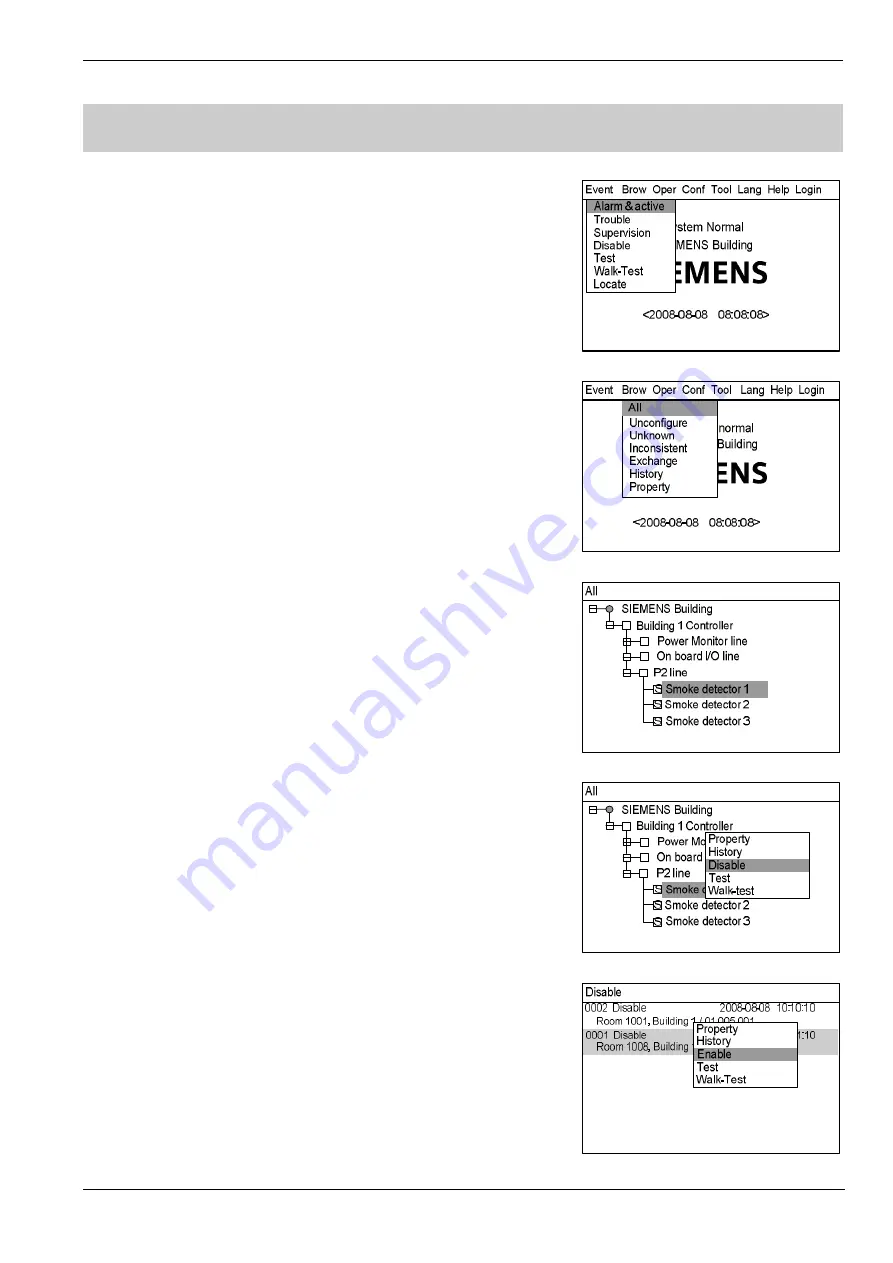
Operating Manual of FC18 Controller
Page: 31/70
13.
HOW TO DISABLE/ENABLE
Function:
The controller should be disabled when the house is being decorated
or there are device damages or failure. It should be resumed to normal
status as soon as the decorating work or repairing is finished.
Note: Disabled device cannot send any message to controller.
Device cannot be disabled when being replaced.
Steps to disable:
1.
Press “Menu” to browse the main menu (Fig.12-1).
Main menu displayed.
2.
Press “
→
” to select “Brow” submenu (Fig. 12-2). Press “
↓
” to select the
item which contains the device to be disabled, and then press “OK”. Now
the device will be displayed directly in the window.
If you don’t know which type the equipment to be disabled belongs to,
please select “All”, then press “OK” to display the tree (Fig. 12-3). Search
down level by level through stations, lines and points until you find the
device you are looking for.
3.
Press “
→
” to pop out the shortcut menu (Fig.12-4). Use “
↓
” to select
“Disable” and press “OK” to disable the selected device.
Steps to enable (two ways):
1.
Same as the steps to disable. The only difference is that select “Enable”
instead of “Disable” in step 3.
2.
Another easier way to enable is to find the disable device through real-time
disable event query (see real-time event query), Press “
→
” to pop out the
shortcut menu (Fig. 12-5) and press “
↓
” to select “Enable”, then press “OK”
to enable the selected device.
Disable indicator turns off when all the disable devices are enabled.
Fig.12-1
Fig.12-2
Fig.12-3
Fig.12-4
Fig.12-5






























