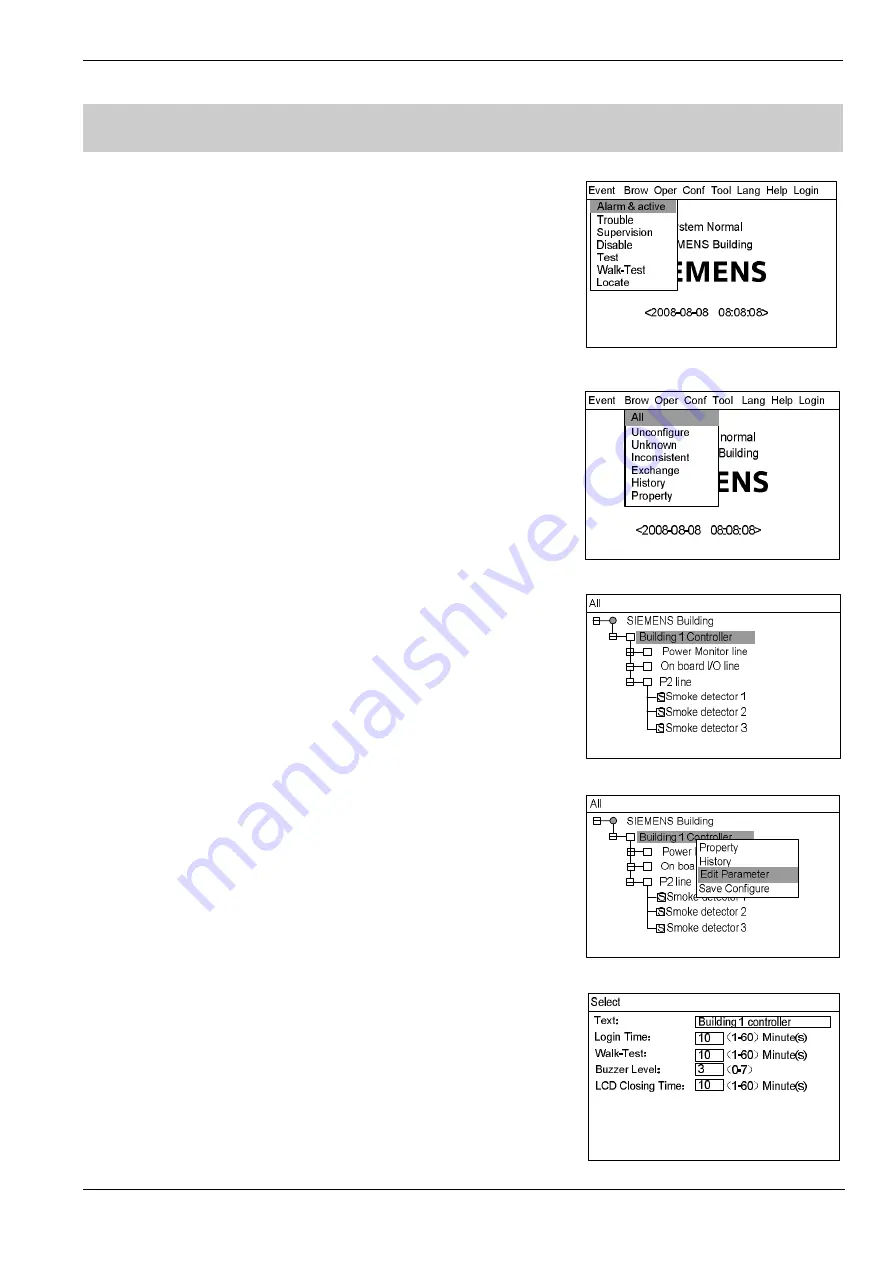
Operating Manual of FC18 Controller
Page: 42/70
24.
HOW TO EDIT PARAMETER
Function:
To modify parameters in system. See Appendix table 1 for details.
Steps:
1.
Press “Menu” to browse the main menu (Fig. 23-1).
Main menu displayed.
2.
Press “
→
” to select “Brow” submenu (Fig. 23-2). Press “
↓
” to select the
item which contains the equipment whose parameters need to be modified,
and then press “OK”. Now the device will be displayed directly in the
window.
If you don’t know which type the device belongs to, please select “All”, then
press “OK” to display the tree diagram (Fig. 23-3). Search down level by
level through stops, loops and points until you find the device you are
looking for.
3.
Press “
→
” to pop out a shortcut menu (Fig.23-4). Use “
↓
” to select “Edit
Parameters” and press “OK” to enter the parameter modify interface
(Fig.23-5).
4.
Operations to modify:
-
Press “
↓
”/”
↑
” to switch between windows.
-
If it is numerical value type of item, press “
←
” to delete the previous
number and then enter a new one.
-
If it is a pull-down menu, press "
→
" to pop out the pull-down menu,
and then press “
↓
” to choose, then press “OK” to confirm.
5.
After the modification, press "Menu" and press "
↓
" to select "Confirm",
then press "OK" to save the change and quit. A dialog box will pop out to
remind you to save the change (Fig. 22-3). Press "OK" to save the change
for permanence or press "C" to save the change temporarily. (The change
will be lost if the system is restarted.)
To select "Cancel" and press “OK” if you don't want to save the change.
Note: The saved change takes effect immediately.
The change can only be applied to the selected controller.
Fig.23-1
Fig.23-2
Fig.23-3
Fig.23-4
Fig.23-5






























