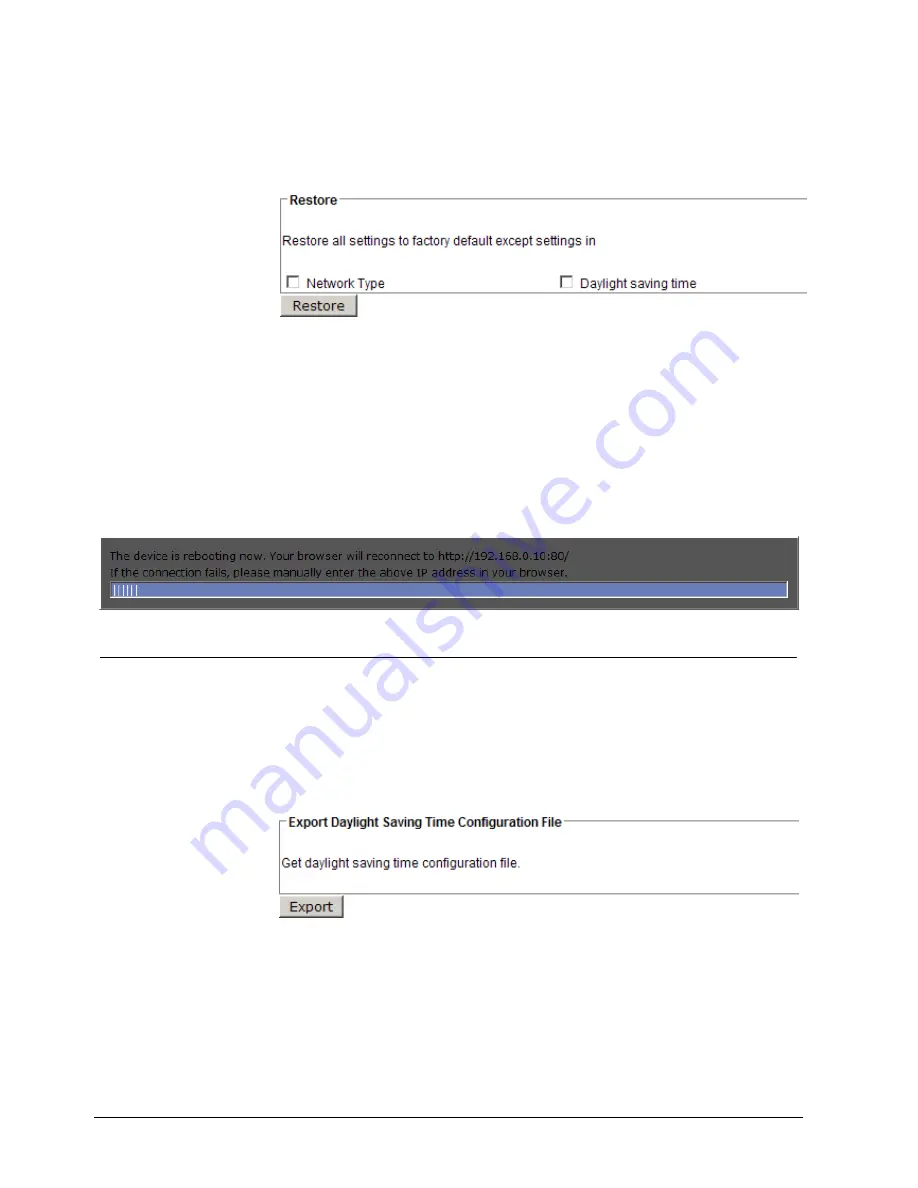
Configuration with the CCIC1410 Homepage
84
Siemens Building Technologies
Fire Safety & Security Products
05.2009
1.
Open the CCIC1410 Homepage (see chapter 9.1).
2.
Choose the
Configuration
menu.
3.
On the left hand side, choose the menu item
Maintenance
.
4.
In the
Restore
section, mark/unmark the checkboxes for
Network Type
and
Daylight saving time
.
Î
Network Type:
Select this option to retain the Network Type settings. Please refer to chapter
9.7.1: Network type.
Î
Daylight saving time:
Select this option to retain the daylight saving time settings (see chapter 9.5.1:
System.
If none of the options is selected, all settings will be reset to the factory
default.
5.
Click
Restore
.
Î
The following message is displayed during the restoring process.
9.16.3 Upload / export daylight saving time configuration file
This feature allows you to set the starting time and ending time of DST.
Export daylight saving time configuration file
1.
Open the CCIC1410 Homepage
(
see chapter 9.1).
2.
Choose the
Configuration
menu.
3.
On the left hand side, choose the menu item
Maintenance
.
4.
In the
Export Daylight Saving Time Configuration File
section, click
Export
to export an *.xml-file from the network camera.
5.
Open the *.xml-file using Microsoft® Notepad and locate your time zone; set
the starting time and ending time of the DST.
6.
Click
Save
.
Summary of Contents for CCIC1410
Page 95: ......



























