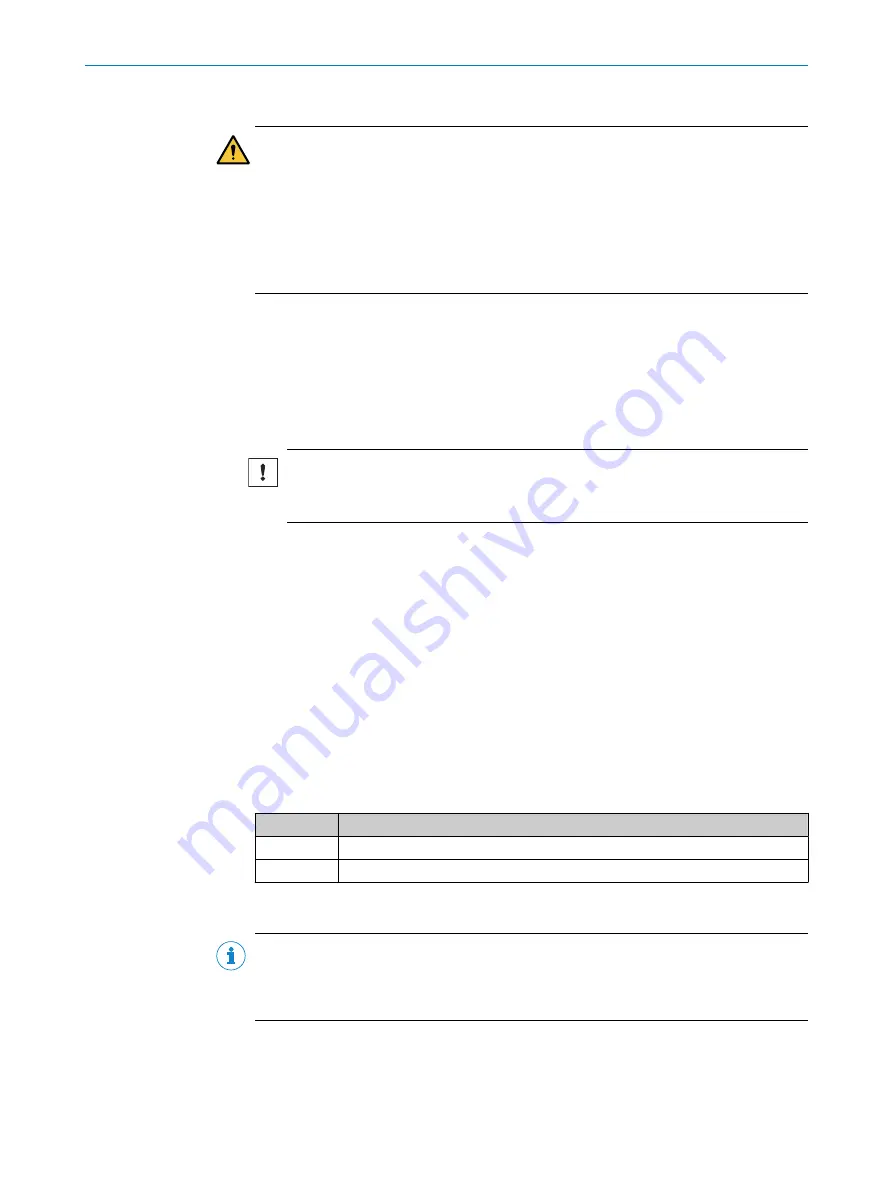
Important information
DANGER
Do not use the service socket of the control cabinet
b
The socket provided in the control cabinet is
not
factory equipped with a residual
current device (RCD).
b
Do not use the socket to connect the device!
b
The socket can only be used by qualified electricians for service purposes, e.g.,
to connect a laptop. If necessary, insert a mobile plug-in FI circuit-breaker in the
socket according to the safety concept provided by the customer.
Approach
1.
Connect the wires of the cable to the supply connector
2.
Connect the supply connector to the
9-32 V DC IN
connection.
3.
Screw together the plug connection.
4.
Lead cable through the PG connector of the control cabinet and fasten cable entry.
5.
Remove approx. 10 mm of the insulation from both wires.
6.
Twist the wire ends.
NOTICE
Do not use ferrules!
Do not solder the wire ends!
7.
Lay wires on the fuse module of the control cabinet in accordance with the circuit
diagram.
5.5
Connecting the data cable
Overview
The device is connected to the SICK system via an Ethernet cable with RJ45 plug
connectors at both ends. The device is connected to the SICK system at a free port on
the controller or the Ethernet switch.
The device can be connected via one of the available ports.
Information about the Ethernet ports on the device
•
Total number of Ethernet ports: 2
•
Thereof freely configurable ports (DHCP interfaces): 1
Ports
IP address
1 (LAN1)
DHCP
2 (LAN2)
192.168.0.102
*
*
If this IP address is changed, it will no longer be possible to access the device via the remote desktop
connection.
NOTE
Which port to use on the device depends on the IP address range the other devices
of the SICK system are in, and over which interface the configuration PC is to be
connected.
ELECTRICAL INSTALLATION
5
8027793/V1-0/2022-07-01 | SICK
O P E R A T I N G I N S T R U C T I O N S | SID Pro
17
Subject to change without notice












































