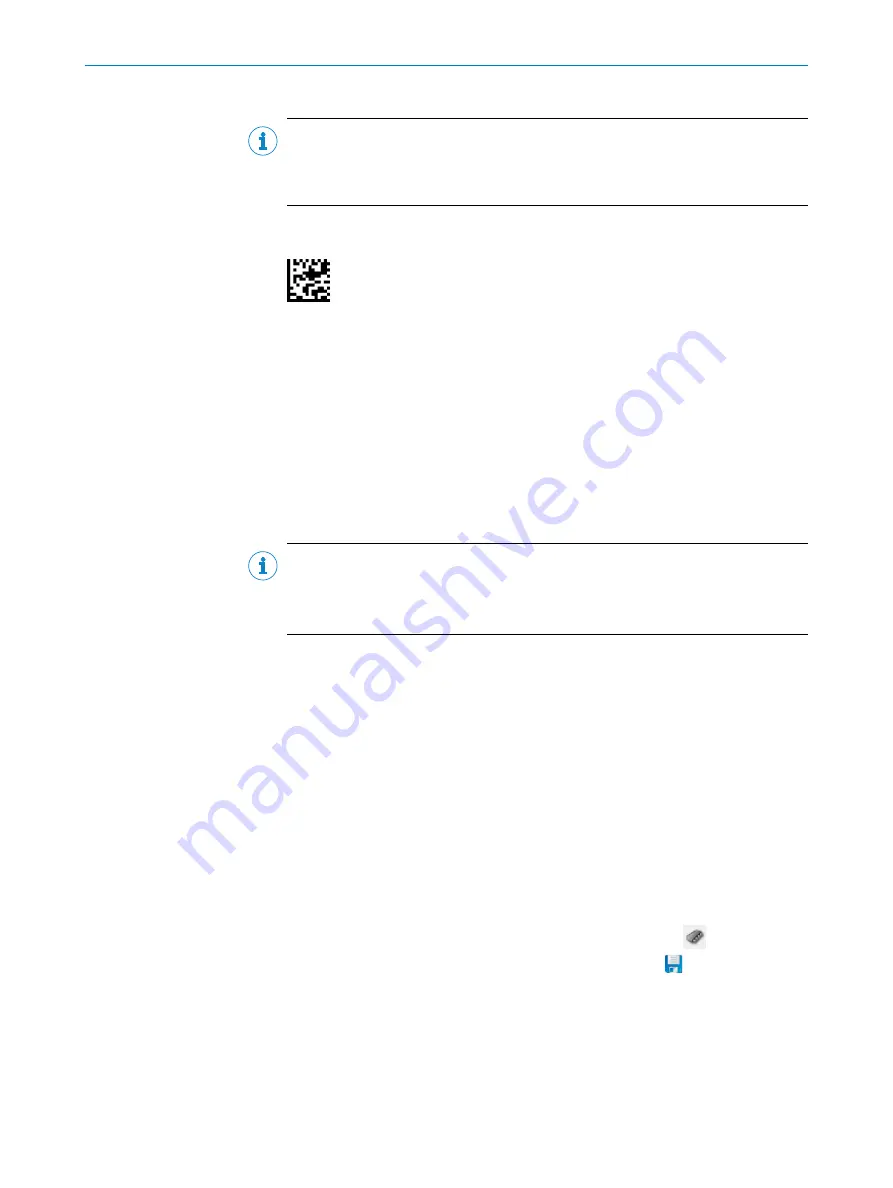
5.
Lay the following calibration code in the field of view of the device.
NOTE
The calibration code must correspond exactly to the 10 mm x 10 mm dimensions.
Remeasure the calibration code after printing. If the dimensions deviate, contact
SICK service and request a new calibration code.
6.
Open the
Camera and illumination
window.
7.
Adjust the
Shutter time
and
Brightness
parameters to the working distance of the
device,
see "Typical reference values during operation", page 48
8.
Only relevant if QR codes are being used: Set image frequency to 33 Hz.
9.
To set the
Reading distance
parameter, click on the
Auto
button.
✓
The
Auto-Setup
window appears.
10. Follow the instructions in SOPAS ET.
11. Ensure that the calibration code is in the field of view of the device and click the
Calibration
button.
✓
If calibration was successful, the indicator light lights up green.
NOTE
After successful calibration, do not change the working distance of the device and
the reading distance set in SOPAS ET.
If these settings are changed, the device must be recalibrated.
12. Only relevant if not using the multicode label: Open the
Code Configuration
window.
Deactivate the
Multicode Label
parameter.
13. Relevant if individual Data Matrix codes are being used:
°
Set
Minimum module size
to “Code resolution - 0.2 mm”.
°
Set
Maximum module size
to “Code reso 0.2 mm”.
°
For example: With a code resolution of 0.5.mm, the
Minimum module size
must
be set to 0.3 mm and the
Maximum module size
to 0.7 mm.
14. Relevant if individual QR codes are being used:
°
Set
Code size
to
medium (> 48/48.px)
.
15. Make settings for additional functions during planned operation such as trigger,
data processing, data interface, etc.
16. Open the
Online image
window.
17. Click on the
Operation
button to change back to operation.
7.2.2
Complete the configuration
1.
To permanently save the parameter set in the device: Click the
button.
2.
To permanently save the parameter set on the PC: Click the
button.
7.3
Initial commissioning
The device is adjusted to the application using the SOPAS ET configuration software.
The default factory settings of the device are the starting point. The default parameter
values (configuration data) in the working memory of the device can be modified. For
7
COMMISSIONING
34
O P E R A T I N G I N S T R U C T I O N S | GLS611
8026021/1D2S/2022-09-01 | SICK
Subject to change without notice






























