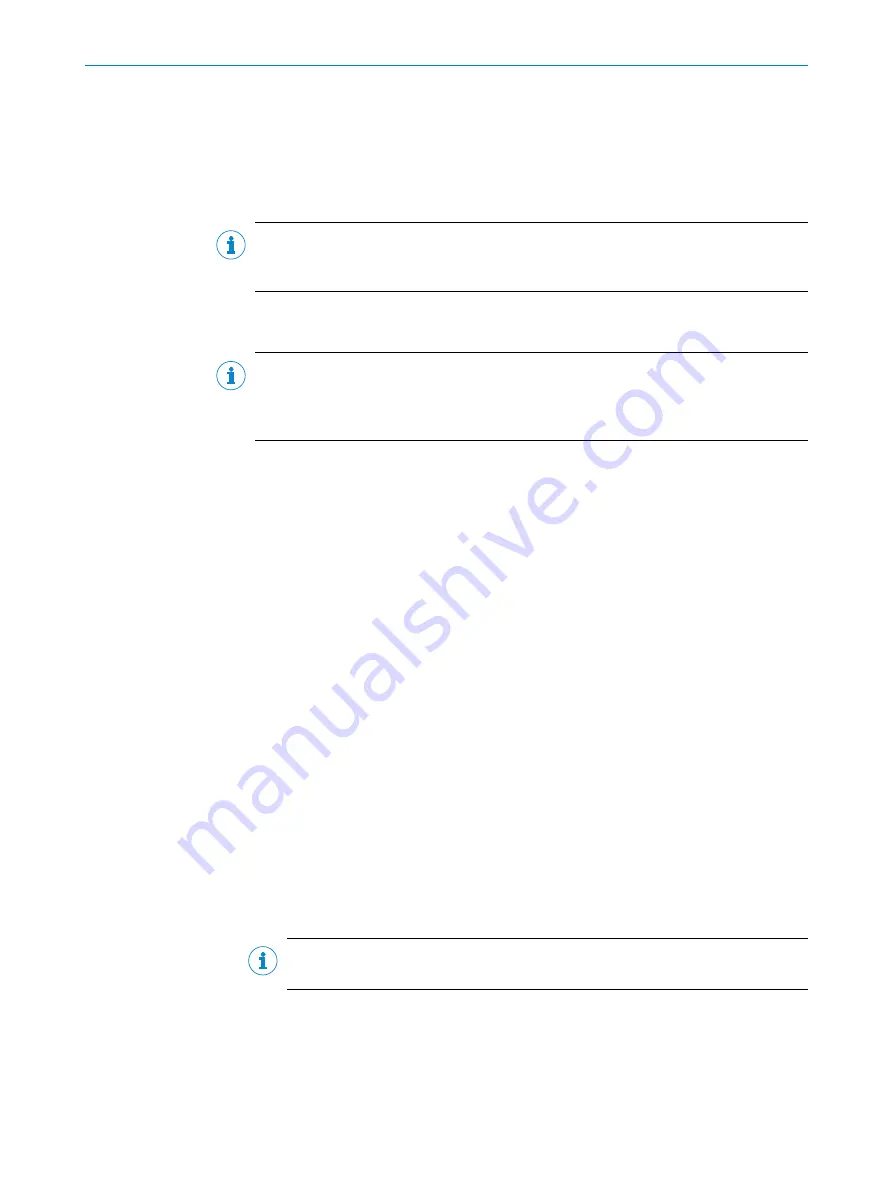
7
Commissioning
7.1
SOPAS ET configuration software
Parameterization of the device, diagnostics in the event of an error is performed using
the SOPAS Engineering Tool (SOPAS ET) software.
NOTE
Use the latest version of the SOPAS ET configuration software. Versions older than
SOPAS ET Version 2018.04 are not compatible with the device.
To configure the device, you will require a computer with SOPAS ET installed and a free
Ethernet connection.
NOTE
The most up-to-date version of the SOPAS ET software can be downloaded from
. The respective system requirements for installing SOPAS ET
are also specified there.
Installing and launching SOPAS ET
1.
Start computer.
2.
Download and install the latest version of the SOPAS ET configuration software,
as well as current device description files (*.sdd) for the device variant from the
online product page for the software by following the instructions provided there.
In this case, select the “Complete” option as suggested by the installation wizard.
Administrator rights may be required on the computer to install the software.
3.
Start “SOPAS ET” after completing the installation.
4.
Establish a connection between SOPAS ET and the device.
✓
The connection wizard starts automatically.
The following IP addresses are configured by default on the device:
°
IP address P1: 192.168.0.1
°
Subnet mask: 255.255.255.0
5.
Double-click on the desired device to add it to the project.
6.
To open the device window, double-click the device in the
New Project
window.
✓
SOPAS ET establishes communication with the device and loads the associated
device description file for the device.
7.2
Configuration with SOPAS ET
7.2.1
Configuring the device manually
1.
In the
Online Image
window, click the
Live
button.
✓
In the
Live
mode, the device starts recording images consecutively. The device
uses the current settings to decode them. The effects of any parameter changes
are thus directly visible.
NOTE
In
Setup
mode, data output via the host interface is deactivated.
2.
Open the
Position
window.
3.
Align the device at a 90° angle to the surface so that the
beta (
β
)
and
gamma
(
γ
)
angles of the position sensor display exactly 0° in SOPAS ET,
4.
Only relevant when using single 2D codes (not a multicode label): Adjust the
Alpha
(
α
)
parameter to change the coordinate system of the field of view. The
Alpha (
α
)
parameter is set to 0° by default,
COMMISSIONING
7
8026021/1D2S/2022-09-01 | SICK
O P E R A T I N G I N S T R U C T I O N S | GLS611
33
Subject to change without notice






























