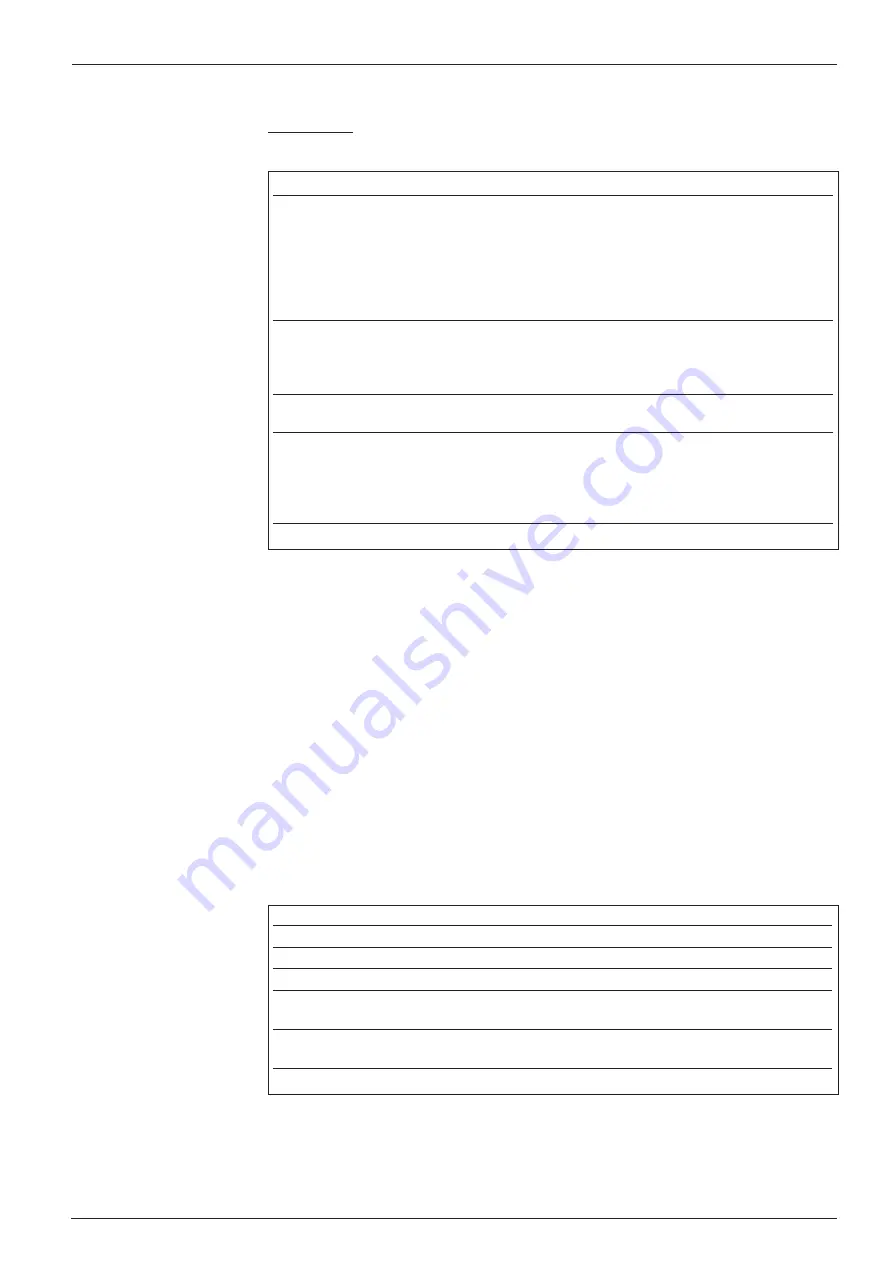
CLV 41x Bar Code Scanner
© SICK AG • Auto Ident • Germany • All rights reserved
21
Operating Instructions
8 008 224/I982/08-00
Ø
Profile programming procedure
Prerequisite:
Valid parameter set (default settings or application specific)
stored permanently in CLV (EEprom).
Step
Action
Response from CLV
1
Present the required, printed profile
CLV confirms a good read with an acoustic
bar code or the profile bar code
signal and transfers the new values to the
generated with the software
valid parameter set. This does not have any
(
in the order in which it was
effect yet
1)
.
printed
) to the CLV at a distance of
CLV sets the timer and waits 10 s for the
approx. 200 mm.
next profile bar code (the reading interval
Trigger reading pulse!
remains active).
2
If the CLV is switched off, switch
CLV switches to teach-in mode for 5
on the device and continue as
seconds after the acoustic signal
described in step 1, reading
(free-running mode).
pulse is generated automatically
3
Present the next profile bar code
As described in step 1.
within 10 s
4Complete the procedure by waiting
CLV now stores the new values permanently
10 s after the last profile bar code
in the EEPROM and switches to Reading
has been presented
mode (two consecutive acoustic signals
from the beepers). The new parameters
take effect immediately.
1) in the case of profile nos. 11 and 12, the host interface parameters are affected immediately
Table 13
Note:
When changing the reading pulse type, we recommend that you present the
corresponding profile bar code (3 LT...) last so that reading of further profile bar
codes in free-running mode is not interrupted.
Printing out profile bar codes via the user interface
You can print out the profile bar codes offline (CLV not connected to PC), for
example, using the
modified
values in the configuration cards. One or more profile
bar codes are printed out on a page, depending on the number of changes made to
the default settings. You can set the size, position and number of codes printed out
on the page as required. Longer profile bar codes must be printed out in landscape
format (using the printer configuration window).
Ø
Procedure for printing out profile bar codes
Step
Action
1
Start the CLV Setup program on the PC
2
Open the stored configuraiton file (*.scl) for the CLV
3
Change the relevant parameters in the configuration cards
4Define the print conditions using the C
ONFIGURE
P
RINTING
menu option
in the P
ROFILES
menu or accept the defaults
5
Print out the profiles using the P
RINT
P
ROFILES
menu option in the
P
ROFILES
menu
6
Save the modified parameter set to a new configuration file (*new.scl)
Table 14
Printing out
profile bar codes






























