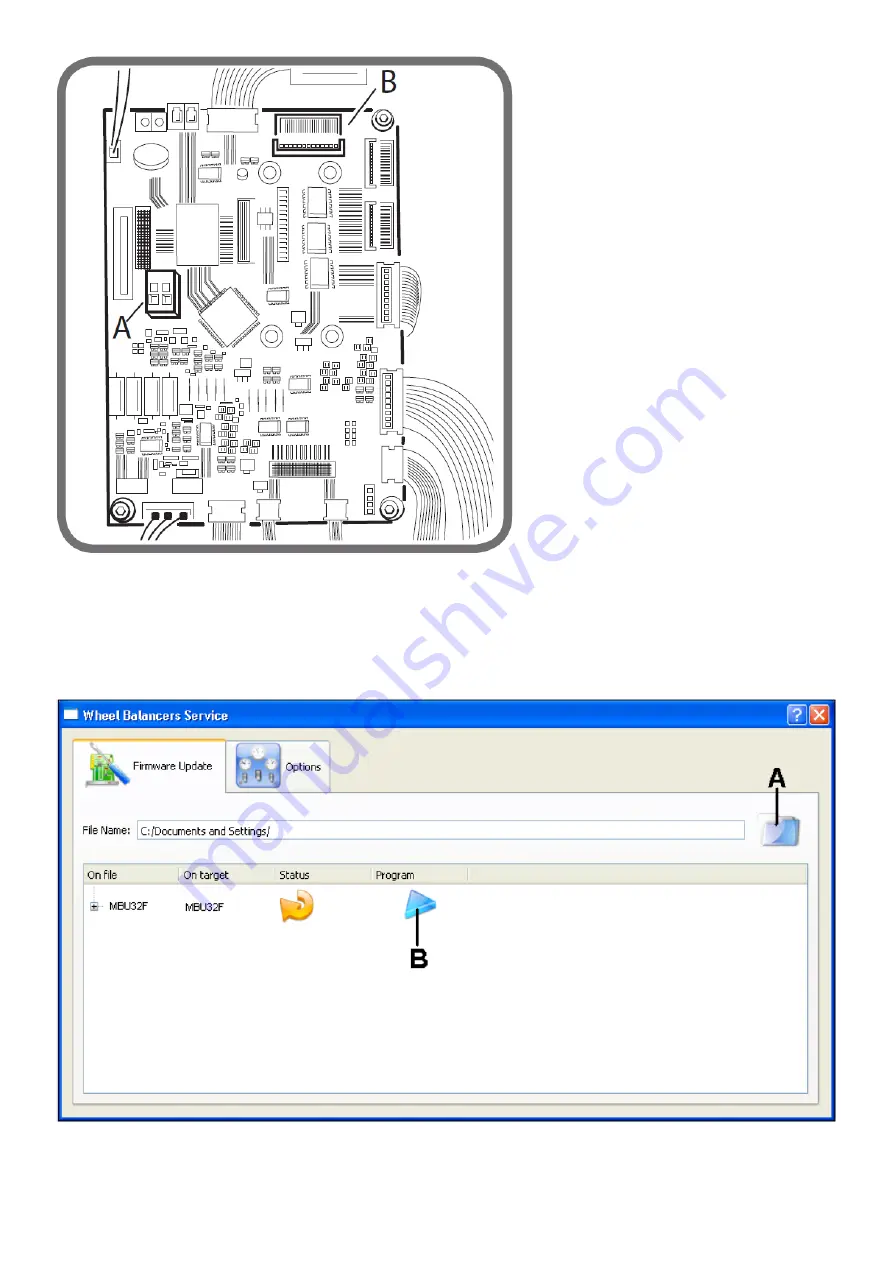
Fig.5A
- Connect the serial cable code 8-21100224 to the “JPS1A” connector of the card itself (see part B figure 5A). The other end of the cable is
connected to the RS232 serial port on the PC. If the PC does not have a RS232 port, use the RS232/USB adapter P/N 8-21100226.
- Turn the wheel balancer on.
- Run the application
wbs
.
- The following control panel for the
wbs.exe
programme will now open.
fig. 5B
- Select the folder icon (A, figure 5B) and load the file with the extension .cef relative to the firmware version for the update downloaded
previously from the web.
- Select the Options tab and the COM serial port where the programming cable is connected to the PC, see figure 5C.
Summary of Contents for S 64E
Page 43: ...Fig 20 fig 21...
Page 45: ......
Page 46: ...SECOND VERSION OF PNEUMATIC SYSTEM from April 2016...
Page 47: ...THIRD VERSION OF PNEUMATIC SYSTEM from March 2017...
Page 48: ...FOURTH VERSION OF PNEUMATIC SYSTEM...
Page 50: ...PEAL 32F...
Page 51: ......
Page 52: ...MBUGRF 2 LIGHT...
Page 53: ......
Page 54: ...COMIM Cod 4 119446B_EN 05 2018...































