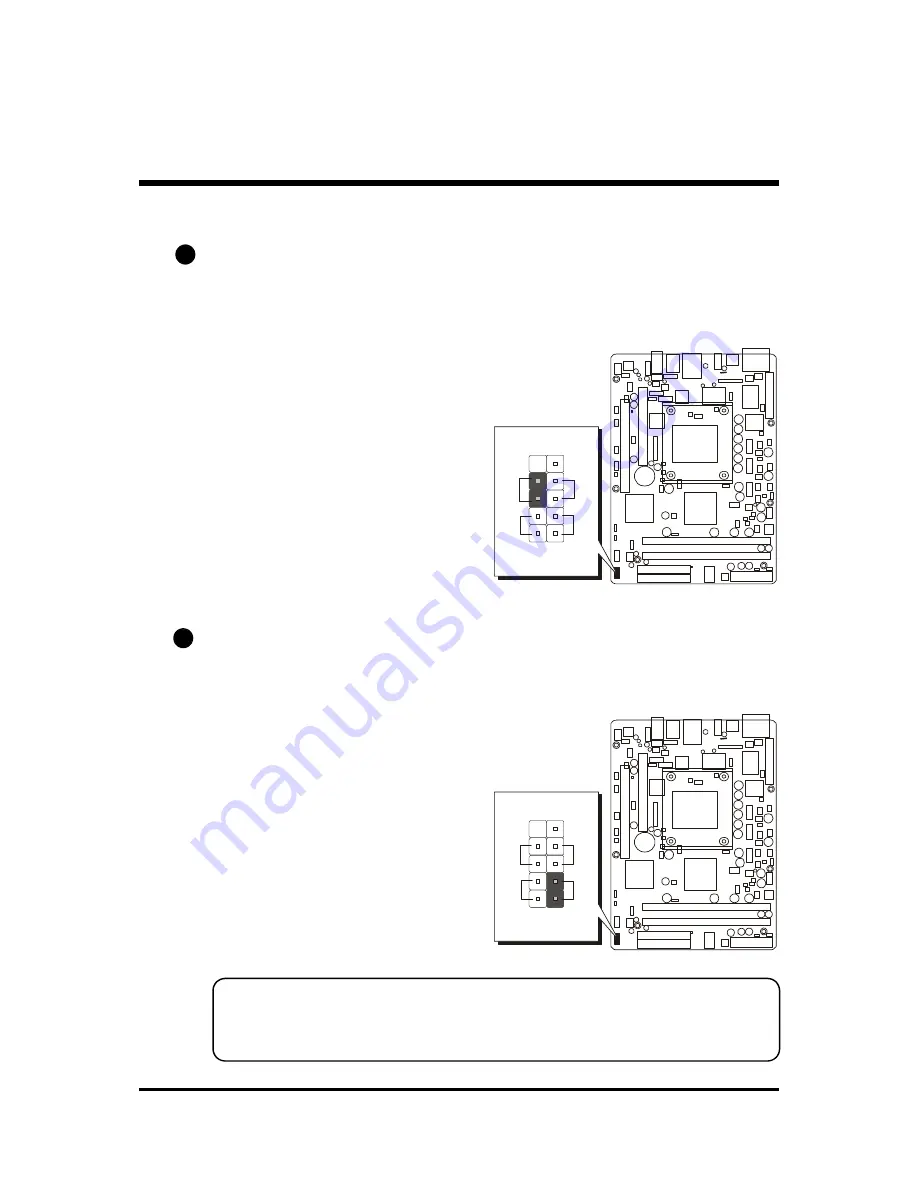
- 31 -
F
Front-Panel Connectors
ATX Power On/Off Switch Connector (PWON)
The Power On/Off Switch is a momentary type switch used for turning on or off
the system ATX power supply. Attach the connector cable from the Power Switch
to the 2-pin (PWON) header on the mainboard.
HDD LED Connector (HLED)
Attach the connector cable from the IDE device LED to the 2-pin (HLED) header.
The HDD LED lights up whenever an IDE device is active.
C1
C2
Note : Please notice all the LED connectors are directional. If your chassis's
LED does not light up during running, please simply change to the
opposite direction.
1
J8
Front Panel
PW
O
N
PL
ED
/G
LE
D
RS
T
H
LE
D
-
+
1
J8
Front Panel
RS
T
H
LE
D
-
+
PW
O
N
PL
ED
/G
LE
D













































