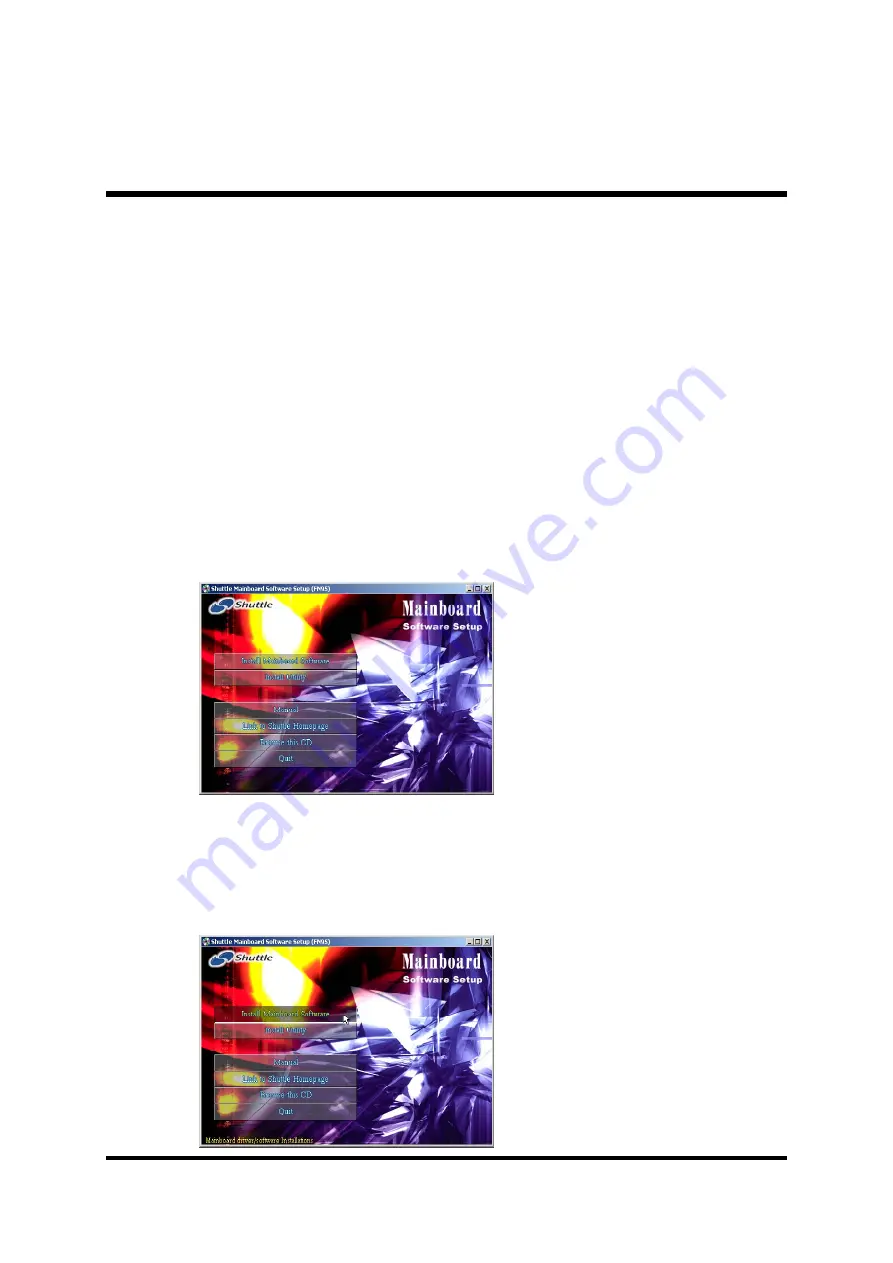
- 40 -
4.2 Install Mainboard Software
Insert the attached CD into your CD-ROM drive and the CD AutoRun screen
should appear. If the AutoRun screen does not appear, double click on Autorun
icon in My Computer to bring up Shuttle Mainboard Software Setup
screen. Select using your pointing device (e.g. mouse) on the "Install
Mainboard Software" bar to run into sub-menu.
4 SOFTWARE UTILITY
4.1 Mainboard CD Overview
Note : The CD contents attached in FN95 mainboard are subject
to change without notice.
To start your mainboard CD disc, just insert it into your CD-ROM drive and
the CD AutoRun screen should appear. If the AutoRun screen does not appear,
double click or run D:\Autorun.exe (assuming that your CD-ROM drive is
drive D:)
Navigation Bar Description:
F
Install Mainboard FN95 Series Driver - Installing DirectX9 Utility,
nVIDIA Chipset, Marvell Giga LAN, nVIDIA USB 2.0 Driver.
F
Install Utility - Installing Acrobat Reader, Winflash Utility.
F
Manual - FN95 Manual and nVIDIA RAID User's Guide in PDF format.
F
Link to Shuttle Homepage - Link to shuttle website homepage.
F
Browse this CD - Allows you to see contents of this CD.
F
Quit - Close this CD.
FN95 Software include:
[4.2.A] Install DirectX9 Utility
[4.2.B] Install nVIDIA Chipset
Driver
[4.2.C] Install Marvell Giga LAN
Driver
[4.2.D] Install nVIDIA USB 2.0
Driver






























