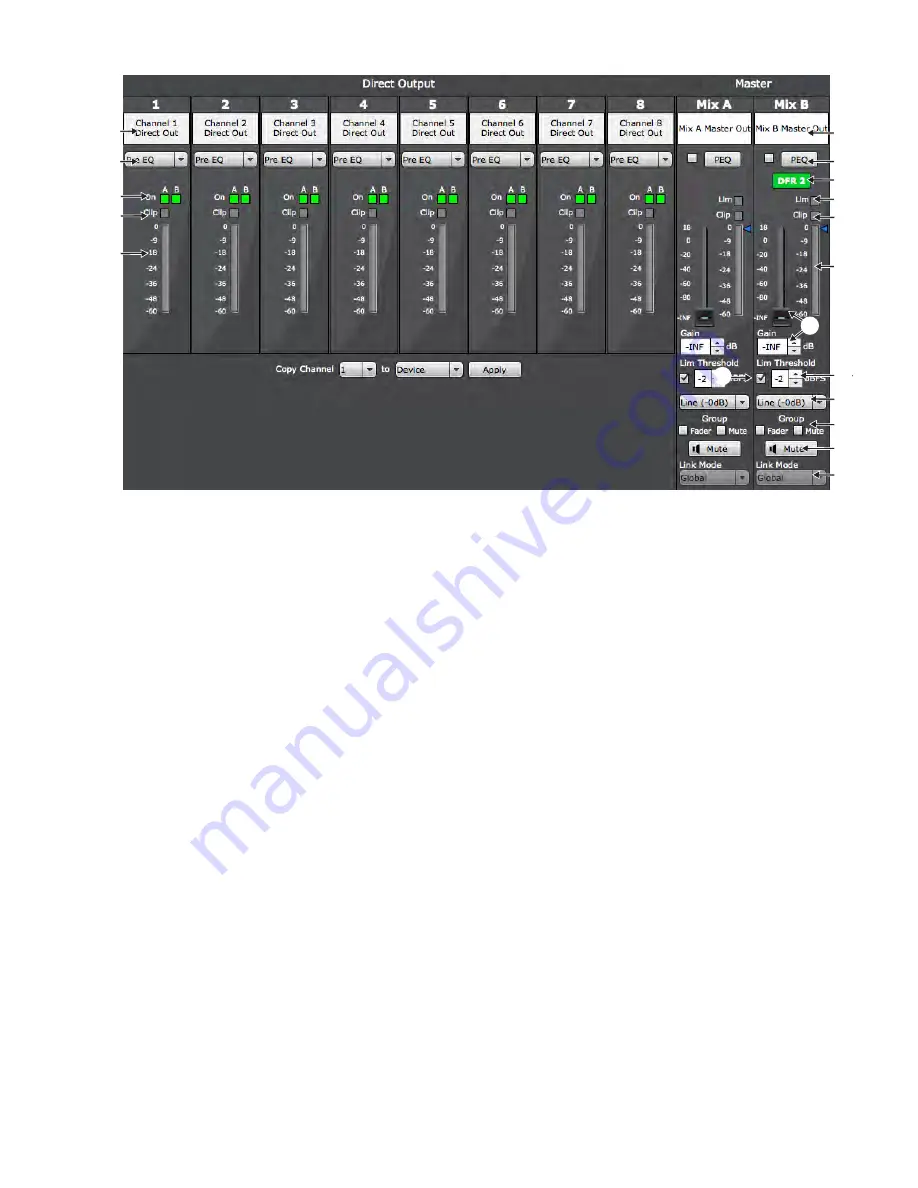
24
Direct Output
1) Channel Name
Displays the channel name as defined in the Inputs Tab.
2) Direct Output Selection
The direct output can be routed from one of five stages in the signal path:
• Pre-EQ (default): After the Input Gain
• Post-EQ: After the EQ blocks
• Post-Fader: After the channel fader
• IntelliMix: After the IntelliMix gating decision
• IntelliMix NOMA: After IntelliMix gating and after NOMA is applied
3) Direct Output On Indicator
The two indicators the gating states that are used for the direct outputs.
4) Clip Indicator
Illuminates when the input signal overloads the digital-to-analog
converter. The light will stay lit as a warning for 2 seconds.
5) Direct Output Meter
Displays the channel’s direct output signal level.
Master
6) Mix Output Name
Mix names can be customized with up to 31 any characters in length
except ‘=’,’.’ or ‘@’.
7) PEQ (Parametric Equalizer)
Each mix output has an 8-band parametric EQ that is engaged by the
check box. Press the button to open the PEQ window.
8 bands are editable from the PEQ, including a low and high shelf. Select
the box to engage the band and edit the following parameter:
• Frequency: Sets the center frequency for each band from 25 - 20,0000
Hz.
• Width and Q: This setting adjusts the bandwidth of the EQ adjustment
from very narrow (1/70 octave or 100.99Q) to very wide (4 octaves or
0.27 Q).
• Gain: Sets boost or cut of the EQ setting from -18 to +18 dB.
8) DFR Enable/Disable Button
When DFR is assigned from the DFR tab, an enable/disable button
appears in that channel strip.
• Green= enabled
• Gray= disabled
Output Tab
9) Lim (Limiter) Indicator
Illuminates to indicate that the signal has exceed the limiter threshold,
engaging the limiter.
10) Clip Indicator
Illuminates when the signal has clipped the outputs, holding for two
seconds.
11) Output Meter
Displays the output signal level.
12) Fader and Gain Value Box
Adjusts the mix volume from -110 dB to +18 dB.
13) Limiter Activation Box
Activates the limiter when selected.
14) Limiter Threshold
Set the limiter threshold from -2 to -50 dBFS for the mix outputs. The
level is indicated by the blue triangle next to the meter.
15) Output Level
Selects the output level of the mix outputs. Set according to the input of
the connecting equipment. There are three settings: Line (-0dB) (default),
Aux (-20dB), Mic (-46dB).
16) Group (Fader or Mute)
Adds the mix to the Fader or Mute group. Groups allow the adjustment of
several mixes outputs at once. There is one Fader and one Mute group
per Link Group.
17) Mute
Mutes the audio output for that mix.
18) Link Mode
Defines the audio content for the mix outputs when the device is in a Link
Group.
• Global (default): The mixer’s outputs contain audio from the entire Link
Group.
• Local: The mixer’s outputs contains only the audio from that mixer’s
inputs.
⑥
⑦
⑧
⑨
⑩
⑪
⑫
⑬
⑭
⑮
⑯
⑰
⑱
②
⑤
①
④
③











































