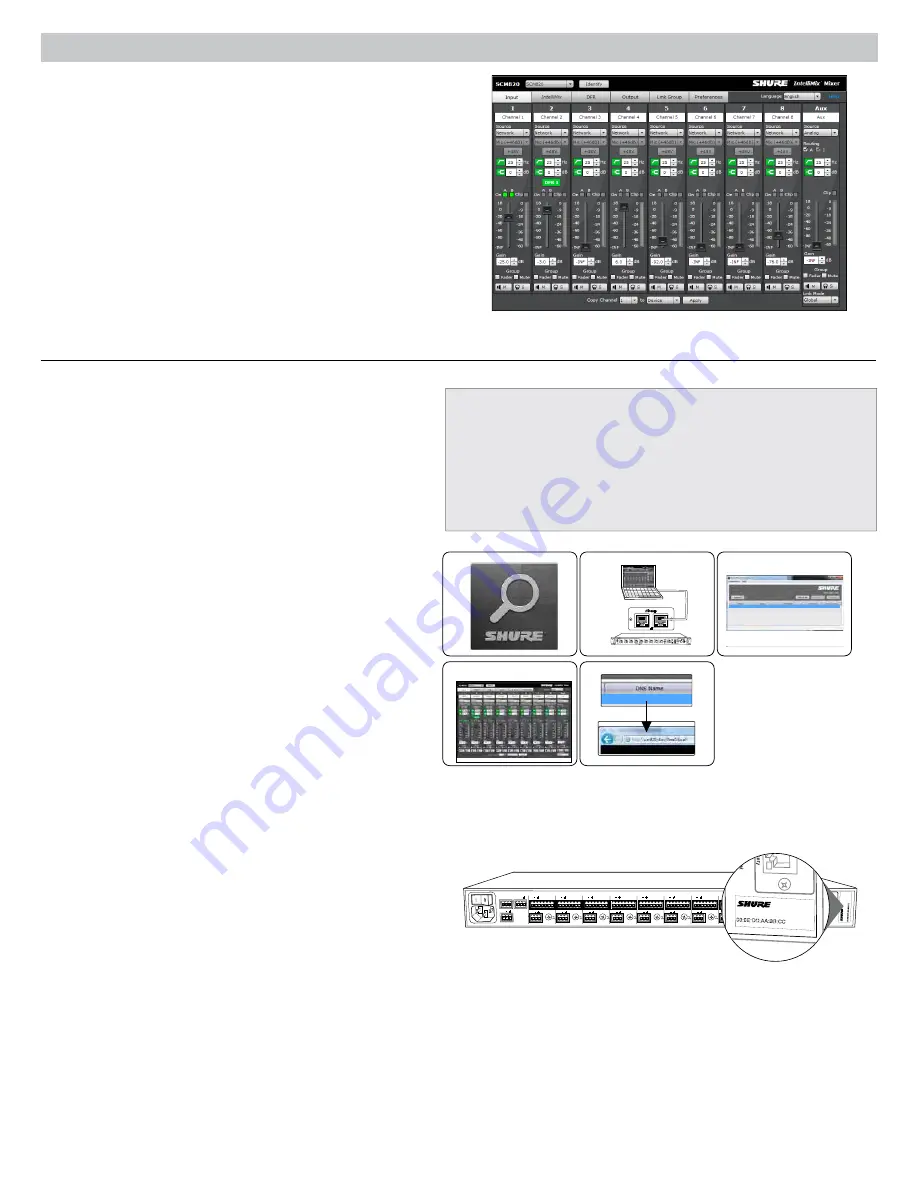
7
The SCM820 Graphical User Interface
SCM820-DAN
SCM820-Dan-ffeee5.local
192.168.200.22
Dante
ROOM 5
SCM820
SCM820-ffaaa2.local
192.168.200.23
CONFERENCE
System Requirements
• Windows: Windows XP (32 and 64 bit), Windows Vista and Windows 7
• Apple: Mac OSX 10.6.0 and higher
• Latest version of Adobe Flash Player
• Bonjour software (bundled with the Shure Discovery app)
• The GUI is supported on the following web-browsers: Internet Explorer,
Firefox, Safari and Chrome.
Graphical User Interface (GUI)
The SCM820 graphical user interface (GUI) enables comprehensive
control of the mixer from a web browser. The GUI is hosted from a
webserver embedded on the SCM820, and is accessible from any
computer on the network. Use the GUI for the following functions:
• Manage mixers from a remote location.
• Customize IntelliMix parameters.
• Form large automixes with custom link groups.
• Assign the direct outputs in the signal path.
• Configure Redundant or Split networks.
• Set up and monitor DFR for up to two channels in each mixer.
Accessing the GUI
The Shure Web Server Discovery application finds all Shure devices on
the network that feature a web-based GUI. Follow these steps to install
the software and access the SCM820 GUI:
①
②
③
Install the Shure Discovery application
Get the Shure Web Device Discovery Application to see devices on
the network and open the control interface. Download the software
from www.shure.com/software (includes Bonjour device discovery
tool).
Connect the network
Ensure the computer and the mixer are on the same network.
Launch the Discovery application
The app displays all Shure devices that feature a GUI.
④ Open the SCM820 GUI
Double-click on a device to open its GUI in a web browser.
⑤ Bookmark the GUI (recommended)
Bookmark the device's DNS name to access the GUI without the
Shure Discovery app.
AUX IN
MASTER
lockout
power
ethernet
network audio
automix link
dual mixer
LIM
A
B
-9
-18
-24
-36
-48
-60
0
gain
limiter
L+R SUM
gain
low cut
hi shelf
meter
push to solo | hold to mute
1
2
3
4
5
6
7
8
A B
HEADPHONE
IntelliMix®
SCM820
AUX IN
MASTER
lockout
power
ethernet
network audio
automix link
dual mixer
LIM
A
B
-9
-18
-24
-36
-48
-60
0
gain
limiter
L+R SUM
gain
low cut
hi shelf
meter
push to solo | hold to mute
1
2
3
4
5
6
7
8
A B
HEADPHONE
IntelliMix®
SCM820
AUX IN
MASTER
lockout
power
ethernet
network audio
automix link
dual mixer
LIM
A
B
-9
-18
-24
-36
-48
-60
0
gain
limiter
L+R SUM
gain
low cut
hi shelf
meter
push to solo | hold to mute
1
2
3
4
5
6
7
8
A B
HEADPHONE
IntelliMix®
SCM820
AUX IN
MASTER
lockout
power
ethernet
network audio
automix link
dual mixer
LIM
A
B
-9
-18
-24
-36
-48
-60
0
gain
limiter
L+R SUM
gain
low cut
hi shelf
meter
push to solo | hold to mute
1
2
3
4
5
6
7
8
A B
HEADPHONE
IntelliMix®
SCM820
secondary
primary
secondary
primary
secondary
primary
secondary
primary
AUX IN
MASTER
lockout
power
ethernet
network audio
automix link
dual mixer
LIM
A
B
-9
-18
-24
-36
-48
-60
0
gain
limiter
L+R SUM
gain
low cut
hi shelf
meter
push to solo | hold to mute
1
2
3
4
5
6
7
8
A B
HEADPHONE
IntelliMix®
SCM820
AUX IN
MASTER
lockout
power
ethernet
network audio
automix link
dual mixer
LIM
A
B
-9
-18
-24
-36
-48
-60
0
gain
limiter
L+R SUM
gain
low cut
hi shelf
meter
push to solo | hold to mute
1
2
3
4
5
6
7
8
A B
HEADPHONE
IntelliMix®
SCM820
AUX IN
MASTER
lockout
power
ethernet
network audio
automix link
dual mixer
LIM
A
B
-9
-18
-24
-36
-48
-60
0
gain
limiter
L+R SUM
gain
low cut
hi shelf
meter
push to solo | hold to mute
1
2
3
4
5
6
7
8
A B
HEADPHONE
IntelliMix®
SCM820
AUX IN
MASTER
lockout
power
ethernet
network audio
automix link
dual mixer
LIM
A
B
-9
-18
-24
-36
-48
-60
0
gain
limiter
L+R SUM
gain
low cut
hi shelf
meter
push to solo | hold to mute
1
2
3
4
5
6
7
8
A B
HEADPHONE
IntelliMix®
SCM820
AUX IN
MASTER
lockout
power
ethernet
network audio
automix link
dual mixer
LIM
A
B
-9
-18
-24
-36
-48
-60
0
gain
limiter
L+R SUM
gain
low cut
hi shelf
meter
push to solo | hold to mute
1
2
3
4
5
6
7
8
A B
HEADPHONE
IntelliMix®
SCM820
AUX IN
MASTER
lockout
power
ethernet
network audio
automix link
dual mixer
LIM
A
B
-9
-18
-24
-36
-48
-60
0
gain
limiter
L+R SUM
gain
low cut
hi shelf
meter
push to solo | hold to mute
1
2
3
4
5
6
7
8
A B
HEADPHONE
IntelliMix®
SCM820
secondary
primary
secondary
primary
secondary
primary
secondary
primary
secondary
primary
secondary
primary
AUX IN
MASTER
lockout
power
ethernet
network audio
automix link
dual mixer
LIM
A
B
-9
-18
-24
-36
-48
-60
0
gain
limiter
L+R SUM
gain
low cut
hi shelf
meter
push to solo | hold to mute
1
2
3
4
5
6
7
8
A B
HEADPHONE
IntelliMix®
SCM820
AUX IN
MASTER
lockout
power
ethernet
network audio
automix link
dual mixer
LIM
A
B
-9
-18
-24
-36
-48
-60
0
gain
limiter
L+R SUM
gain
low cut
hi shelf
meter
push to solo | hold to mute
1
2
3
4
5
6
7
8
A B
HEADPHONE
IntelliMix®
SCM820
AUX IN
MASTER
lockout
power
ethernet
network audio
automix link
dual mixer
LIM
A
B
-9
-18
-24
-36
-48
-60
0
gain
limiter
L+R SUM
gain
low cut
hi shelf
meter
push to solo | hold to mute
1
2
3
4
5
6
7
8
A B
HEADPHONE
IntelliMix®
SCM820
AUX IN
MASTER
lockout
power
ethernet
network audio
automix link
dual mixer
LIM
A
B
-9
-18
-24
-36
-48
-60
0
gain
limiter
L+R SUM
gain
low cut
hi shelf
meter
push to solo | hold to mute
1
2
3
4
5
6
7
8
A B
HEADPHONE
IntelliMix®
SCM820
AUX IN
MASTER
lockout
power
ethernet
network audio
automix link
dual mixer
LIM
A
B
-9
-18
-24
-36
-48
-60
0
gain
limiter
L+R SUM
gain
low cut
hi shelf
meter
push to solo | hold to mute
1
2
3
4
5
6
7
8
A B
HEADPHONE
IntelliMix®
SCM820
AUX IN
MASTER
lockout
power
ethernet
network audio
automix link
dual mixer
LIM
A
B
-9
-18
-24
-36
-48
-60
0
gain
limiter
L+R SUM
gain
low cut
hi shelf
meter
push to solo | hold to mute
1
2
3
4
5
6
7
8
A B
HEADPHONE
IntelliMix®
SCM820
secondary
primary
secondary
primary
secondary
primary
secondary
primary
secondary
primary
secondary
primary
secondary
primary
AUX IN
MASTER
lockout
power
ethernet
network audio
automix link
dual mixer
LIM
A
B
-9
-18
-24
-36
-48
-60
0
gain
limiter
L+R SUM
gain
low cut
hi shelf
meter
push to solo | hold to mute
1
2
3
4
5
6
7
8
A B
HEADPHONE
IntelliMix®
SCM820
secondary
primary
AUX IN
MASTER
lockout
power
ethernet
network audio
automix link
dual mixer
LIM
A
B
-9
-18
-24
-36
-48
-60
0
gain
limiter
L+R SUM
gain
low cut
hi shelf
meter
push to solo | hold to mute
1
2
3
4
5
6
7
8
A B
HEADPHONE
IntelliMix®
SCM820
4
5
OUT
L R
mix a
mix b
AUX IN
+
7
+
ga
te
IN
mut
e
o
vr
d
gnd
+
direct out
8
+
ga
te
IN
mut
e
o
vr
d
gnd
+
direct out
6
+
ga
te
IN
mut
e
o
vr
d
gnd
+
direct out
+
ga
te
IN
mut
e
o
vr
d
gnd
+
direct out
+
ga
te
IN
mut
e
o
vr
d
gnd
+
direct out
3
+
ga
te
IN
mut
e
o
vr
d
gnd
+
direct out
2
+
ga
te
IN
mut
e
o
vr
d
gnd
+
direct out
1
+
ga
te
IN
mut
e
o
vr
d
gnd
+
direct out
lockout
line
A
A
B
B
manual
smooth
classic
extreme
custom
dual mixer
+0dB
mic
+30dB
mic
phm 48 VDC
CH
IntelliMix
direct out
+46dB
reset
primary
secondary
CHANNEL
INTELLIMIX
0
0
:0
E
:D
D
:A
A
:B
B
:C
C
re
s
e
t
p
rim
a
ry
00:0E:DD:AA:BB:CC
Accessing the GUI without the Discovery App
If the Discovery application is not installed, the SCM820 GUI can be
accessed by typing the DNS name into an internet browser. The DNS
name is derived from model of the unit (SCM820 or SCM820-DAN), in
combination with the last three bytes (six digits) of the MAC address,
and ending in
.local
.
Format Example: If the MAC address of a unit is 00:0E:DD:AA:BB:CC,
then the link is written as follows:
•
SCM820-DAN
: http://SCM820-DAN-aabbcc.local
•
SCM820
: http://SCM820-aabbcc.local
①
②
③
④
⑤
SCM820-Dan-ffeee5.local
192.168.200.22
SCM820-ffaaa2.local
192.168.200.23
MXWAPT8-fffee8.local
192.168.200.24









































