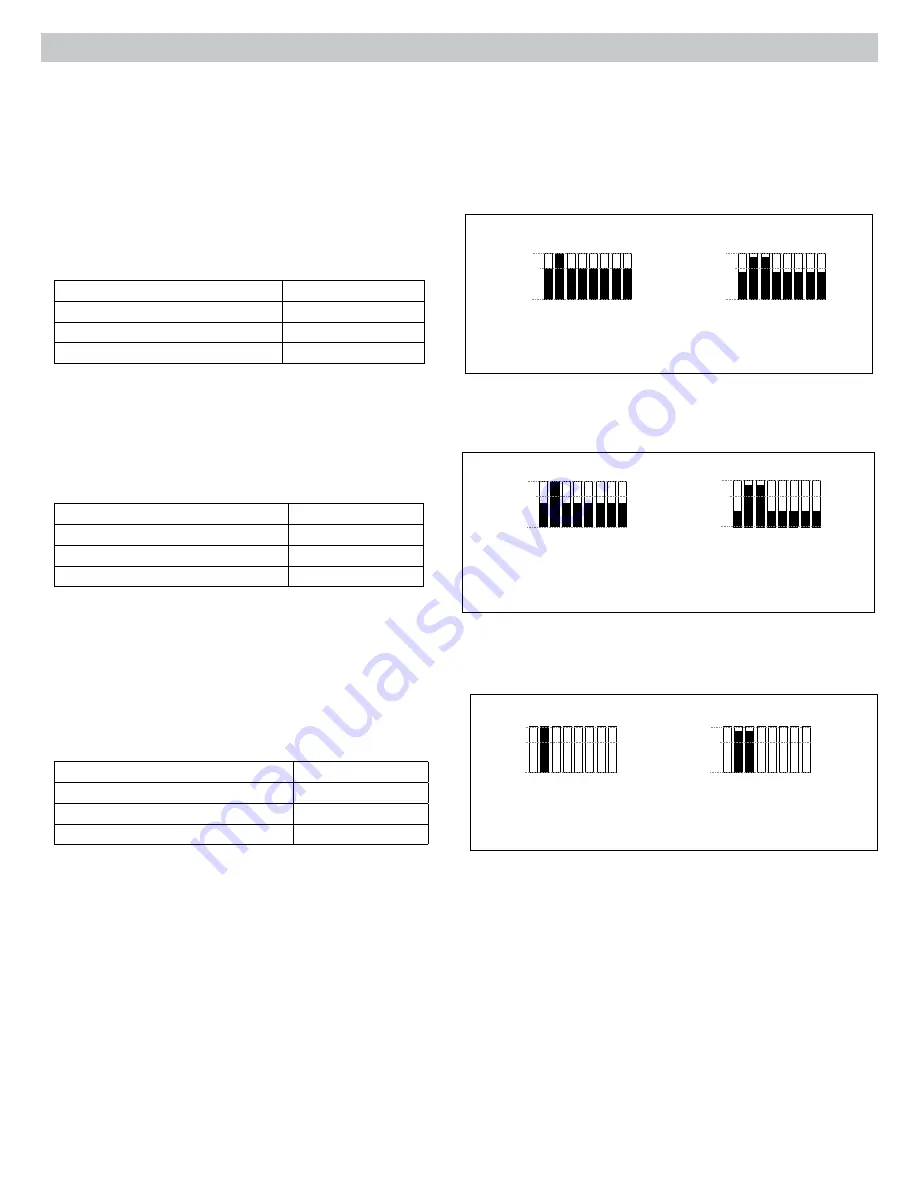
10
Setting IntelliMix
The SCM820 uses IntelliMix to select channels to open in a mix, while attenuating the gain of closed channels. IntelliMix is available in three presets and
can be customized to excel in any application where multiple microphones are used at once. In all modes (except Manual),
MaxBus
ensures that only one
channel is opened per sound source.
Channel Gain in Classic Mixer
1 Talker
Full gain is applied as the
channel opens; off attenuation
gain is applied to all channels.
2+ Talkers
As additional channels open,
NOMA factor decreases the
level of all channels.
Smooth
Smooth dynamically balances system gain between open and closed
channels. The system gain remains consistent by distributing gain across
channels to equal one open channel. It incorporates IntelliMix operating
principles into a gain sharing mixing style, making it ideal for broadcast and
recording applications.
Gating Style:
Relative
Gain Scaling:
Adaptive
Off Attenuation:
Disabled
Last Mic Lock On:
Disabled
Tip:
Unroute all unused channels to the mix bus. This will ensure the
most consistent noise floor in Smooth mode.
Channel Gain in Smooth Mixer
1 Talker
Relative gain is applied to the
open channel; all channels
adaptively attenuate to maintain
system gain.
2+ Talkers
As additional channels open,
gain is adaptively distributed
across all channels to
maintain system gain.
-15 dB
-15 dB
-15 dB
-15 dB
-15 dB
-15 dB
-15 dB
-15 dB
-15 dB
-15 dB
-15 dB
-15 dB
Mixer Mode Descriptions
The SCM820 features five mix modes: Classic, Extreme, Smooth, Custom or Manual.
Classic
Classic mode emulates the classic Shure SCM810 automixer (in its default
settings). It is renowned for fast-acting, seamless channel gating and
consistent perceived ambient sound levels. The Classic mode excels in
most applications, specifically sound reinforcement and teleconferencing.
Gating Style:
Full
Gain Scaling:
Fixed
Off Attenuation:
−15 dB
Last Mic Lock On:
Enabled
Extreme
Extreme is an aggressive variation of the Classic mode, configured to
achieve maximum gain before feedback by completely attenuating closed
channels. Only open channels add to the system levels and ambient sound.
Extreme mode is designed for sound reinforcement applications.
Gating Style:
Full
Gain Scaling:
Fixed
Off Attenuation:
−110 dB
Last Mic Lock On:
Disabled
Channel Gain in Extreme Mixer
1 Talker
Full gain is applied to the
open channel. Closed
channels are fully attenuated.
2+ Talkers
As additional channels open,
NOMA factor decreases the
level of all channels.
Manual
Manual mode deactivates IntelliMix to allow the SCM820 to operate as a
standard mixer. All Channel Status LEDs remain on in this mode to indicate
there is no IntelliMix attenuation. Channel and mix equalization, output
limiter and mix bus routing are still active in this setting.
Tip:
Be careful when switching to Manual mode, as all microphones will
gate open to full gain, which may result in feedback.
-15 dB
-15 dB
-15 dB
-15 dB
-15 dB
-15 dB
Custom
Custom mode allows IntelliMix parameters to be fine-tuned and tailored from
the GUI. The mixer automatically switches to Custom once a parameter
is changed in Classic, Extreme or Smooth mode. Theses configurations
are saved to the device and will persist after the mixer is turned off and
restarted. Custom configurations can also be saved as a file to a computer
and loaded onto the device for quick recall.













































