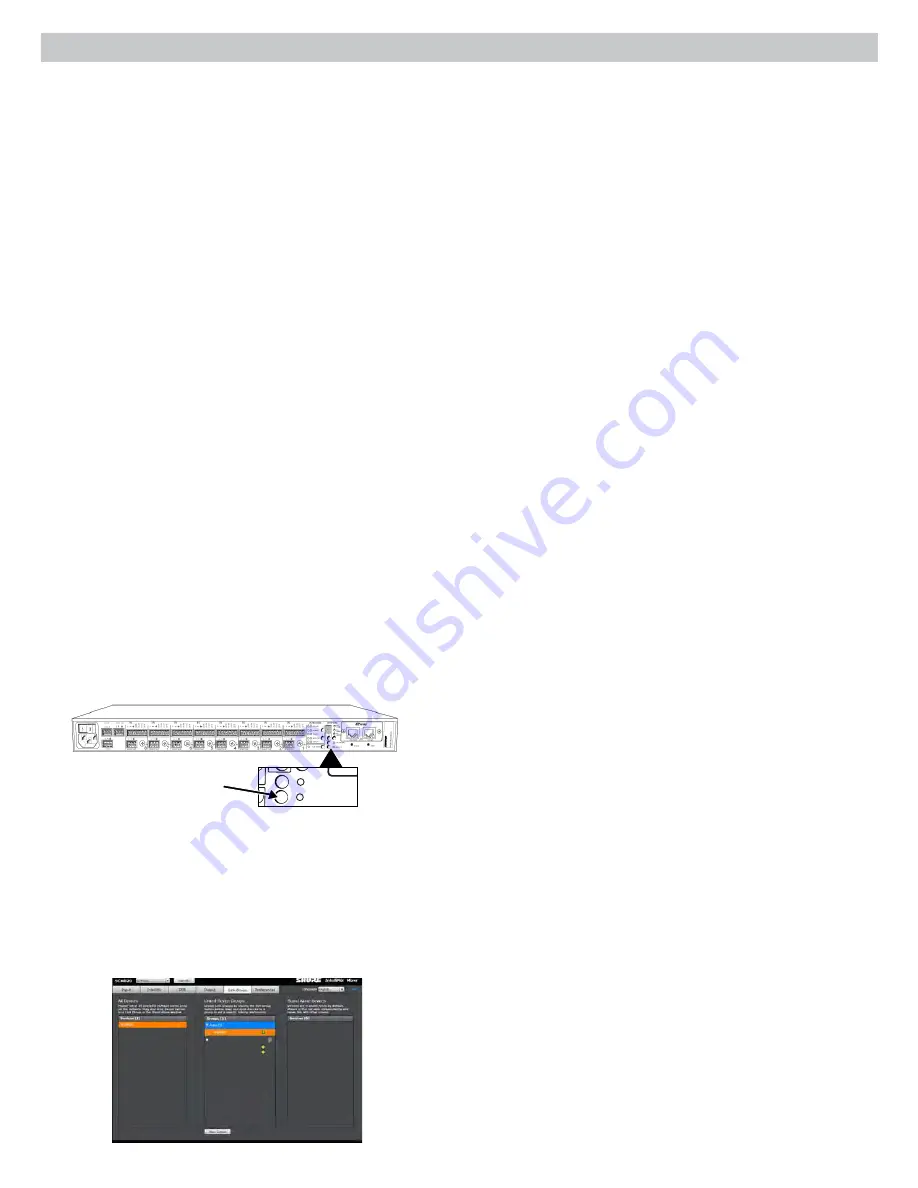
15
4
5
OUT
L R
mix a
mix b
AUX IN
+
7
+
ga
te
IN
mut
e
o
vr
d
gnd
+
direct out
8
+
ga
te
IN
mut
e
o
vr
d
gnd
+
direct out
6
+
ga
te
IN
mut
e
o
vr
d
gnd
+
direct out
+
ga
te
IN
mut
e
o
vr
d
gnd
+
direct out
+
ga
te
IN
mut
e
o
vr
d
gnd
+
direct out
3
+
ga
te
IN
mut
e
o
vr
d
gnd
+
direct out
2
+
ga
te
IN
mut
e
o
vr
d
gnd
+
direct out
1
+
ga
te
IN
mut
e
o
vr
d
gnd
+
direct out
lockout
line
A
A
B
B
manual
smooth
classic
extreme
custom
dual mixer
+0dB
mic
+30dB
mic
phm 48 VDC
CH
auto link
+46dB
reset
CHANNEL
INTELLIMIX
primary
secondary
0
0
:0
E
:D
D
:A
A
:B
B
:C
C
SCM820
SCM820-DAN
SCM820-DB25
SCM820-DAN-DB25
4
5
OUT
L R
mix a
mix b
AUX IN
+
7
+
ga
te
IN
mut
e
o
vr
d
gnd
+
direct out
8
+
ga
te
IN
mut
e
o
vr
d
gnd
+
direct out
6
+
ga
te
IN
mut
e
o
vr
d
gnd
+
direct out
+
ga
te
IN
mut
e
o
vr
d
gnd
+
direct out
+
ga
te
IN
mut
e
o
vr
d
gnd
+
direct out
3
+
ga
te
IN
mut
e
o
vr
d
gnd
+
direct out
2
+
ga
te
IN
mut
e
o
vr
d
gnd
+
direct out
1
+
ga
te
IN
mut
e
o
vr
d
gnd
+
direct out
lockout
line
A
A
B
B
manual
smooth
classic
extreme
custom
dual mixer
+0dB
mic
+30dB
mic
phm 48 VDC
CH
+46dB
reset
CHANNEL
INTELLIMIX
0
0
:0
E
:D
D
:A
A
:B
B
:C
C
auto link
lockout
line
A
A
B
B
manual
smooth
classic
extreme
custom
dual mixer
+0dB
mic
+30dB
mic
phm 48 VDC
CH
+46dB
reset
CHANNEL
INTELLIMIX
primary
secondary
0
0
:0
E
:D
D
:A
A
:B
B
:C
C
INPUTS 1-8
AUX IN
MIX OUTPUTS
MIX A
MIX B
L +R
SUM
DIRECT OUTPUTS 1-8
auto link
SCM820-1
SCM820-2
SCM820-3
SCM820-4
SCM820-5
SCM820-6
SCM820-3
SCM820-4
SCM820-5
SCM820-6
SCM820
SCM820-1
Group 1
Application Examples
Creating a Link Group
If additional channels are needed, multiple mixers can link together to create
a larger automatic mix. To form a link, Dante-enabled mixers are connected
to a gigabit network and assigned to a link group. This enables up to 12
mixers (96 channels) to contribute to the same mix from anywhere on the
network.
Mixers in the same link group operate under shared IntelliMix settings.
These settings are defined by the first mixer to join the group. When mixers
are added, their IntelliMix and network settings are reconfigured to match
the group's settings. IntelliMix settings can then be changed from any mixer,
automatically updating the rest of the group.
Setting up a Link Group
Link Groups are managed from the Link Group tab of the GUI. Once a mixer
joins a group, its front panel Network Audio and Automix Link LEDs will
illuminate green. Up to 12 mixers can join a group at a time.
Ensure the Link Group setup meets the following requirements:
• Use SCM820 mixers with the Dante network card (SCM820-DAN or
SCM820-DAN-DB25)
• Devices must be on the same subnet
• Use Gigabit (or higher) network switches to connect the devices. 100 Mb
networks are not supported.
• Ensure the switches have at least 300 Mbps of available bandwidth for
each device. Devices in a Link Group use more network bandwidth than
Stand Alone devices.
Custom Groups
To configure specific Link Groups, create a custom group in the GUI.
Custom groups are helpful for managing multiple Link Groups across
multiple mixers on the same network. To set up a Custom Group:
1. Open the Link Group tab of the GUI.
2. Click the New Group button create a group.
3. Name the group.
4. Drag and drop mixers to the group.
Setting Mix Outputs in a Link Group
The Local/Global setting determines whether each linked SCM820 Mix
Output contains only its own program output, or that of all linked mixers. Go
to the Output tab of the GUI to select the mix output.
Note: The Master level control is independent of the Local/Global
setting. The output level and limiter setting of each mixer is affected only
by its own Master control.
Global (default)
: All linked channels appear at the mixer outputs. This is
the default setting for the mixer.
Local
: Only its own eight input channels appear at the mixer's Mix Outputs.
Aux Channel
The aux channel can be set to Local or Global from
GUI > Inputs Tab
.
Local Aux keeps the Aux signal from appearing on the mix output of other
networked boxes
Integrating with Other Systems
DFR or External Equalizer
When using DFR channels or setting up a sound system an external
processor/equalizer, begin by setting the SCM820 to Manual. This activates
(gates open) all channels, so every possible feedback path is open.
After equalizing the sound system and "ringing out" the room with the
feedback controller, set the mixer back to an IntelliMix mode.
Shure ULX-D Digital Wireless System
Shure ULX-D
™
Digital Wireless offers uncompromising audio clarity and
extremely efficient RF performance with rugged, intelligent, encryption-
enabled hardware. The SCM820-DAN can provide automixing for the Dual
or Quad ULX-D receiver by connecting to the Dante digital audio network.
As Channel Inserts
IntelliMix can be used as a processing insert on an analog console or over
the digital audio network. Be sure to set the console inserts to post-fader.
If this is not available, be sure to mute audio at the SCM820 in order to
remove the signal from the automix.
Analog Insert
1. Connect the send from the mixer insert to the input of the SCM820.
2. Set the channel input to Line level (+0).
3. Connect return from the mixer insert to the direct output of the
SCM820.
4. Set the direct output to IntelliMix NOMA.
Dante Insert
1. Open Dante Controller software.
2. Route the console sends to the SCM820 inputs.
3. Route the SCM820 direct outputs to the console returns.
4. Set the channel Source to Network from the Inputs tab of the GUI.
5. Set the direct output to IntelliMix NOMA on the Outputs tab.
Configuring for Use with a Choir
Use the SCM820 to manage a group of microphones that are providing
sound reinforcement for a choir.
1. Connect microphones to the mixer.
2. Set the appropriate level for the microphones.
3. Open the IntelliMix tab of the GUI.
4. Select Classic IntelliMix mode.
5. Engage the Gate Group box for each choir microphone to ensure they
gate open and closed at the same time. This will change the IntelliMix to
Custom mode.
6. Increase the Hold Time for the Mix output to the maximum setting of 1500
ms.
Tip:
If unnatural gating occurs during sustained notes, disable the Noise
Adaptive Threshold (NAT) and manually set a gate threshold.
Enable
Auto-Linking
4
5
OUT
L R
mix a
mix b
AUX IN
+
7
+
ga
te
IN
mut
e
o
vr
d
gnd
+
direct out
8
+
ga
te
IN
mut
e
o
vr
d
gnd
+
direct out
6
+
ga
te
IN
mut
e
o
vr
d
gnd
+
direct out
+
ga
te
IN
mut
e
o
vr
d
gnd
+
direct out
+
ga
te
IN
mut
e
o
vr
d
gnd
+
direct out
3
+
ga
te
IN
mut
e
o
vr
d
gnd
+
direct out
2
+
ga
te
IN
mut
e
o
vr
d
gnd
+
direct out
1
+
ga
te
IN
mut
e
o
vr
d
gnd
+
direct out
lockout
line
A
A
B
B
manual
smooth
classic
extreme
custom
dual mixer
+0dB
mic
+30dB
mic
phm 48 VDC
CH
auto link
+46dB
reset
CHANNEL
INTELLIMIX
primary
secondary
0
0
:0
E
:D
D
:A
A
:B
B
:C
C
SCM820
SCM820-DAN
SCM820-DB25
SCM820-DAN-DB25
4
5
OUT
L R
mix a
mix b
AUX IN
+
7
+
ga
te
IN
mut
e
o
vr
d
gnd
+
direct out
8
+
ga
te
IN
mut
e
o
vr
d
gnd
+
direct out
6
+
ga
te
IN
mut
e
o
vr
d
gnd
+
direct out
+
ga
te
IN
mut
e
o
vr
d
gnd
+
direct out
+
ga
te
IN
mut
e
o
vr
d
gnd
+
direct out
3
+
ga
te
IN
mut
e
o
vr
d
gnd
+
direct out
2
+
ga
te
IN
mut
e
o
vr
d
gnd
+
direct out
1
+
ga
te
IN
mut
e
o
vr
d
gnd
+
direct out
lockout
line
A
A
B
B
manual
smooth
classic
extreme
custom
dual mixer
+0dB
mic
+30dB
mic
phm 48 VDC
CH
+46dB
reset
CHANNEL
INTELLIMIX
0
0
:0
E
:D
D
:A
A
:B
B
:C
C
auto link
lockout
line
A
A
B
B
manual
smooth
classic
extreme
custom
dual mixer
+0dB
mic
+30dB
mic
phm 48 VDC
CH
+46dB
reset
CHANNEL
INTELLIMIX
primary
secondary
0
0
:0
E
:D
D
:A
A
:B
B
:C
C
INPUTS 1-8
AUX IN
MIX OUTPUTS
MIX A
MIX B
L +R
SUM
DIRECT OUTPUTS 1-8
auto link
lockout
line
A
A
B
B
manual
smooth
classic
extreme
custom
dual mixer
+0dB
mic
+30dB
mic
phm 48 VDC
CH
+46dB
reset
CHANNEL
INTELLIMIX
0
0
:0
E
:D
D
:A
A
:B
B
:C
C
INPUTS 1-8
AUX IN
MIX OUTPUTS
L +R
SUM
DIRECT OUTPUTS 1-8
auto link
Automatic Linking
The auto link setting enables SCM820s to automatically form a link group
when they join the network. No additional setup from the GUI is required.
Select the
auto link
button on the mixer back panel. It automatically links to
other mixers with this function enabled. Mixers with auto linking enabled will
display in the Auto Link group in the GUI.
Note: Only the first 12 mixers that enable Auto-Link will join the group. If
the group is full and an additional mixer attempts to enable Auto Link, it
will remain as a Stand-Alone device.






























