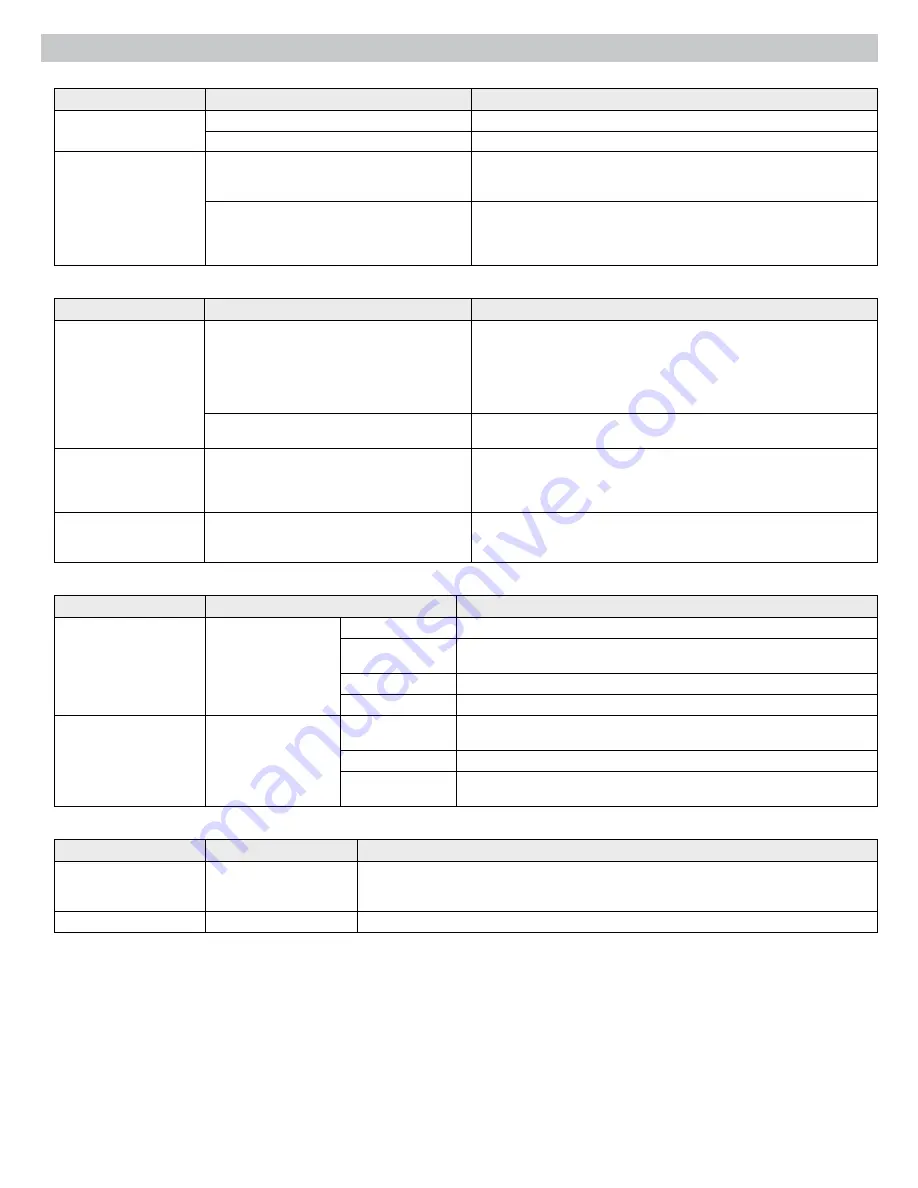
29
Troubleshooting
Audio
Problem
Indicator
Solution
Distorted audio
Channel Status LED = Flashing Red
• Set Analog Input to a lower level
Mix Output meter = Clipping
• Turn down master gain
No Audio/Faint Audio
Channel LEDs in Channel Meter mode (front
panel) = Off
• Check cables
• Enable Phantom power for condenser microphones
• Check Input Gain Level
Mix Output meters = Off
• Ensure mix is unmuted
• Turn up Master volume knob
• Check channel routing from IntelliMix tab of the GUI
• Check Link Group and Network LEDs (see Link Groups).
Network
Problem
Indicator
Solution
Can't Connect to the GUI
Device not appearing in Shure Web Device
Discovery application
• Ensure the mixer is powered
• Properly connect the Primary port to the computer's network
• Turn off other network interfaces not used to connect to the mixer
(including WiFi)
• Check that DHCP server is functioning (if applicable)
• Ensure Bonjour is running on the PC
Device appears in Shure Discovery application,
but web browser cannot connect to the device
• Download latest version of Adobe Flash
• Ensure PC and mixer are on the same subnet
GUI is taking a long time
to load
Browser opens but the GUI is slow to load
• Set the computer gateway to 0.0.0.0
• Set the router to not send default gateway as a part of DHCP
• Manually set the computer to a static IP address on the same network as
the mixer
GUI is slow
Indicators are moving slowly or not displaying
in real time.
• Ensure that five or less windows are open to the same GUI
• Disable software meters from GUI Preferences tab
• See Network section for properly setting up the network
Network Audio and Link Groups
Problem
Indicator
Solution
Network audio is missing
or distorted
Network Audio LED
Green
• Check channel and mix gain
Flashing Green
• Ensure the mixer has a stable network connection
• Use Dante Controller software (DC) to verify channel subscriptions
Red
• Check master clock in DC
Off
• Use DC to properly route audio channels
No audio output for
mixers in a Link Group
AutoMix Link LED
Green
• Turn up master gain control
• Check Global/Local setting for the Mix Outputs
Flashing Green
• Wait until the group has reconfigured
Off
• Ensure the mixer has been assigned to a Link Group from the Link Group
tab of the GUI
Hardware
Problem
Indicator
Solution
Can't make adjustments
to the mixer
lockout
LED = Red
• Press and hold lockout button on the back panel for 5 seconds to disable the lockout.
• If the mixer is still locked, open the GUI and uncheck the Hardware Lockout button in the
Preferences tab.
No LEDs are turning on
Power button = On
• Uncheck No Lights Mode from the GUI Preferences tab




















