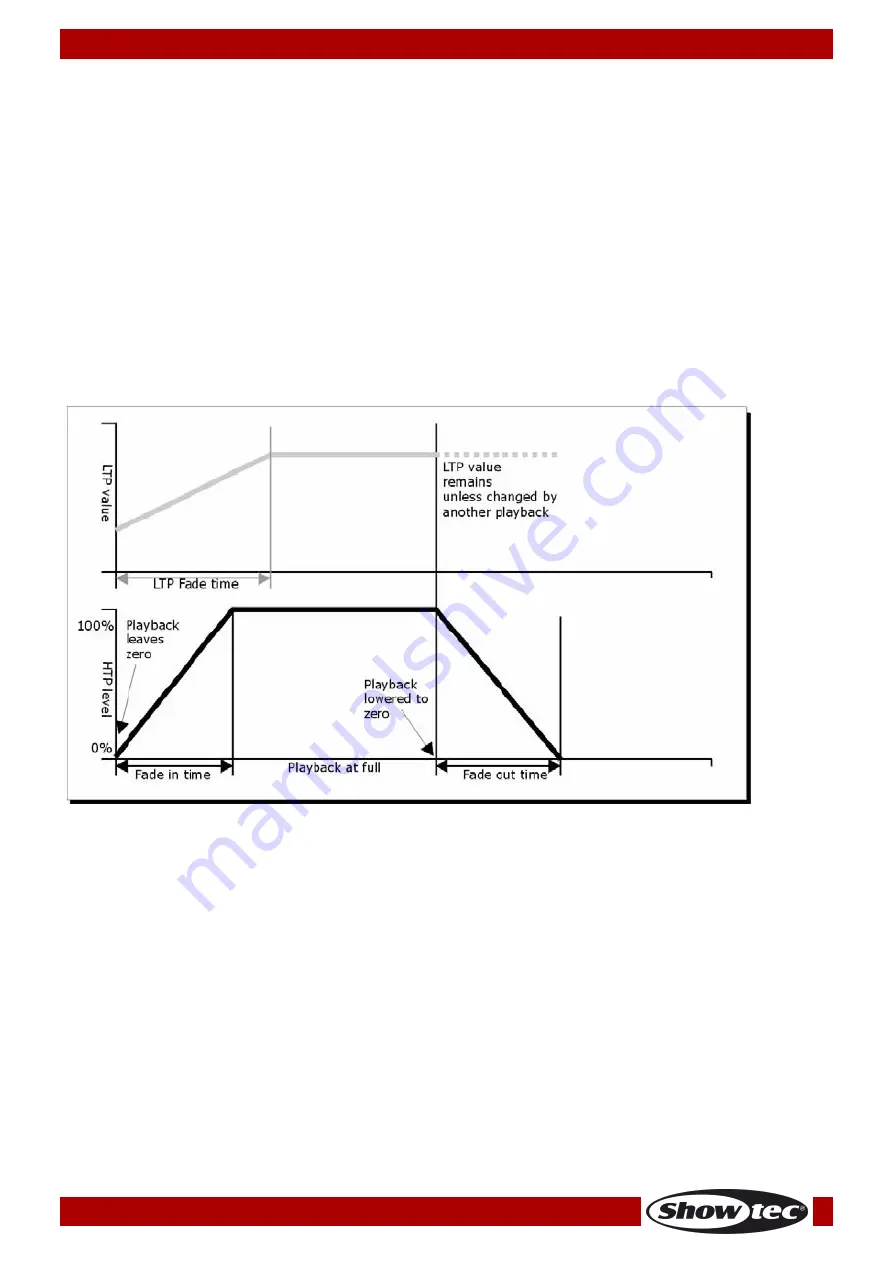
15
Ordercode: 50702
SM-16/2 FX
Delete a scene
With this function you are able to delete a selected scene.
01)
Activate a scene page.
02)
Press the <Delete> button.
03)
Press a desired Unit button.
04)
Press the Unit button again to delete.
Time
You can independently set a fade in and fade out time for each scene. It will affect only the fades with
HTP (intensity) channels. There is a separate LTP timer which allows you to set movement times. LTP
channels which are set to “instant” during the patching will ignore LTP fade times.
01)
Press the <Time> button.
02)
Press the Unit button of the scene you want to add a fade in and fade out time.
03)
There are two pages in the menu. With the <Up> or <Down> button you are able to browse. Select a
desired option and modify the data with wheel B.
04)
Press <Enter> twice to save and exit or press <Exit> twice to exit without saving.
Fig. 03
The time parameters include:
HW:
Wait time of a HTP channel.
HF:
Fade time of a HTP channel.
LW:
Wait time of a LTP channel.
LF:
Fade time of a LTP channel.
The effect of the multiple time parameters are shown figure 03.
The time parameters which are chosen, will also be affected by the scene mode:
Mode 0
– No timing parameter is used. The HTP channels fade with the playback faders.
Mode 1
– Channels will fade which are set by the HTP and LTP fade parameters (except Instant LTP
channels). If you set a time parameter for a
Mode 0
scene, it will automatically change to
Mode 1
. If
HTP times are set to 0, the HTP levels will fade with the fader
Mode 2
– HTP channels will fade if they are set by the HTP time parameters, or with the fader if the
time parameters are set to 0. LTP channels are controlled by the fader position (except Instant
channels). The initial data of LTP is the data before the slider is push up. Set the LTP fade time to 0 to
use this mode.
Summary of Contents for SM-16/2 FX
Page 23: ...22 Ordercode 50702 SM 16 2 FX Dimensions...
Page 24: ...2015 Showtec...









































