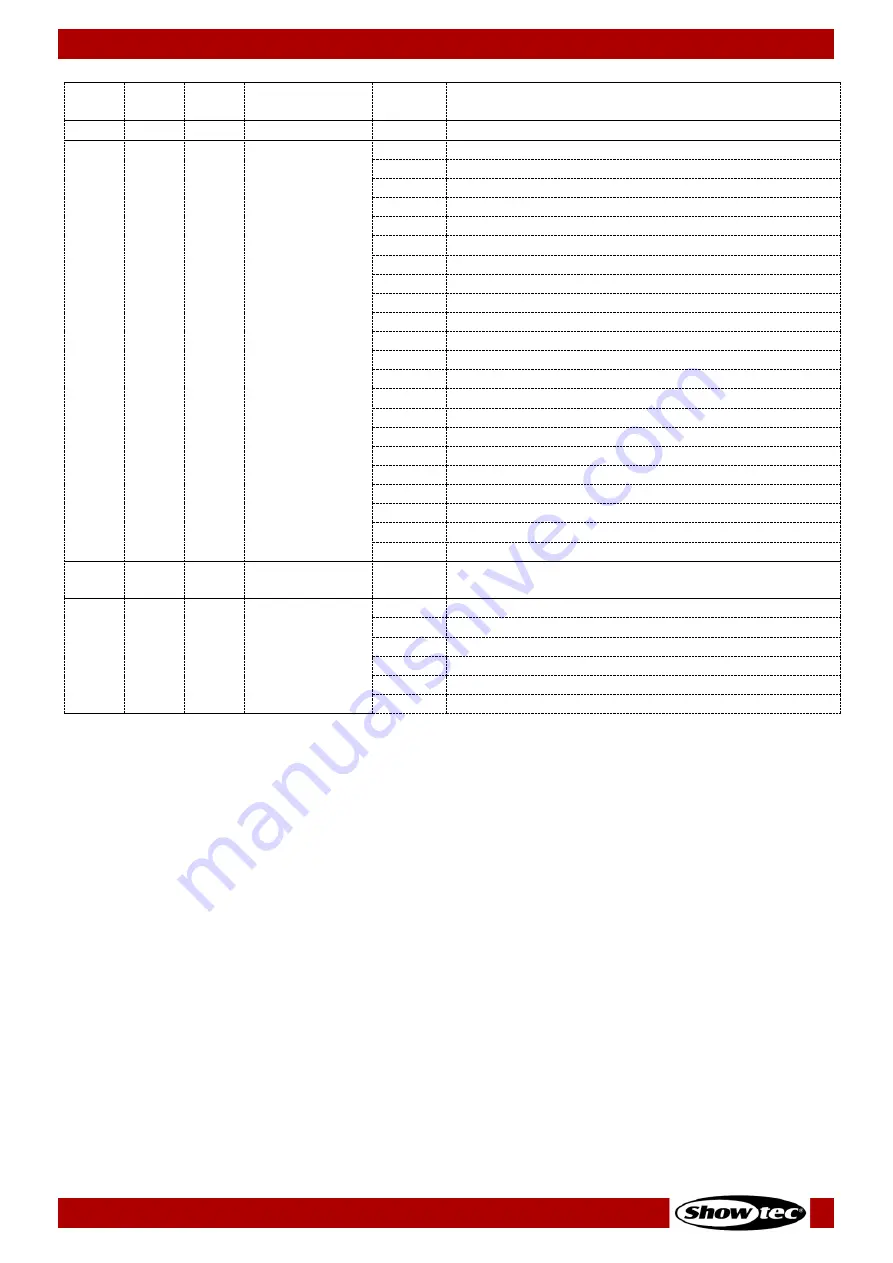
39
Spectral M800 Q4 IP
Product code: 43571
SSP
(7 Ch)
8BIT
(10 Ch)
16BI
(15 Ch)
Function
Value
Setting
010–255 From low to high frequency (0–20 Hz)
8
13
Programs
000–020 No function
021–030 AUTO01
031–040 AUTO02
041–050 AUTO03
051–060 AUTO04
061–070 AUTO05
071–080 AUTO06
081–090 AUTO07
091–100 AUTO08
101–110 AUTO09
111–120 AUTO10
121–130 PR.01
131–140 PR.02
141–150 PR.03
151–160 PR.04
161–170 PR.05
171–180 PR.06
181–190 PR.07
191–200 PR.08
201–210 PR.09
211–220 PR.10
221–255 No function
9
14
Program
Speed
000–255 Speed adjustment, from slow to fast
7
10
15
Dimmer Speed
000–009 Preset dimmer speed from the device’s menu
010–029 Linear dimmer
030–069 Non-linear dimmer 1 (fastest)
070–129 Non-linear dimmer 2
130–189 Non-linear dimmer 3
190–255 Non-linear dimmer 4 (slowest)
Note:
Make sure that the dimmer channel(s) are open in order to see the light output.
Note:
Close Color Macros and Programs channels if you want to use Red, Green, Blue and White
channels.
Note:
Close Programs channel if you want to use Color Macros channel.
Note:
Make sure that you use the correct strobe setting for the strobe channel(s) to work properly
(special or classic strobe). See 6.6.7.8. Strobe Settings on page 34 for more information.
Note:
Set Programs channel between 121–220 if you want to use Time and Fade Time channels.









































