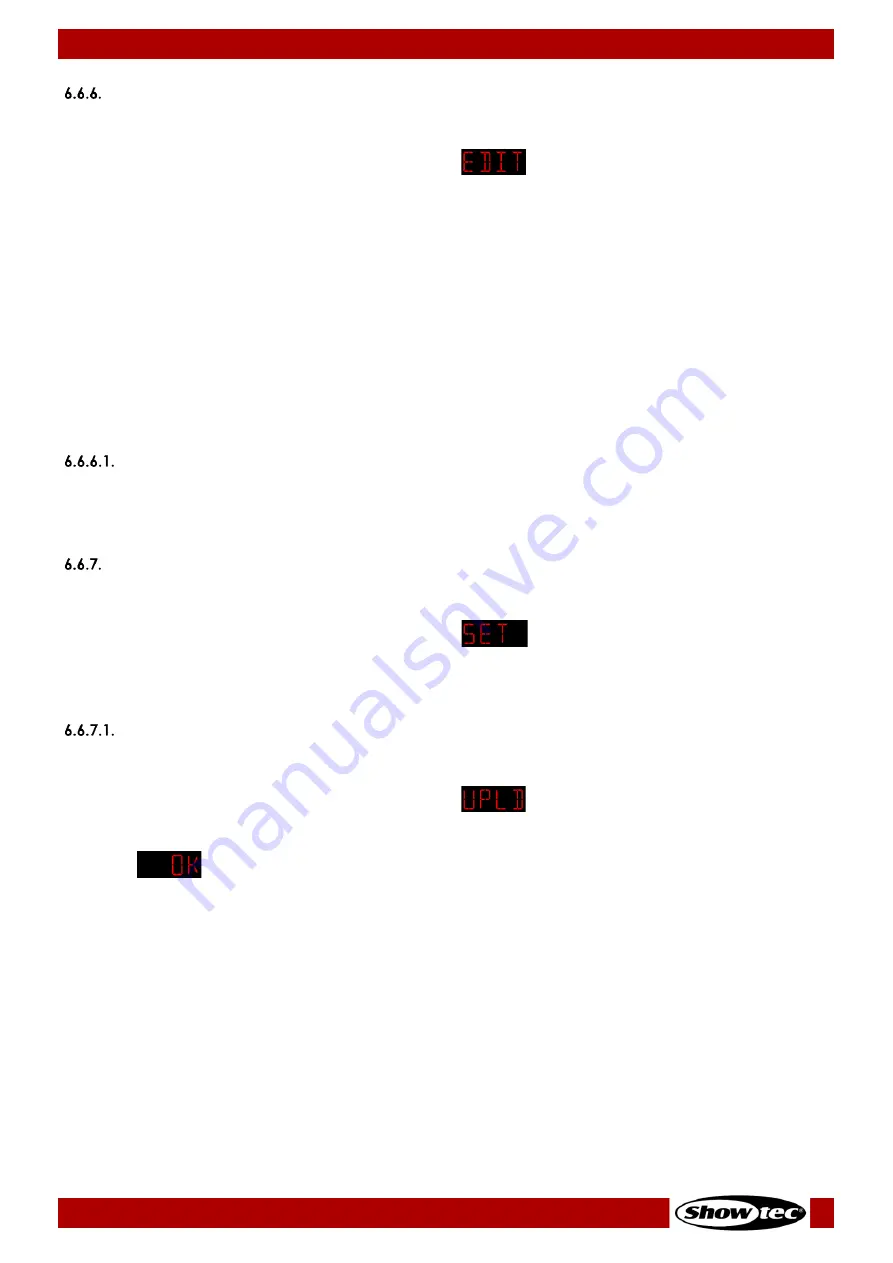
31
Spectral M800 Q4 IP
Product code: 43571
Edit Mode
In this menu you can create your own custom shows.
01)
Press the UP/DOWN buttons until the display shows
.
02)
Press the ENTER button to open the menu.
03)
Press the UP/DOWN buttons to choose the desired custom program: PR.01–10. Each custom program
has 30 scenes, which can be edited.
04)
Press the ENTER button to enter the settings.
05)
Press the ENTER button to toggle through Red, Green, Blue, White, Strobe, Step Time and Fade
options.
●
When the display shows Red, Green, Blue and White, press the UP/DOWN buttons to
increase/decrease the LED intensity. The adjustment range is 0–255, from OFF to FULL ON.
●
When the display shows STROBE, press the UP/DOWN buttons to set the strobe frequency. The
adjustment range is 0–20 (Hz), from OFF to high frequency.
●
When the display shows TIME, press the UP/DOWN buttons to set the duration of a scene. The
adjustment range is 0–255, from 0 to 255 seconds.
●
When the display shows FADE, press the UP/DOWN buttons to set the fade time between
particular scenes. The adjustment range is between 0–255, from fast to slow.
Making Custom Programs
01)
Start with PR.01 and add the desired settings to scene 1 (SC.01), then scene 2 (SC.02) , etc. You can
add a maximum of 30 scenes.
02)
Repeat step 1 until you reach PR.10, step 30. It is possible to create 300 separate scenes.
Settings
In this menu you can set the device’s settings.
01)
Press the UP/DOWN buttons until the display shows
.
02)
Press the ENTER button to open the menu.
03)
Press the UP/DOWN buttons to toggle between the following menus: Upload, Reset, Color, Dimmer,
Dimming curve, DMX Error, Settings Lock, Strobe Settings and PWM.
Upload
In this menu you can export current programs from the master device to the connected slave devices.
01)
Press the UP/DOWN buttons until the display shows
.
02)
Press the ENTER button to open the menu.
03)
Insert the password: UP>DOWN>UP>DOWN and press the ENTER button to confirm. The display will
show
.
04)
Press the ENTER button again, to confirm.
Note:
●
While exporting, the slave devices will light yellow.
●
If there are any problems with exporting, the master and the slave devices will light red.
●
If the operation was completed successfully, the master and the slave devices will light green.






























