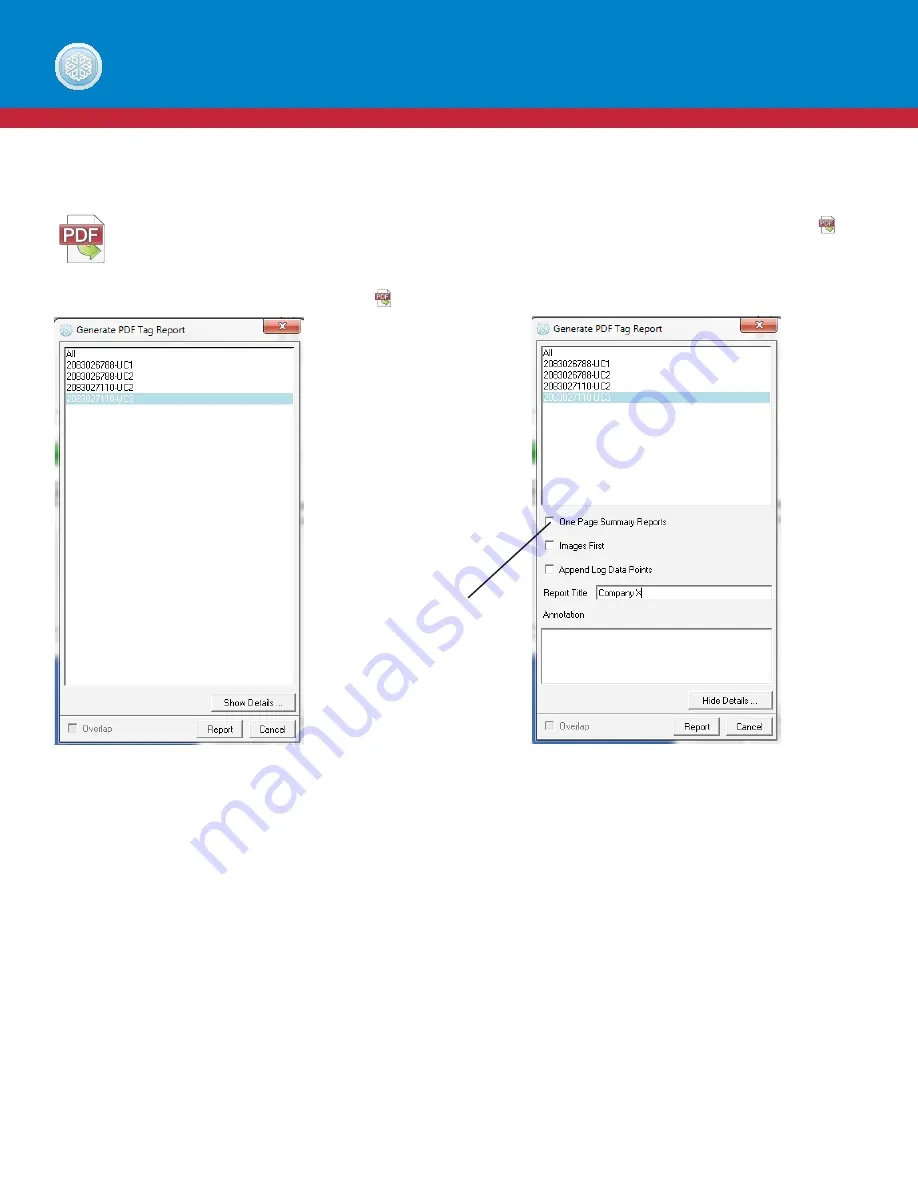
53
Exporting .pdf Reports
To generate and save reports in PDF format, select the tag(s) from the left side of the screen and click the
icon.
Select an individual tag, all tags or several tags. To select several tags, hold the Ctrl key while clicking on Tag ID
numbers of interest, and then click the icon. Select “Show Details” to customize PDF reports.
Reports are customized using the following options:
•
One Page Summary Report: Creates a one-page overview of the tag data.
•
Images First: The graphs will appear fi rst when this selection is made.
•
Append Log Data Points: All recorded data points will be attached to PDF reports.
•
Report Title: Type in title of Report (i.e., Food Transport Co., Vaccine Shipments, Winter Shipping Lane Study, Order Number
543678). What is entered here will override the default report setup. In order to set up a custom report setting, please see
page 24.
Click “
Hide Details
” if it is unnecessary to customize a PDF report.
Select “
Report
” to generate a PDF.
To stop a PDF generation, click “
Cancel
.”
To see a breakdown of a PDF report, please see page 23.
TREKVIEW SOFTWARE
Once "Show Details"
is selected, it is
possible to customize
the PDF report.
Selecting these
options will override
the default settings
for that report only.
Summary of Contents for Trekview
Page 1: ...1 TREKVIEW MANUAL ...


























