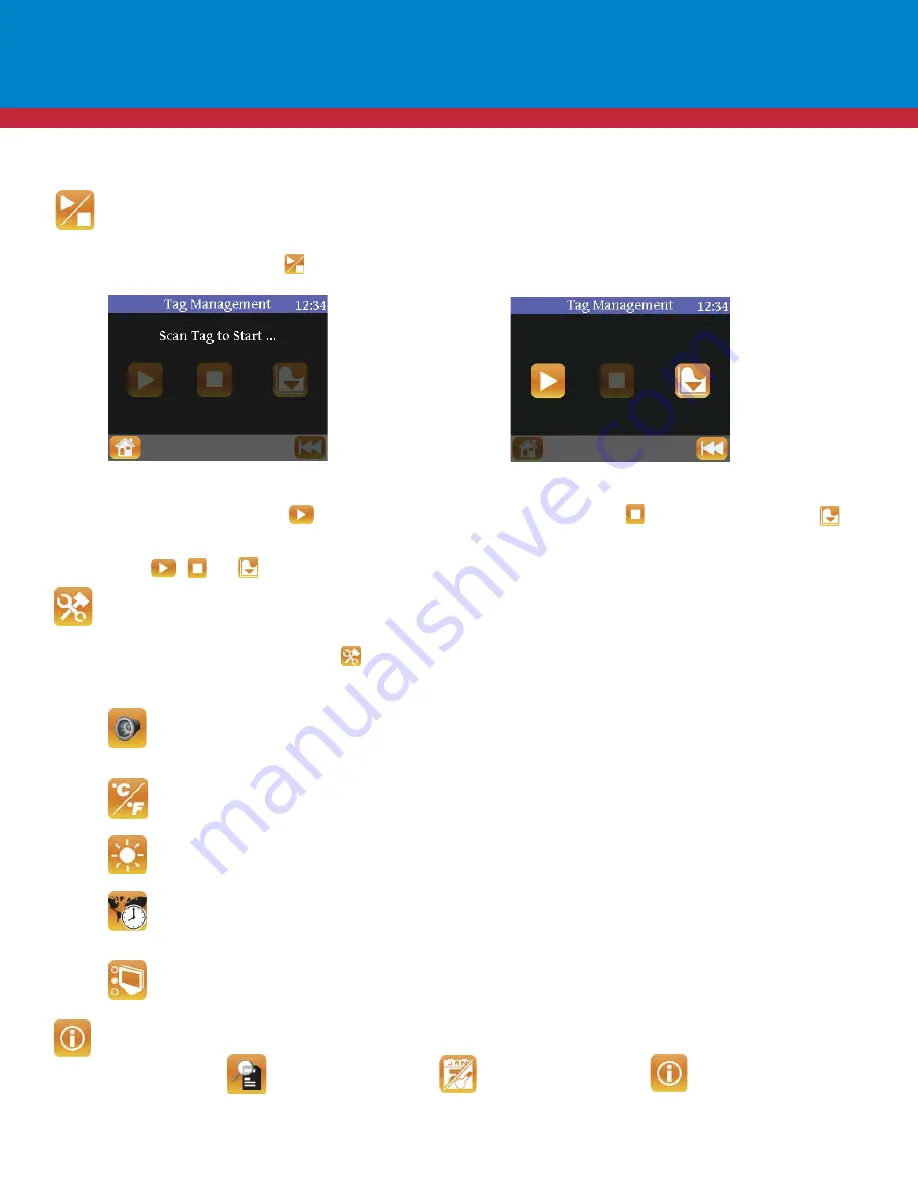
19
TREKVIEW READERS
HHR Touchscreen User Interface
TAG MANAGEMENT
Scan a tag and the above screens will appear. The reader is intuitive and will only give the option(s) that are available. If
the tag is off, the only option will be . If the tag is recording, the only option will be . The log download icon
is not used with TrekView tags as the function is automatic with this generation of tag.
After selecting , , or , scan a tag to complete the command.
HHR OPTIONS
To manage HHR options:
From the Home Screen, press the . The following user-friendly options are available with the HHR. These are
the properties that are changed for viewing information through the HHR.
Beep On / Off: The HHR will beep upon touching the screen. Beep on is set as the default. If you do not
want to hear a beep when touching the screen, this option will turn the beep off. The highlighted option is
the option that is available.
Temp Unit: The HHR will display temperature in °F or °C. Once you have chosen what units you want
temperature data shown in, press the “Save” icon .
Back Light: To save battery life, you may choose to dim the back light. This function can be performed by
touching the arrows available on the screen. Press “Save” after making your selection.
Time Zone: You may select the Time Zone that you wish to view information. This function can be
performed by touching the arrows available on the screen to navigate through the choices. Press “Save”
when your preference is displayed on the screen.
Preference: This option gives you the capability to select the viewing order of information. The available
options
are
highlighted.
HHR INFO
To manage tags:
From the Home Screen, press the .
This is the “home
screen” for the Tag
Management section.
You will see this
screen before you
scan a tag.
Once you scan a tag,
you will be presented
with the following
options: to start, stop
or download the tag
and its data. This
screen capture shows
that a tag is off, and
ready to be turned on.
SD Unit
View how much memory
is remaining in the SD
memory card.
Date/Reader Temp
View current date/time and temp that the
HHR is registering.
Reader Info
View reader ID#, fi rmware version,
hardware version, model #. This
information may be helpul if support is
needed.
Summary of Contents for Trekview
Page 1: ...1 TREKVIEW MANUAL ...






























