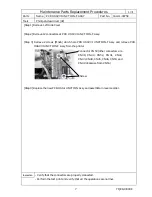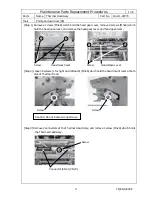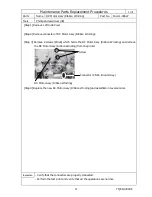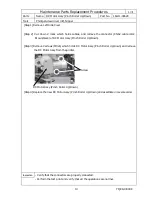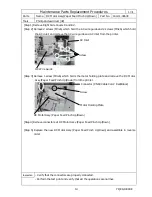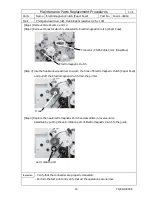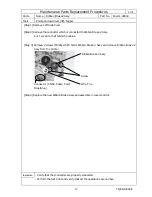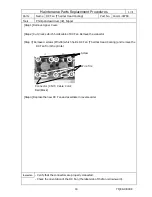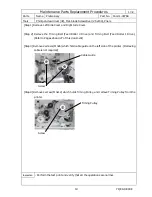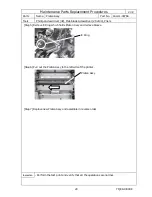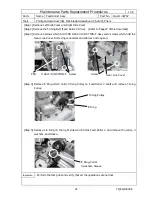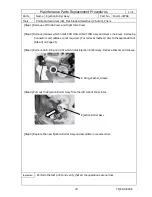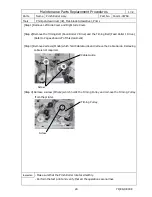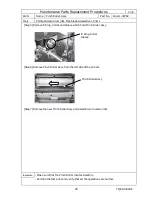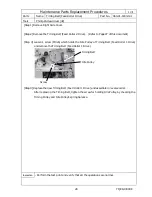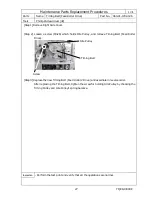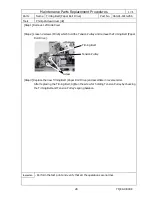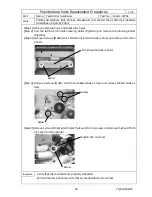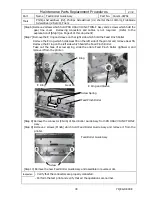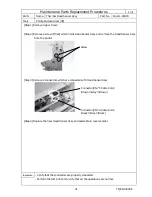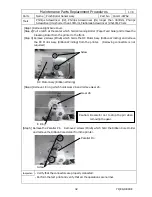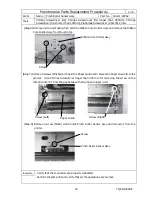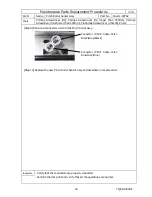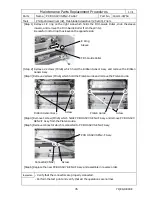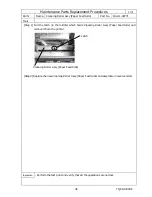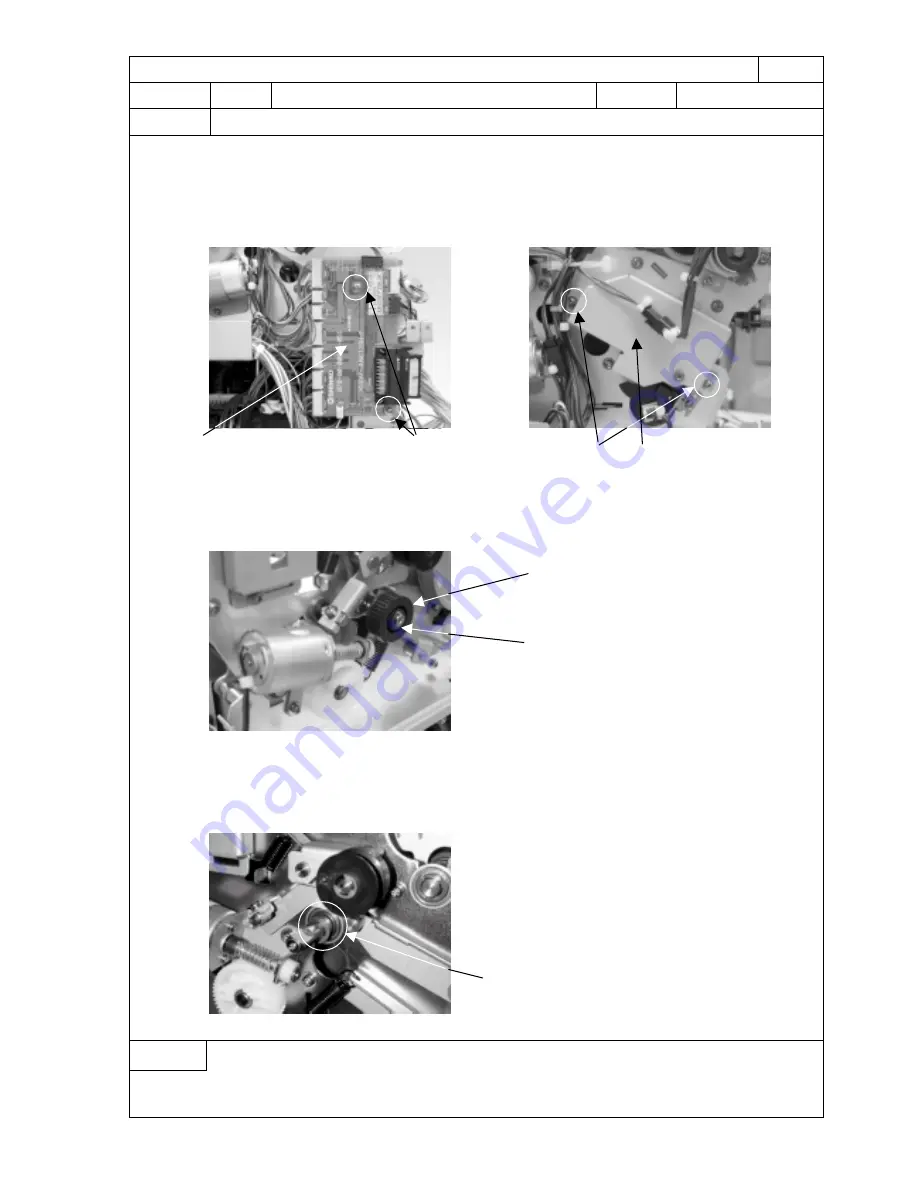
YQE8-J0093E
21
Maintenance Parts Replacement Procedures
1
/
2
Parts
Name
Feed Roller Assy
Part No.
164-11-09767
Tools
Phillips Screwdriver (#2), Flat-blade Screwdriver (2.5x100), Pliers
[Step 1] Remove Left Side Cover and Right Side Cover.
[Step 2] Remove the Timing Belt (Feed Roller 2 Drive). (Refer to Page 27 of this document)
[Step 3] Remove 2 screws which hold PCB HSSV7-JUNCTION-F Assy and 2 screws which hold the
Gear Line Cover. Removing connectors and cable is not required.
[Step 4] Remove E Ring which holds Timing Pulley on Feed Roller 2 shaft and remove Timing
Pulley.
[Step 5] Remove 1 E Ring on the right side which holds Feed Roller 2 and remove the collar, 3
washers, and sleeve.
Inspection
- Perform the test print and verify that all the operations are normal.
Screw
PCB HSSV7-JUNCTION-F
Screw
Gear Line Cover
Timing Pulley
E Ring
E Ring, Collar
3 washers, Sleeve