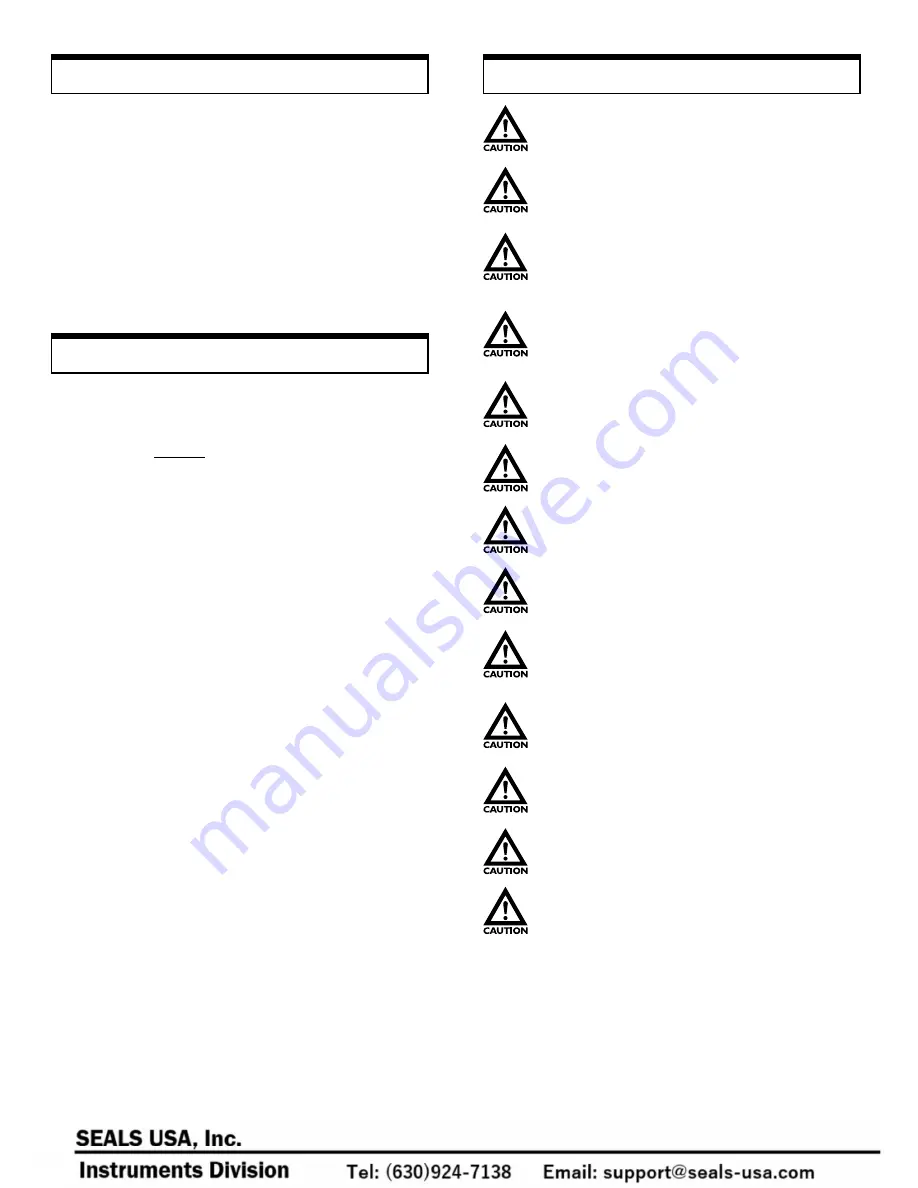
2
I m po r t a n t Sa f e t y I nst r uct i ons
Inspect ion /Standard Accessor ies
If any damage is apparent, do not unpack the DRI. Notify the
shipping carrier immediately for damage claim instructions.
Refer to the nameplate to confirm model number ordered and
record serial number for future reference.
Items included with the DRI are:
• AC adapter
• (4) AA batteries
• DRI output connector
• Overload protection cable
• Plastic carrying case
Fea t u r es a n d Bene f i ts
The DRI offers many features and benefits, including:
• Enables easy set-up when changing applications and
reduces investment in gauges and/or torque sensors by
accepting multiple interchangeable load cells/torque
sensors
• Large memory capacity (100 samples plus statistics)
enables portable data collection for multi-location usage
• High sampling rate (1000 hz) allows peak force and torque
points to be easily captured
• Handheld and test stand mountable - allows flexibility in
multiple test set-ups, applications and fixturing
• High and low set points permit measurement of breakaway
torque in applications such as child safety cap testing
• External tare and hold control allows hands-free zeroing
using a keyboard or foot switch
Do not use any chemicals to clean the case; use a wet,
soapy cloth.
Do not use or store unit in oily, dusty, or excessively
wet areas.
Do not use or store unit in extreme temperatures;
normal operating temperature is 32-113°F (0-45°C).
Check the batteries periodically for corrosion when
using the unit under AC power; this will avoid damage
and ensure memory backup (refer to “Low Battery
Indication” section).
Only use the provided AC adapter; usage of any other
adapter may damage circuitry.
When not in use over an extended period of time,
remove batteries to avoid battery terminal corrosion.
When installing the DRI on a test stand, confirm that
the indicator unit is thoroughly secured.
Never apply a force or load at an angle to the remote
sensor.
Never exceed remote sensor capacity; if “OVR 1234”
appears on the display, STOP the test immediately to
avoid permanent sensor damage.
Attachments must be properly installed to the remote
sensors (hand-tighten only! Use only the Jacob’s Chuck
- provided with torque sensor - to tighten the torque
sensors. Do not use wrenches or other tools!).
Confirm that the DRI is turned OFF when connecting
or disconnecting a remote sensor; failure to do so may
damage the DRI.
Never use a remote sensor that appears to be damaged
in conjunction with the DRI.
Always wear eye protection when testing materials.



































