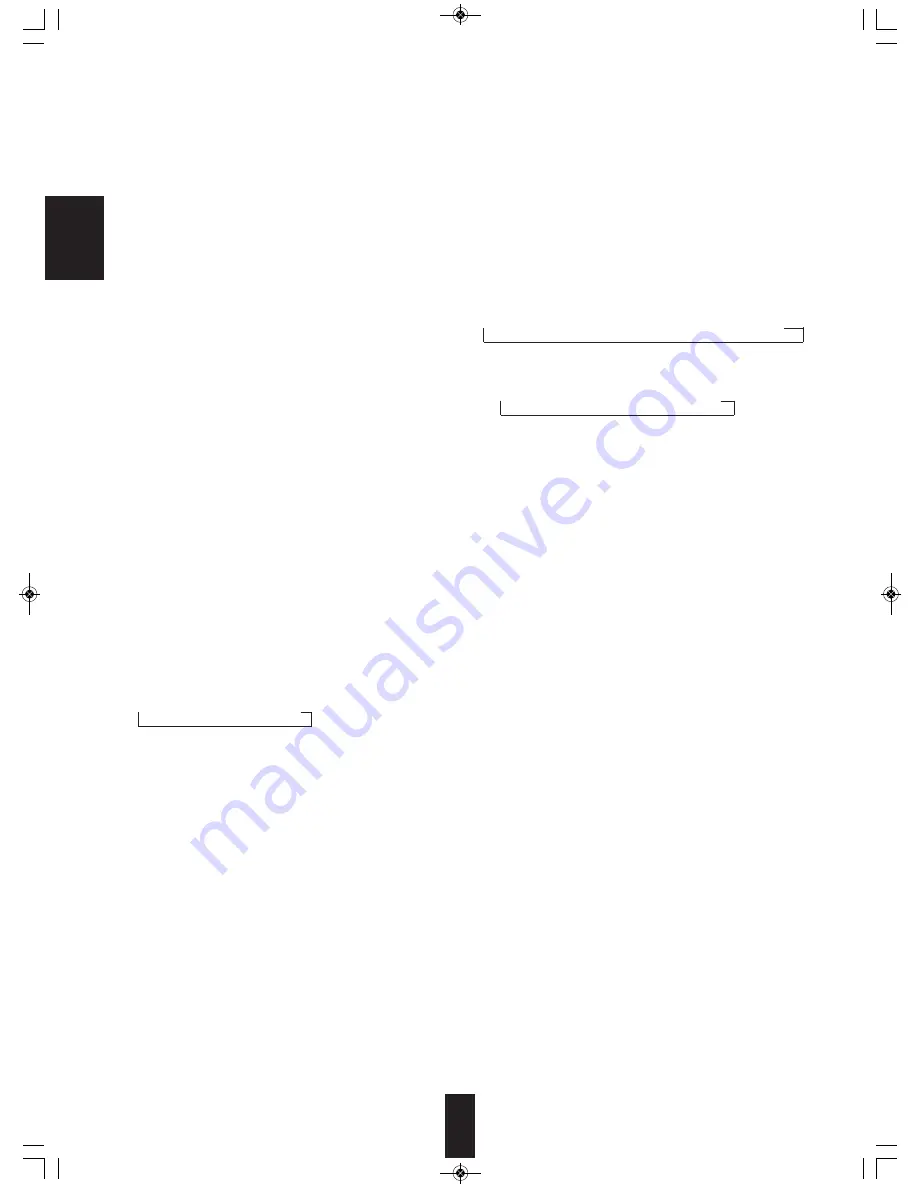
E
N
G
L
IS
H
8
13. PRESET UP/DOWN (+/-) buttons
Press these buttons to tune in the preset stations
without selecting the preset mode.
When adding the Internet radio station to the list of
your favourite stations, use the PRESET UP(+) button.
When deleting the Internet radio station on the list, use
the PRESET DOWN(-) button.
14. BAND button
Press this button to select the desired band.
• Each time this button on the front panel is pressed,
the band and the FM mode change as follows :
→
FM STereo
→
FM MONO
→
AM
→
digital broadcast
• Each time this button on the remote control is
pressed, the band changes as follows :
→
FM
→
AM
→
digital broadcast
15. STEREO/MONO button
When listening to FM broadcasts, press this button to
select the STereo mode or the MONO mode
depending on the strength of broadcst signal.
16. AUTO PRESET(/BACK) button
Press this button to automatically search for FM
stations and to store them in the memory.
When this button on the front panel is pressed on a
system setting menu, the previous menu will be
returned to.
17. AUTO TUNING button
Press this button to search for a station of sufficient
strength automatically.
18. NUMERIC(0~9) buttons
Press these buttons to specify the preset number of the
station directly to be recalled or stored in the memory.
19. MEMORY button
Press this button to store the desired stations manually
in the memory.
20. MENU/RDS button
When listening to FM broadcasts, press this button to
enter the RDS menu.
When listening to the Internet radio broadcasts or
DAB/DAB+ broadcasts, press this button to enter the
main menu.
21. CURSOR
▲
/
▼
/
◀
/
▶
and ENTER buttons
Press the CURSOR
▲
/
▼
/
◀
/
▶
buttons to select items,
etc. then press the ENTER button to confirm your
selection.
22. DISPLAY button
Press this button to display information on the station
that are broadcasting.
1. POWER ON/STANDBY button
Each time the POWER ON/STANDBY button is
pressed, this unit is turned on to enter the operating
mode or off to enter the standby mode.
a. In the standby mode, press the POWER ON button to
enter the operating mode.
b. In the operating mode, press the STANDBY button to
enter the standby mode.
2. STANDBY indicator
When this unit is turned off, this indicator lights up.
3. STEREO indicator
When FM broadcasts are reproduced in stereo sound,
this indicator lights up.
4. TUNED indicator
When a station of sufficient strength is tuned in, this
indicator lights up.
5. RDS indicator
When RDS broadcasts are received, this indicator lights
up.
6. SECONDARY indicator
When a secondary service is available, this indicator
lights up.
7. Remote sensor
This receives the signals from the remote control unit.
8. Fluorescent display
This displays operation status, frequency, RDS
information, etc.
9. DIMMER button
Each time this button is pressed, the brightness of the
fluorescent display changes as follows :
→
ON
→
dimmer
→
OFF
10. TUNING/PRESET MODE/MENU button
Press this button to select the tunning mode(“P” goes
off) or the preset mode (“P” lights up).
When listening to the Internet radio broadcasts or
DAB/DAB+ broadcasts, press this button to enter the
main menu.
11. TUNING/PRESET knob
Rotate this knob to tune in the stations depending on
whether the tuning mode or the preset mode is
selected.
12. TUNING UP/DOWN (+/-) buttons
Press these buttons to tune in the stations without
selecting the tuning mode.
TX-5505iD(G)_ENG_101110_TX-5505iD(G)_ENG 2010-11-10 오전 9:30 페이지 8









































