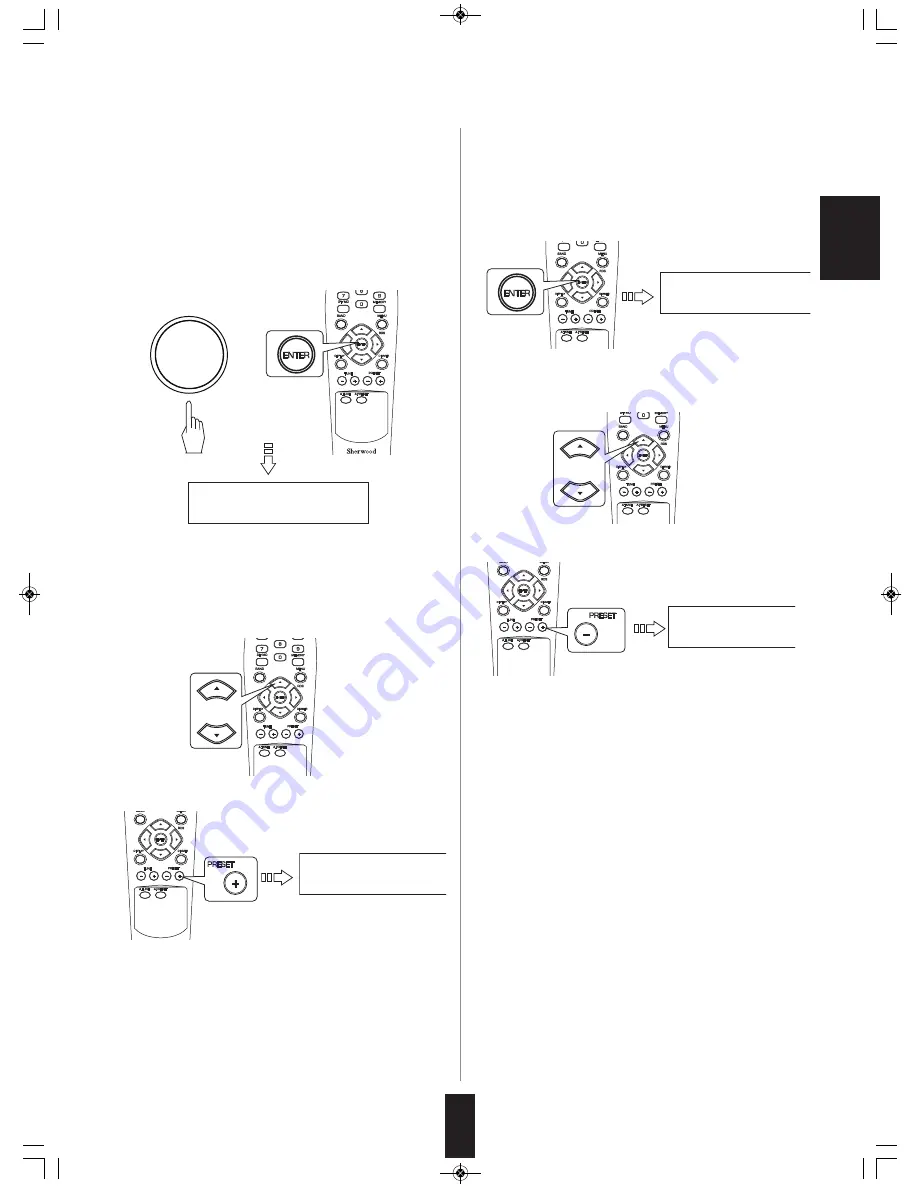
• Then the station is added to the list of your favourite
stations.
◆
When displaying a station list
①
Select the station to be added on a list.
②
Press the PRESET UP(+) button.
• Then the station is added to the list of your favourite
stations.
E
N
G
L
IS
H
19
or
■
Adding the stations to the list of your favourite
stations
• Once you add the different stations to the list of your
favourite stations, you can access to your favourite
stations easily and quickly by selecting it from the list.
◆
When listening to a station
①
Tune in the station to be added by using the various
ways.
②
Press the TUNING/PRESET knob or the ENTER button.
■
Deleting the stations on the list of your
favourite stations
①
Select the “My Favourites” on the Station List menu.
• Then the “Stations” is displayed.
②
While displaying “Stations”, press the ENTER button.
• Then the list of your favourite stations is displayed.
③
While displaying the list, select the station to be deleted.
④
Press the PRESET DOWN(-) button.
• Then the station is deleted.
■
Registering your radio
• In order to access the additional features provided by the
Frontier Silicon Radio Portal, you will need to visit the
portal website at www.wifiradio-frontier.com on your
computer to create an account and to register your radio.
①
Find the access code by selecting “Get access code” on
the Help menu. (For details, see “When selecting
“Station List” ” on page 18.)
• Then, write down the access code.
②
Visit the portal website at www. wifiradio-frontier.com on
your computer.
③
Create an account and register your radio.
• When you have registered your radio with the portal, you
can take advantage of various additional features and
services that it provides.
TUNING / PRESET
Favourite
Added
Favourite
Added
>RadioCrazy Jazz
Blue FM
Favourite
Removed
TX-5505iD(G)_ENG_101110_TX-5505iD(G)_ENG 2010-11-10 오전 9:30 페이지 19























