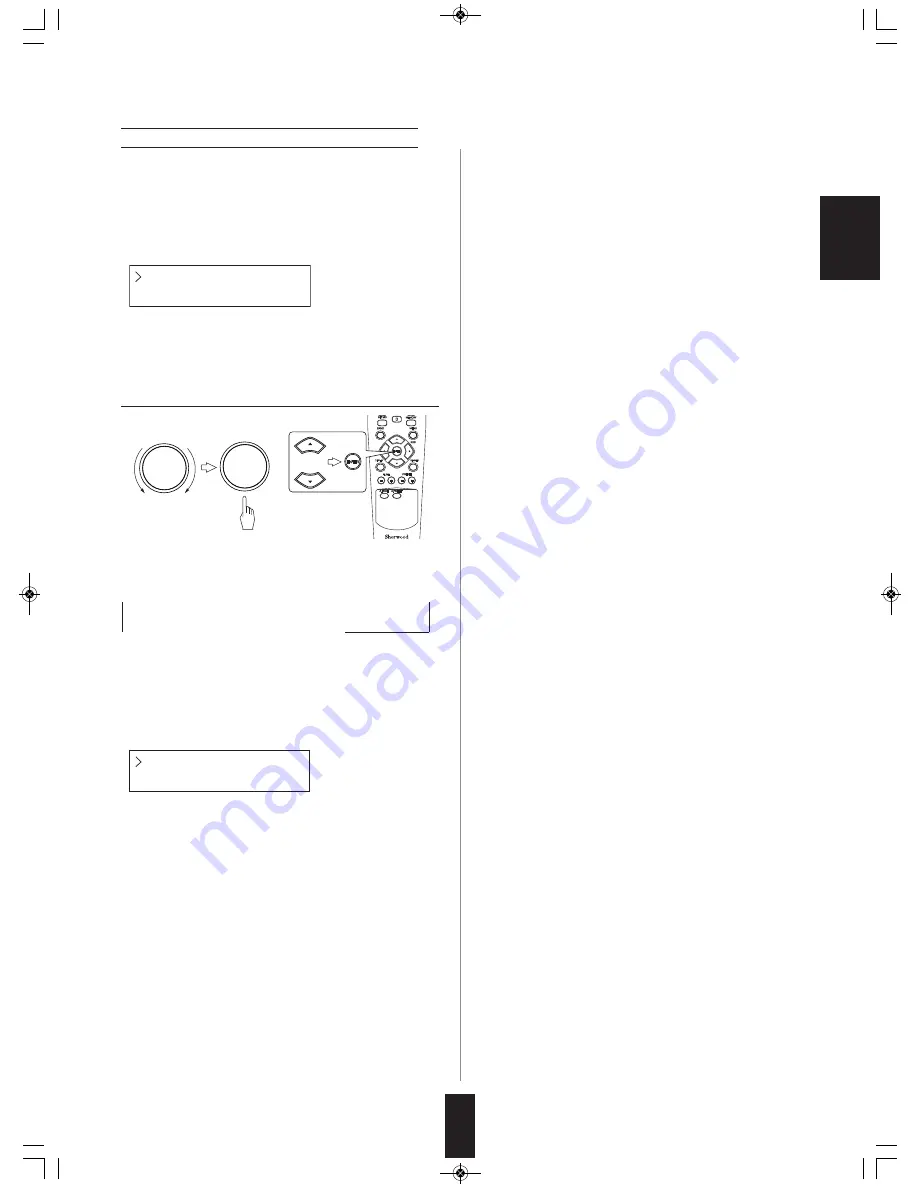
E
N
G
L
IS
H
23
System Settings
• This allows you to configure the various settings.
■
Note :
• Before listening to Internet radio broadcasts, etc., first
perform the system settings.
System Setting menu
• The main menu will be displayed in 8 seconds.
Set Network
Set Time/Date
1.
While displaying the System Setting menu
mode, select the desired item, then confirm your
selection.
• Each time the TUNNING/PRESET knob is rotated or the
CURSOR UP(
▲
)/DOWN(
▼
) buttons are pressed, the
item is selected as follows :
→
Set Network
↔
Set Time/Date
↔
Factory Reset
←
→
Information
↔
Software Update
←
■
When selecting “Set Network”
• This allows you to configure network settings depending
on your internet environment.
Set Network menu
• The previous status will be displayed in 8 seconds.
①
While displaying the menu, perform the above step 1 to
select the desired option.
• Each time the TUNNING/PRESET knob is rotated or the
CURSOR UP(
▲
)/DOWN(
▼
) buttons are pressed, the
option is selected as follows :
*
Network Wizard
: This allows you to perform the
newwork settings simply and easily by selecting the
desired of all available access points or wireless routers
that this unit automatically searches for.
If security code is required, enter the security code. (For
details on how to enter the code, see “Searching for a
station” on page 20.)
Network Wizard
View Settings
• You can select the other options as follows :
[WPS PBC] : For details, see the operating instructions of
the connected router, etc.
[Rescan] : To rescan all available access points or
wireless routers.
[Wired] : Not available
[Manual] : See “Manual Settings” below.
■
Note :
• Before selecting “Network Wizard”, first perform the
“WLAN Region” setting. If not, “WLAN Region” will be
automatically performed first.
*
View Settings
: This displays information on network
settings such as Active Adapter, MAC Address, DHCP,
SSID, IP Settings, WLAN Region.
*
WLAN Region
: You can select where you are using this
unit.
*
Manual Settings
: If searching for the access points or
wireless routers is impossible, you should perform the
network settings manually as follows :
1) Select “Wireless LAN”, not “Wired LAN”.
2) Select “DHCP Enable” or “DHCP Disable”.
3) Input IP Address, Subnet Mask, Gateway Address,
Primary DNS and Secondary DNS successively. (To
enter the numerals, perform the steps
②
and
③
in
“Searching for a station” procedure on page 20.)
• When selecting “DHCP Enable”, perform the
following steps 4) and 5), but ignore the step 3.
4)
Input the SSID. (For details on how to enter
characters, see “Searching for a station” on page 20.)
5) If there is no security, select “Open”.
If there is security, select “PSK”, “WPA”, “WPA 2”, etc.,
then enter the securuty code.
■
Notes :
• Before performing the network settings manually, confirm
the information on IP Address, Subnet Mask, Gateway
Address, Primary DNS, Secondary DNS, SSID, security
code, etc. (For details, consult internet service provider.)
• If these setting values are not input correctly, you will fail
in configuring network settings manually. Should this
happen, try to do them again or to perform the “Network
Wizard” procedure (recommended generally).
*
Network Profile
: This shows the last four wireless
networks this unit has connected to, and automatically
tries to connect to whichever one of them it can find. If
there is unwanted networks, you can delete them by
selecting and confirming procedure.
②
While displaying the list, etc., repeat the above step 1
until the setting has been completed.
TUNING / PRESET
TUNING / PRESET
or
TX-5505iD(G)_ENG_101110_TX-5505iD(G)_ENG 2010-11-10 오전 9:31 페이지 23



















