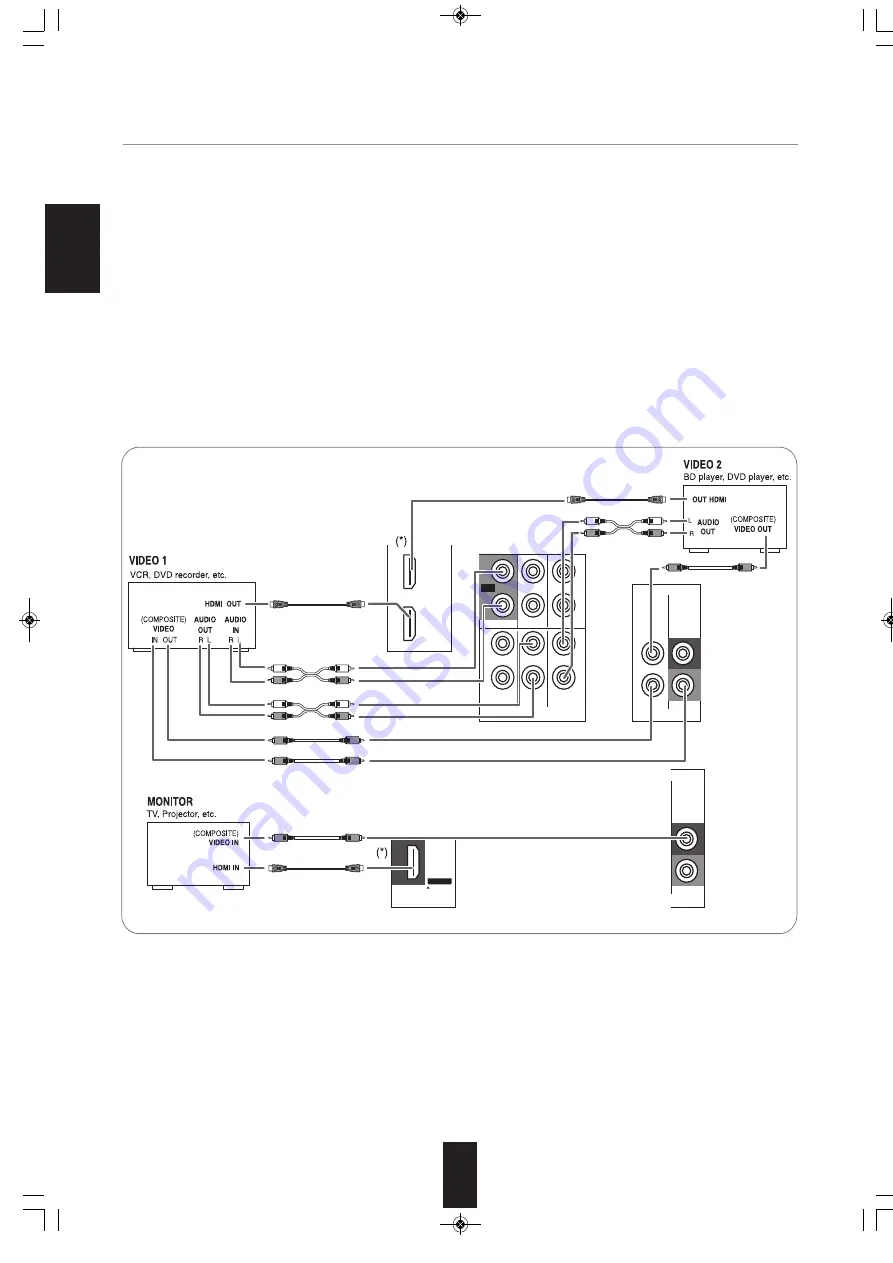
E
N
G
L
IS
H
6
OUT
VIDEO 1
MONITOR
OUT
VIDEO
HDMI
MONITOR
OUT
OUT
VIDEO 2
VIDEO 1
VIDEO 1
AUX
VIDEO 3
L
R
L
R
CD
VIDEO 1
IN
IN
IN
IN
OUT
VIDEO 1 VIDEO 1
MONITOR
OUT
VIDEO
AUDIO
OUT
VIDEO 2
(iPod)
VIDEO 2
(iPod)
2
.
CONNECTING VIDEO COMPONENTS
• The jacks of VIDEO 1 may also be connected to a DVD recorder or other digital video recording component.
For details, refer to the operating instructions of the component to be connected.
• The jacks of VIDEO 2/VIDEO 3 can also be connected to an additional video component such as a cable TV tuner or satellite
system.
• Connect the jacks of VIDEO 3 to the video component in the same way.
The VIDEO INs can be connencted to an additional video component without (composite) video connection.
• There are (composite) VIDEO jacks for analog video connections and the HDMI connectors for digital video and audio
connections.
• For your reference, the excellence in picture quality is as follows : "HDMI” > "(composite) VIDEO".
■
Notes :
• When recording video program sources through the (composite) VIDEO 1 OUT jack or viewing video program sources
through the (composite) MONITOR OUT jack, you must connect the (composite) VIDEO IN jack to the video playback
components such as BD player, DVD player, etc.
• You can connect Apple iPod to this receiver via Sherwood iPod dock. If Sherwood iPod dock is connected to DIGILINK-i jack
for system control, you should connect its video and audio jacks to the “VIDEO 2” jacks of this receiver. Because, when you
control your iPod with the unit’s remote control, the VIDEO 2/iPod is automatically selected as an input source and the
corresponding operation is performed.
RD-7505(A)_ENG_101115_RD-7505(A)_ENG 2010-11-16 오전 10:36 페이지 6
All manuals and user guides at all-guides.com
all-guides.com







































