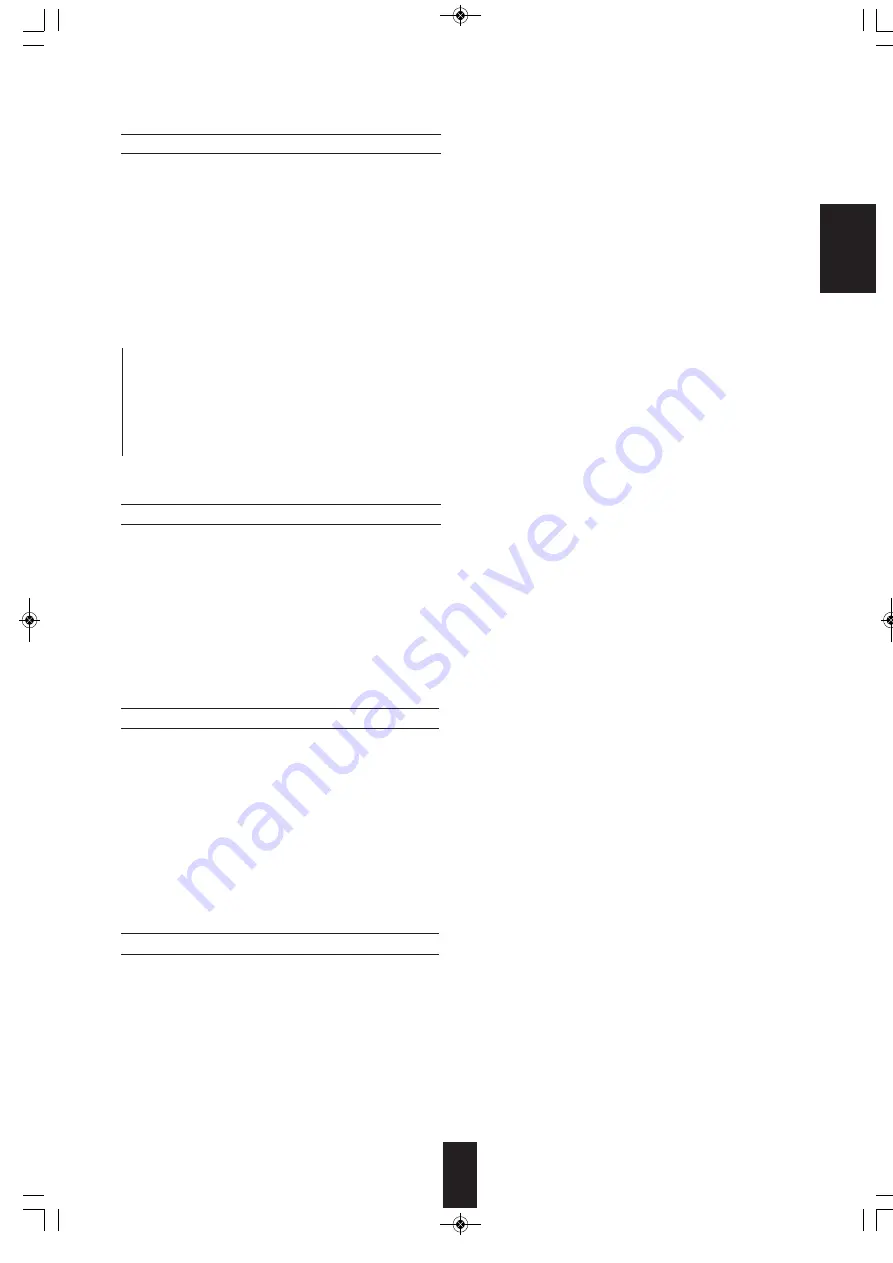
E
N
G
L
IS
H
41
• You can select the audio input signal to be played.
■
Notes :
• Be sure to set the AUDIO MODE to the audio input which is connected and assigned to the selected input source.
• When the HDMI AUDIO OUT is set to THRU, no sound will be heard from the speakers connected to this receiver (except ROOM
2 speakers). (For details, refer to “When selecting the HDMI AUDIO OUT” on page 53.)
• “HD”(HDMI) cannot be selected on the “BT CFG”, “CD CFG”, “AUX CFG” and “F.AUX CFG” menus.
• When the AUDIO MODE is set to “HD”(HDMI), you should connect the HDMI IN corresponding to the video input source (VIDEO 1,
VIDEO 2/iPod, VIDEO 3). If not, the “H1”(, “H2” or “H3”) flickers and no sound will be heard.
• When the AUDIO MODE is set to “DG”(DIGITAL), you should connect the DIGITAL IN and set the AUDIO ASSIGN correctly. If not,
the “O1”(,“O2”, “C1” or “C2”) flickers and no sound will be heard.
→
AT (AUTO) : When there are multiple audio input signals, the audio input signals are detected and the audio input signal to be
played is selected automatically in the priority order of them :
HDMI audio > DIGITAL audio > ANALOG audio
HD(HDMI) : The signals that is input into the HDMI IN is always played.
↕
DG(DIGITAL) : The signal that is input into the OPTICAL or the COAXIAL DIGITAL IN is always played.
↕
→
AN(ANALOG) : The signal that is input into the analog AUDIO INs is always played.
When selecting the AUDIO MODE
• You should assign the connected DIGITAL IN to the desired input source.
(For details, refer to "CONNECTING DIGITAL INS" on page 8.)
• You can select the desired of OPT 1 (optical 1), OPT 2(optical 2), COX 1(coaxial 1), COX 2(coaxial 2) and - - - (analog).
■
Notes :
• In such a case that a DIGITAL IN is assigned to two input sources or more, when these input sources are selected, the digital
audio signals can be heard from the same DIGITAL IN.
• When the HDMI IN connector is connected to your video component and the AUDIO MODE is set to “AT”(AUTO) or
“HD”(HDMI), the AUDIO ASSIGN setting is invalid.
When selecting the AUDIO ASSIGN
• Depending on how to select a surround mode, you can select the auto surround mode or the manual surround mode.
OFF
(Manual surround mode)
: You can select the desired of different surround modes selectable for the signal being input with using
the SURROUND MODE UP/DOWN ( > / <) buttons. (For details, refer to "when selecting the manual
surround mode with pressing the AUTO/MANUAL button on the front panel" on page 21.)
ON
(Auto surround mode)
: The optimum surround mode will be automatically selected depending on the signal format being input.
■
Notes :
• Even when the auto surround mode is selected and the same type of digital signal format is being input, the optimum surround
mode may vary depending on whether the speaker type is set to "NO" or not.
• When the auto surround mode is selected, the surround modes other than the optimum surround mode cannot be selected.
When selecting the AUTO SURROUND
↕
• There may be a slight time delay between the video and audio signals in case that some video playback equipments may
process the video signals later than the audio signals due to signal processing procedure, etc.. Should this happen, you can
adjust the time delay of audio signals to synchronize the sound with the picture.
• The time delay can be adjusted within the range of 0 ~ 200 msec.
■
Note :
• The “SYNC”(AV SYNC) cannot be selected on “BT CFG”, “CD CFG”, “AUX CFG” and “F.AUX CFG” menus.
When selecting the AV SYNC
↕
RD-7505(A)_ENG_101115_RD-7505(A)_ENG 2010-11-16 오전 10:36 페이지 41
All manuals and user guides at all-guides.com
all-guides.com
















































