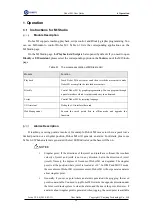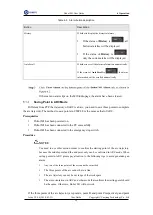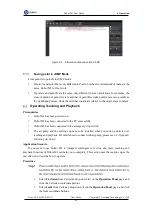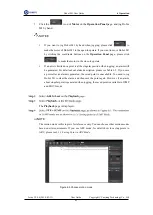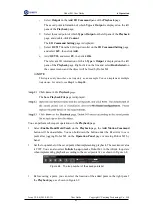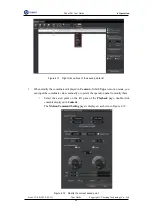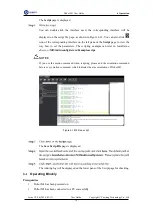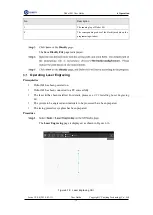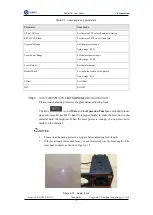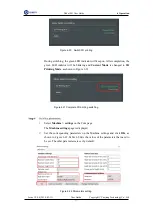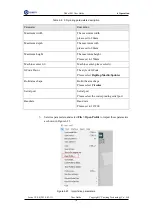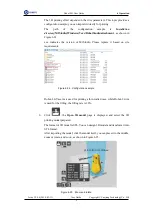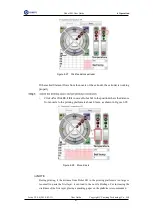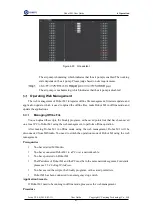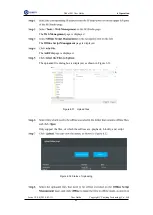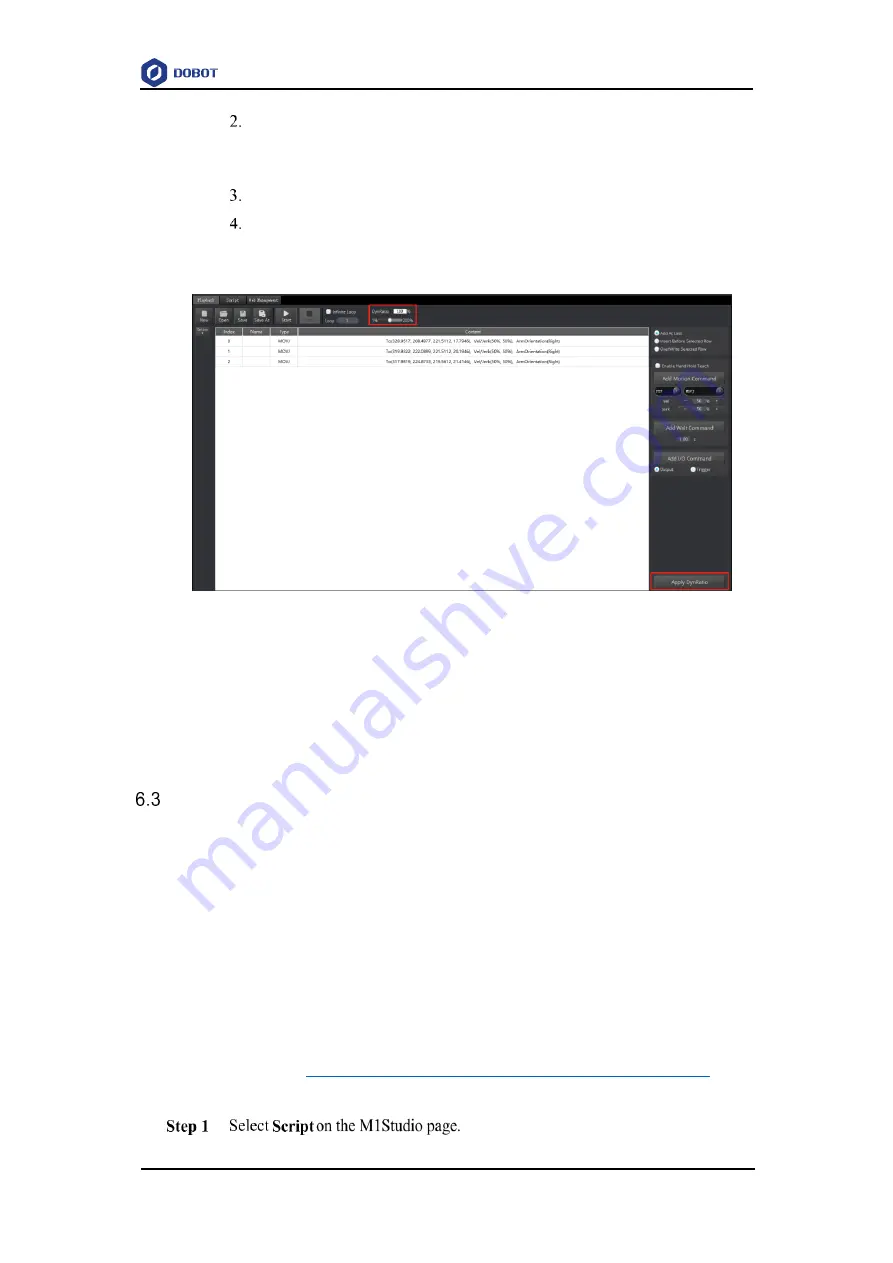
Dobot M1 User Guide
6
Operation
Issue V1.0.4 (2018-01-31)
User Guide
Copyright © Yuejiang Technology Co., Ltd
69
Click the coordinate buttons on the operation panel pane of the
Motion
Command Setting
page to jog Dobot M1. The coordinate is displayed on the
Operation Panel
pane of M1Studio page.
Click
Get Current Pose
to obtain the coordinate of Dobot M1.
Click
Confirm
to save the modified point.
If modifying the speed of all saved points at the same time is necessary, you can drag
DynRatio to modify, as shown in Figure 6.13
Figure 6.13 Modify the peed of all saved points at the same time
If you don not click
Apply DynRatio
, the modified speed goes into effect
temporarily.
Vel
and
Jerk
displayed on the
Playback
page will not be changed, and
the modified speed will not be saved if you click
save
.
If you click
Apply DynRatio
,
Vel
and
Jerk
displayed on the
Playback
page will be
changed, and the modified speed will be saved to Playback files if you click save.
Scripting
Prerequisites
Dobot M1 has been powered on.
Dobot M1 has been connected to a PC successfully.
Dobot M1 has been connected to an emergency stop switch.
Application Scenario
You can control Dobot M1 over scripting. Dobot M1 supports various API, such as
velocity/acceleration setting, motion mode setting, and I/O configuration, which uses Python
language for secondary development. For details about the Dotob M1 API interface and function
description, please see
Dobot API Interface Document,
The download path is
www.dobot.cc/downloadcenter/dobot-m1.html#most-download.
Procedure