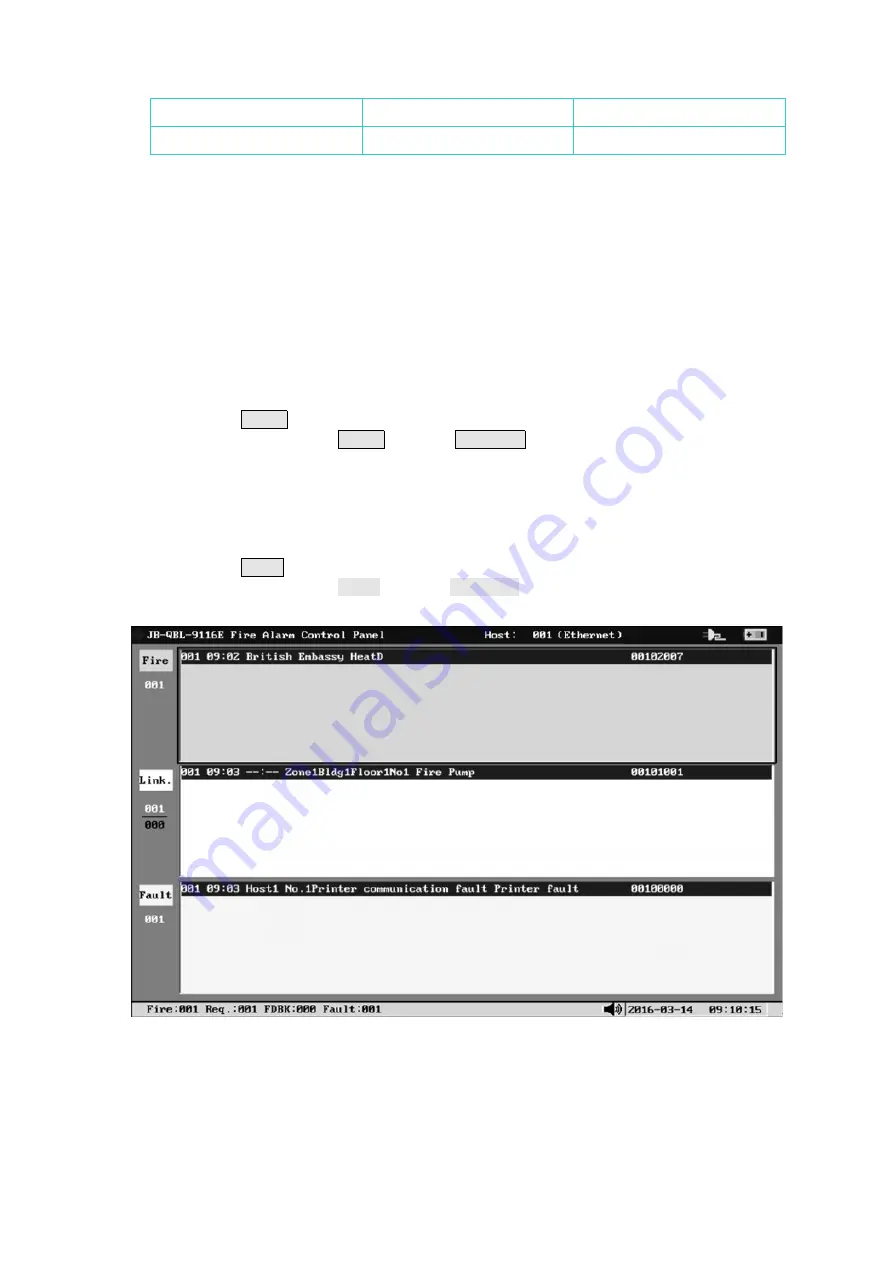
57
the indicating panel
the host
Power fault
Printer fault
8. Activated alarm box
Activated alarm box is used to show which type of alarm messages in the alarm interface is
under activated status and only such allows manual query operation.
Operations can be performed on the alarm interface:
a.
Alarm information query:
Activate the alarm type needed to query (fire alarm, request/feedback and fault
information). There are three methods to choose from:
Use the mouse to click on the area of the alarm type needed to view;
Press the Left and Right keys on USB standard keyboard;
Press the Select key on the host panel keyboard.
Drag the scroll bar of the alarm message list. There are three methods to choose from:
Use the mouse to click on or drag the scroll bar on the right side of alarm type area;
Press the Up and Down keys on the host panel keyboard.
b.
Sound silencing:
Press MUTE key on the host panel;
Click on sub item of MUTE menu on Operation menu;
Note: After silencing operation, the alarm will still sound if new alarm message occurs in the
system and the entry number of its corresponding alarm type will flash to prompt.
c.
Reset:
Restore the status when the system just powered on. All alarm information will be erased and
the alarm interface will be switched to normal running status of the host. There are two ways to
choose from:
Press Reset key on the host panel;
Click on sub item of Reset menu on Operation menu;
The figure below is the actual display interface of alarm window:
Figure 5
‑
2 Actual alarm window
Introduction of the above figure:
1
.
The figure shows one fire alarm, one request, no feedback and one fault detected in the
system;
2
.
Each detector or module alarm has non-zero manufacturer debugging code; therefore the
actual address coding can be calculated;
3
.
The power state is that the main power is normal and the standby power is charging;




















