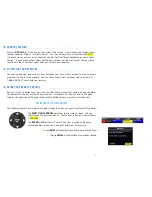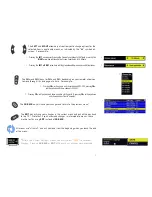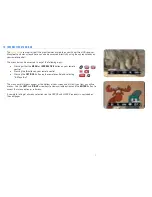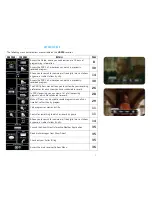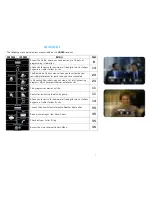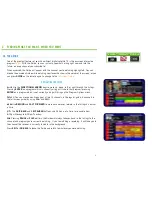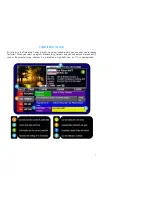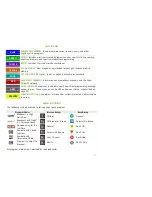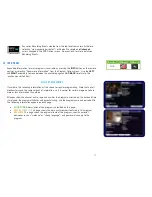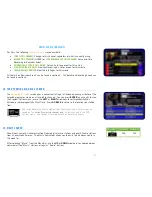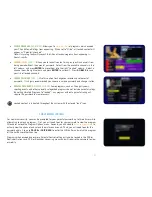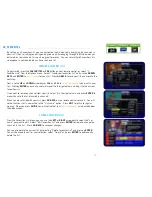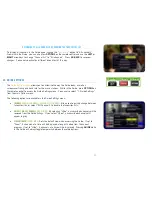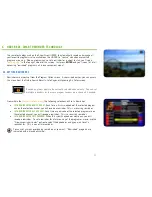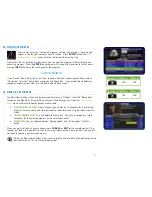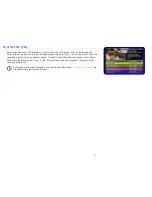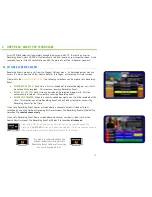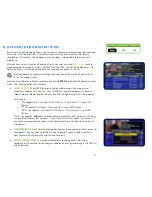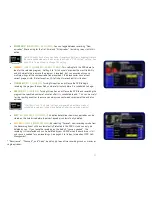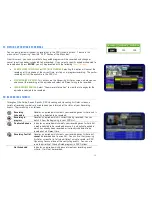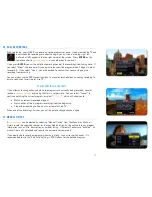15
MUSIC
After selecting
Music
, use the
RIGHT ARROW
to select the genre column, where you can use the
UP
and
DOWN
keys to select a genre such as “Classical”, “Jazz”, or “Rock”. Corresponding
stations appear on the right side of the screen, much like the other Search tools. Use the
RIGHT
ARROW
again to select the results column and the
UP
and
DOWN
to select the station you want
to listen to. Pressing
ENTER
will tune directly to the selected station.
By default, when tuned to a commercial-free music stations the
track information
will be
displayed for each song. The receiver screensaver will activate over this information after the
specified activation period. Both of these settings can be changed in the Guide Settings menu,
as described in section 3C.
RADIO STATIONS
If you have selected
Radio
in the first column, use the
RIGHT ARROW
to select the city column,
where you can use the
UP
and
DOWN
keys to select a city. Corresponding radio stations will
appear on the right side of the screen. When you see the station you want, use the
RIGHT
ARROW
to get to the results column and the
UP
and
DOWN
keys to select the station you want
to listen to. Pressing
ENTER
will tune directly to the selected station.
Radio stations do not have track information available.
If you have a favourite music or radio station, you can always enter the 3-digit
channel number listed on the right side of the screen to tune directly without
using the Music Search tool.
It is not possible to record content from the Music or Radio stations. Live-off-disk functionality
(as explained on page 34) is also unavailable while tuned to a Music or Radio channel.