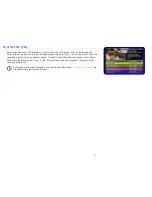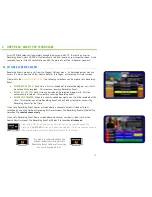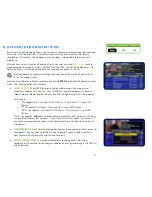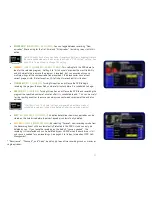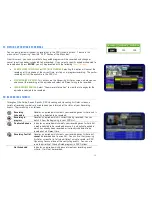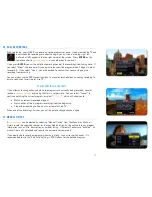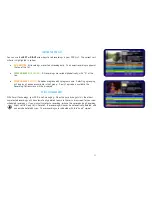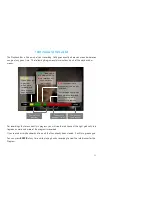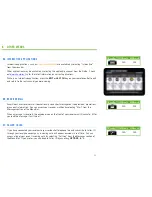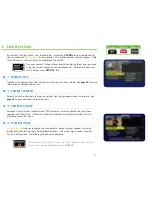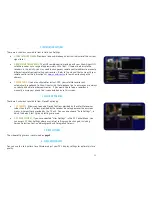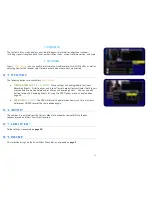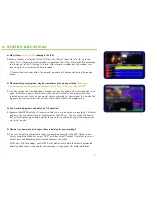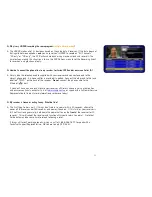38
3. INSTALLATION SETTINGS
There are 3 submenus available from Installation Settings.
•
1. TUNE SATELLITE SIGNAL:
Provides a loud audible beep and visual indicator of the current
signal level.
•
2. REMOTE CONTROL ADDRESS:
The UHF remote control provided with your Shaw Direct HD
satellite receiver has a range of approximately 150+ feet. If there are other satellite
receivers in the vicinity, you may need to change your remote control address to prevent a
different remote from controlling your receiver. Refer to the manual that came with your
remote control or the instructions at
www.shawdirect.ca
to learn how to change the
address.
•
3. REPORTBACK
:
If you are activated for Instant PPV, your satellite receiver will
automatically reportback to Shaw Direct using the telephone line to ensure you are always
up to date and able to order new movies. If you would like to force a reportback
manually, ensure your phone line is connected and use this screen.
4. CLOSED CAPTIONING
There are 2 submenus available from Closed Captioning.
•
1. CC CONTROL:
Allows you to enable Closed Captions provided by the satellite receiver,
rather than the TV. Captions provided by the receiver do not appear over the onscreen
menus, whereas those provided by the TV will. You can also choose “Auto Settings”, in
which the default text style and settings are used.
•
2. CC USER SETTINGS:
If you have selected “User Settings” in the CC Control Menu, you
can access CC User Settings where a variety of settings can be changed, including
Service Selection, Font, and Background and Foreground Colours.
5. VIDEO SETTINGS
The video settings menu is explained on
page 2
.
6. VIDEO ADJUSTMENTS
You can use this test pattern to calibrate or adjust your TV’s display settings for optimal picture
quality.