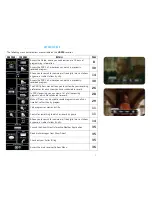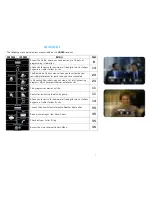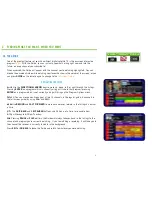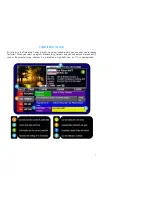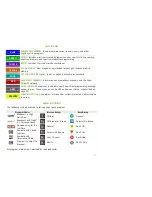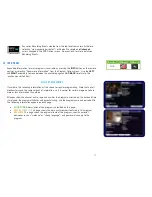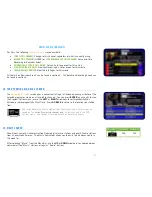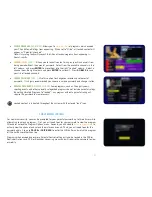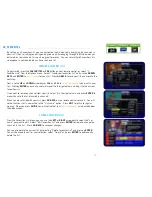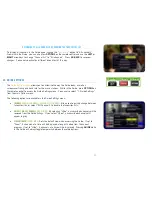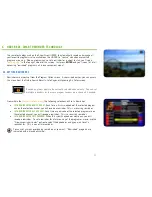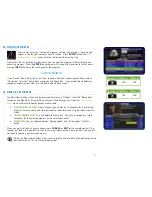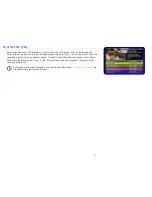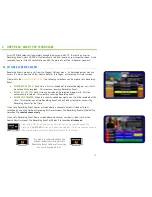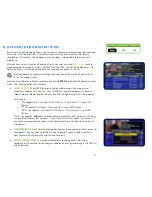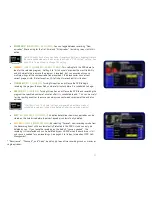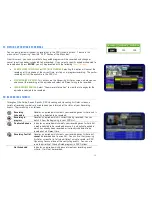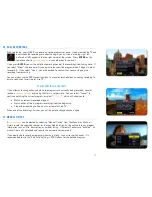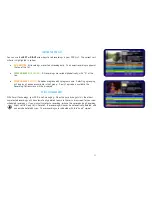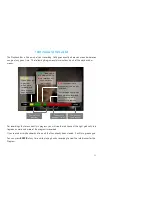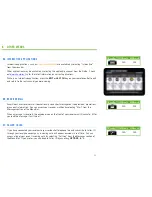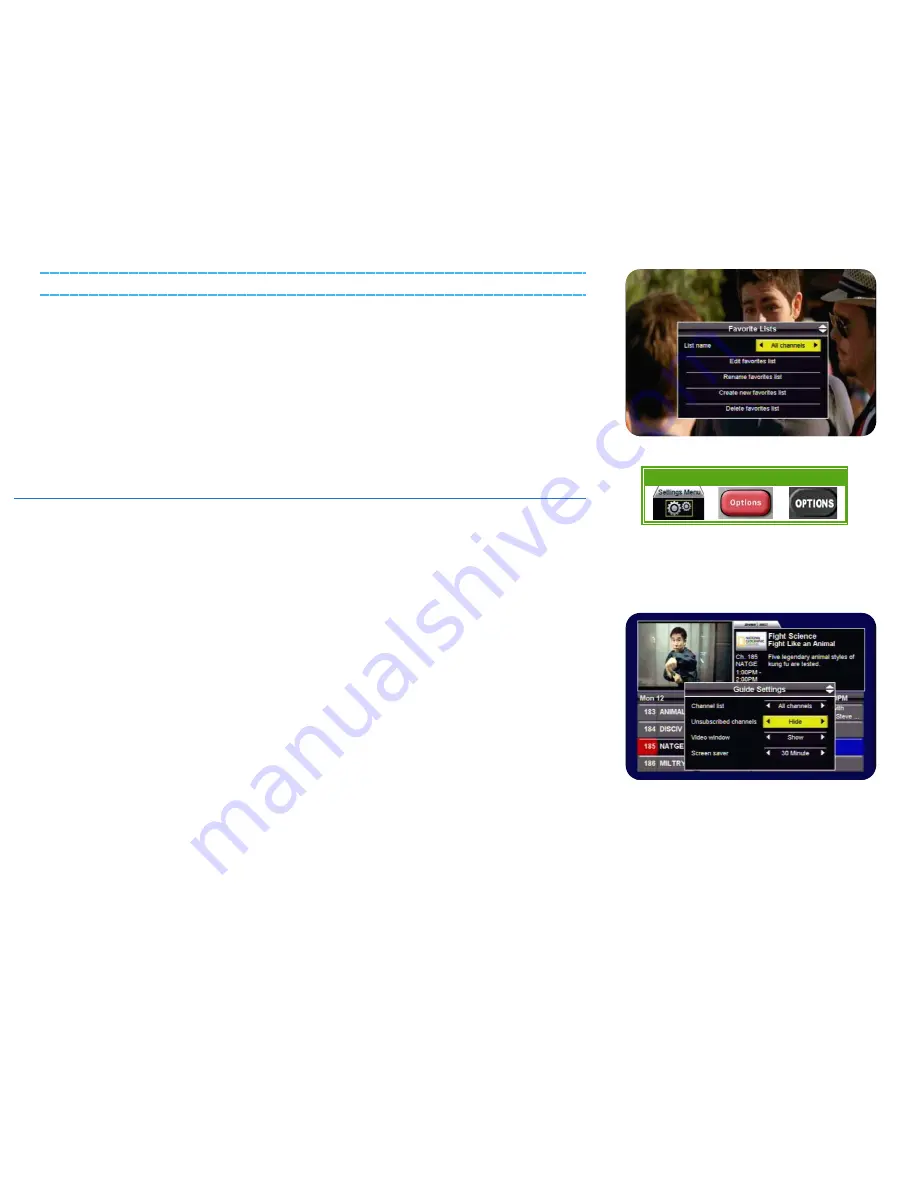
20
RETURNING TO ALL CHANNELS OR CHANGING THE FAVOURITES LIST
To display all channels in the Guide again, change the “
List name
” option to “All channels”.
From within the Guide, you can also press
OPTIONS
on the remote control and use the
LEFT
or
RIGHT
arrow keys to change “Channel list” to “All channels”. Press
GO BACK
to save your
changes. You can also activate a different favourites list this way.
3C. GUIDE SETTINGS
The
Guide Settings menu
allows you to customize the way the Guide looks, as well as
screensaver timing and track info for the music stations. While in the Guide, press
OPTIONS
on
the remote control to access the Guide Settings menu. You can also select “7. Guide Settings”
from the main Options menu.
The following options are available in the Guide Settings menu:
•
CHANNEL LIST
[ALL CHANNELS,
FAVOURITE LIST NAMES
]
:
Allows you to quickly change between
favourites lists, or select “All Channels” to disable the favourites lists.
•
UNSUBSCRIBED CHANNELS
[SHOW, HIDE]
:
By selecting “Hide”, unsubscribed channels will be
removed from the Guide listings. If you select “Show”, unsubscribed channels will
appear in grey.
•
VIDEO WINDOW
[SHOW, HIDE]
:
Sets the default view when accessing the Guide. If set to
“Show”, 4 channels at a time will be displayed, along with video from the current
program. If set to “Hide”, 6 channels at a time will be displayed. Pressing
GUIDE
while
in the Guide will always toggle temporarily between these two options.
Menu Bar
5XX Remote 6XX Remote