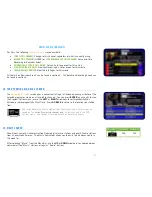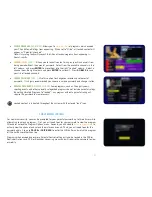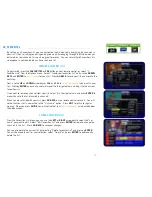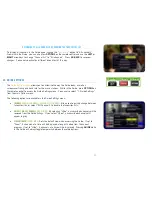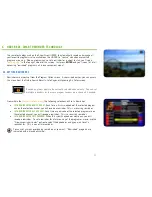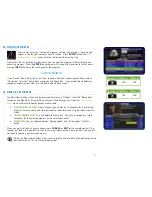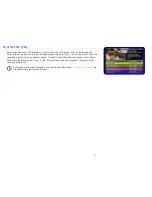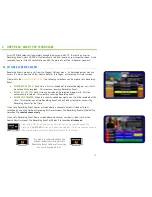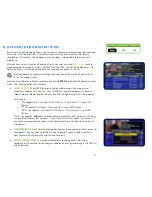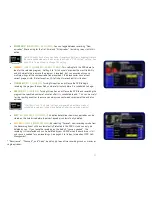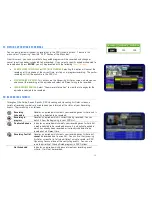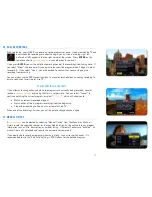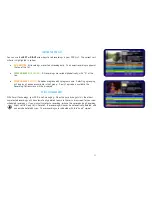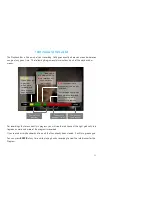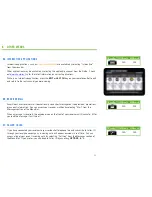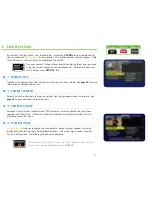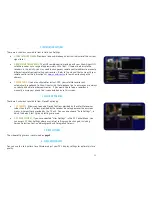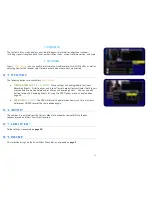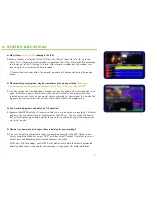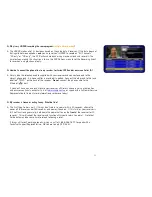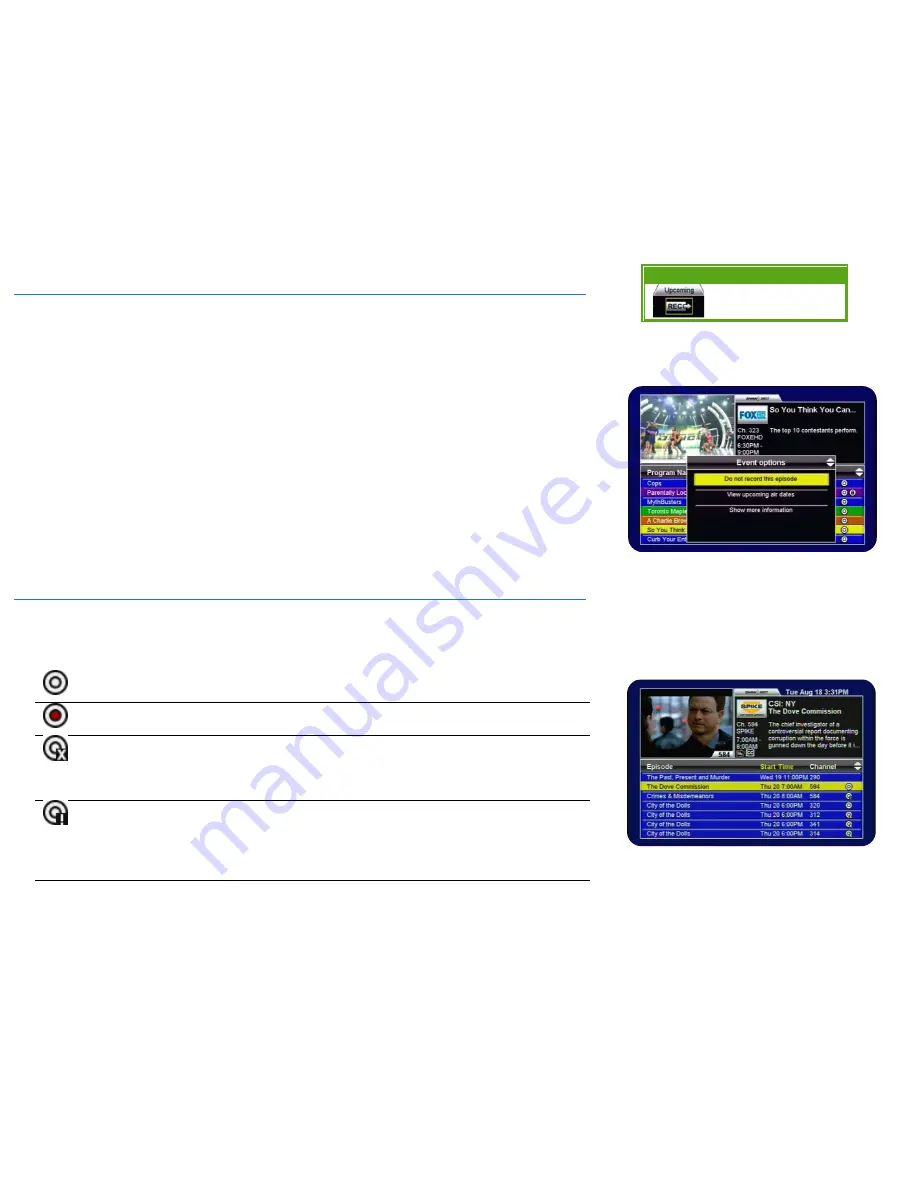
28
5C. VIEWING UPCOMING RECORDINGS
You can easily review all upcoming recordings in the PVR Upcoming menu. To access this
menu, select “Upcoming” from the “PVR” section of the Menu Bar.
From this menu, you can ensure that all expected programs will be recorded and change or
cancel specific episodes scheduled to be recorded. If you select a specific episode scheduled to
be recorded and press
ENTER
, you will be presented with the following
Event Options
:
•
DO NOT RECORD THIS EPISODE
or
STOP THIS RECORDING:
Selecting this option will cancel the
recording of this episode at the current time, or stop an in-progress recording. The partial
recording will still be available in the PVR List.
•
VIEW UPCOMING AIR DATES:
This will access the Upcoming Air Dates screen, where you can
also cancel the recording of this episode and select a different airing to be recorded.
•
SHOW MORE INFORMATION:
Select “Show more information” to view the Info pages for the
episode scheduled to be recorded.
5D. RECORDING SYMBOLS
Throughout the Guide, Search Results, PVR Upcoming and Upcoming Air Dates screens, a
variety of recording symbols are used to keep you informed of the status of your Recording
Events. Their meaning is as follows:
Recording
Scheduled
Denotes an episode which meets your recording event criteria and is
currently scheduled to be recorded.
Recording in
progress
Denotes an episode which is currently being recorded. You can
watch it from the beginning in your PVR List.
Duplicate Episode
Indicates an episode which meets your recording event criteria but
is
not
scheduled to be recorded because it is a duplicate episode
which has already been recorded or is already scheduled to be
recorded at a different time.
Recording Conflict
Denotes an episode which meets your recording event criteria but
cannot
be recorded due to a conflict. You can use the Upcoming
Air Dates screen to try to find a different airing to record, or PVR
Upcoming to cancel one of the conflicting events. You can also
raise the priority of the conflicted program in PVR Options.
Not Scheduled
Indicates an episode which does not meet your recording event
criteria. It will not be recorded.
Menu Bar
5XX Remote 6XX Remote
N/A
N/A