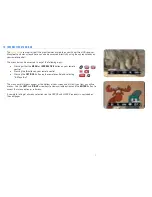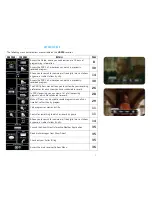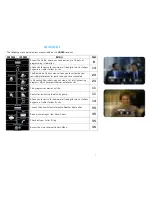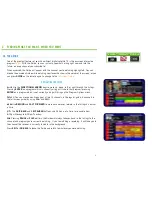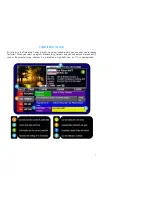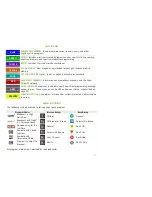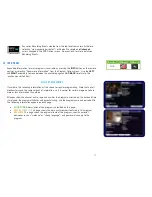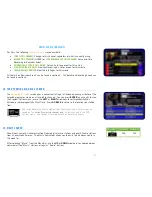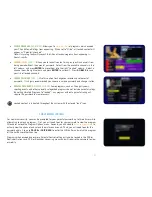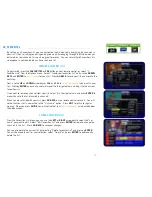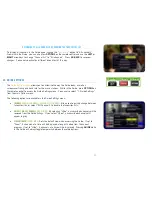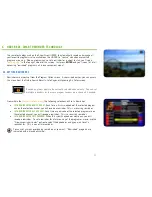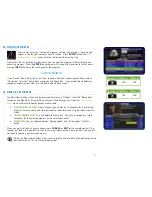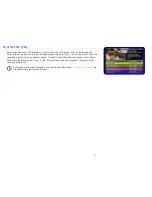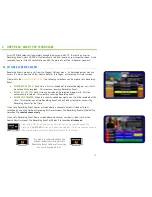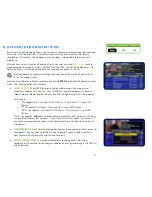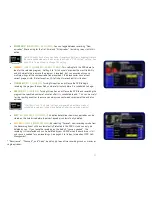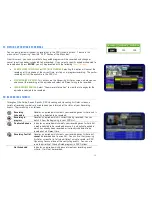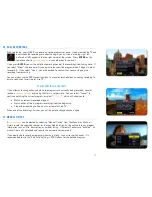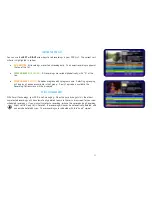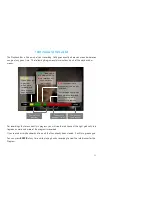19
3B. FAVOURITES
By setting up a Favourites List, you can customize the Guide by only displaying the channels in
your list. If you’re finding yourself spending too much time paging through the Guide when you
only watch a few channels, this can be a great timesaver. You can set multiple Favourites Lists,
so everyone in your household can have their own list.
CREATING A FAVOURITES LIST
To get started, press the
FAVOURITES
or
FAV
button on your remote control, or select “1.
Favorite Lists” from the Options menu. Select “Create new favourites list” and use the
ARROW
KEYS
and
ENTER
to
input a name
for your list. Press
GO BACK
to save your list and move to the
next step.
Next, use the
UP
and
DOWN
arrow keys or
CH+
and
CH-
to
select the channels
you want in your
list. Pressing
ENTER
on each channel will move it to the right column, adding it to the current
favourites list.
If you want to remove a channel from your list, select it in the right column and press
ENTER
to
move it back to the list of available channels.
When you are satisfied with your list, press
GO BACK
on the remote control to save it. You will
notice that your list is now active in the “List name” option. Press
EXIT
to return to regular
viewing. When you press
GUIDE
, you will notice that your
list is now active
, as indicated below
the video window.
EDITING A FAVOURITES LIST
From the Favourites List menu, you can use the
LEFT
or
RIGHT
arrow keys to select the “List
name” you want to edit. Select “Edit favourites list” and press
ENTER
to view and change the
channels in the list. Press
GO BACK
to save your changes.
You can also delete the current list by selecting “Delete favourites list” and pressing
ENTER
.
You will be asked to confirm your selection, select “Delete” and press
ENTER
to permanently
delete the list.
Menu Bar
5XX Remote 6XX Remote