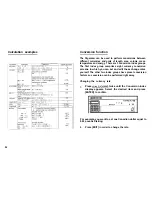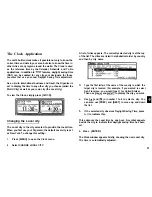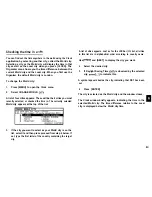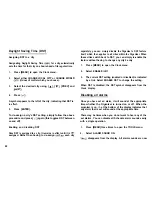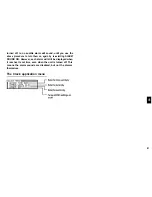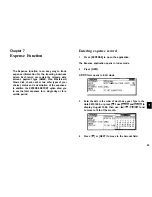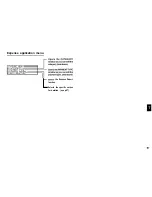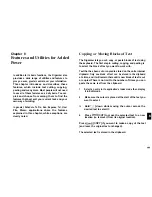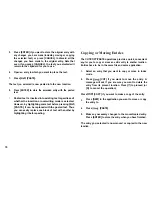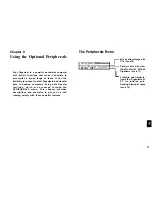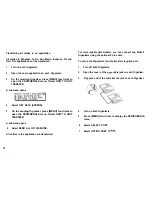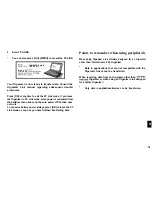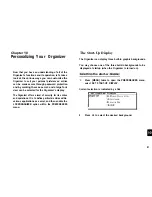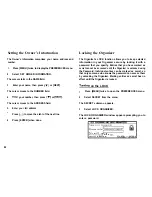5.
Press [ENTER] if you want to store the original entry with
any changes you have made (including moving or copying
the selected text), or press [CANCEL] to discard all the
changes you have made to the original entry. Note that
even if you press [CANCEL], the text you selected will
remain in the clipboard for you to use.
6.
Open an entry in which you want to place the text.
7.
Press
[PASTE].
The text
you
selected is now pasted into the new location.
8.
Press [ENTER] to store the amended entry with the pasted
text.
Pasted text is inserted into existing text regardless of
whether the insertion or overwriting mode is selected.
However, by highlighting some text before pressing
[PASTE], it can be replaced with the pasted text. Thus
you can easily replace one block of text with another by
highlighting it before pasting.
Copying or Moving Entries
The CUT/COPY/PASTE operations provide a quick, convenient
for you to copy or move an entire entry to another location.
Entries have to be in the same file and same application.
1.
Select an entry that you want to copy or move in Index
mode.
2.
Press
[CUT] if you want to move the entry. A
message will ask if you are sure you want to delete the
entry from its present location. Press
to proceed (or
[N] to cancel the operation).
Press
[COPY] if you want to make a copy of the entry.
3.
Press [NEW] in the application you want to move or copy
the entry to.
4.
Press
[PASTE].
5.
Make any necessary changes to the moved/copied entry.
Press [ENTER] to store the entry when you have finished.
The entry you selected is now moved or copied to the new
location.
70