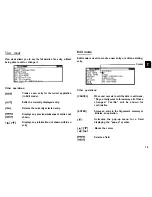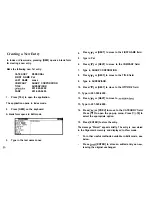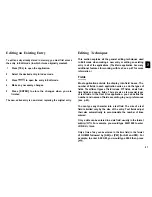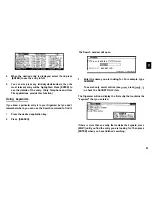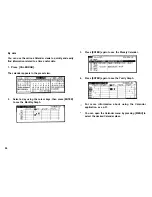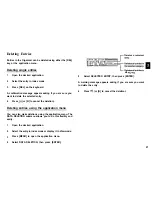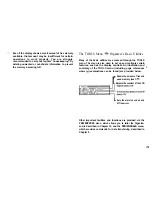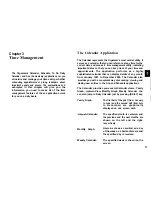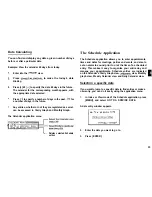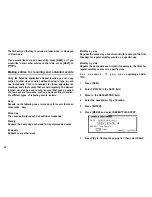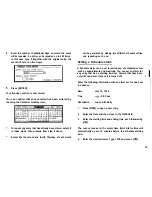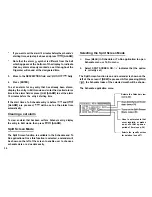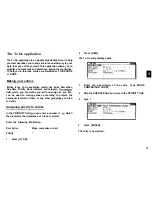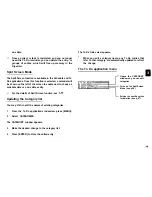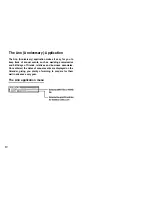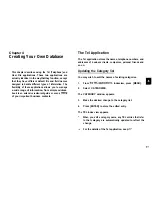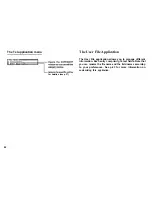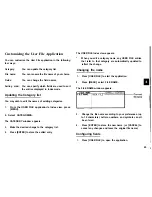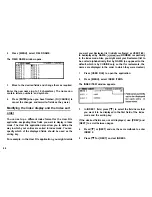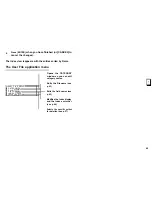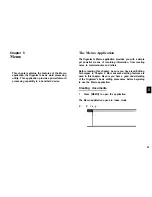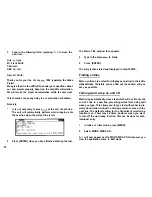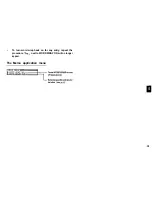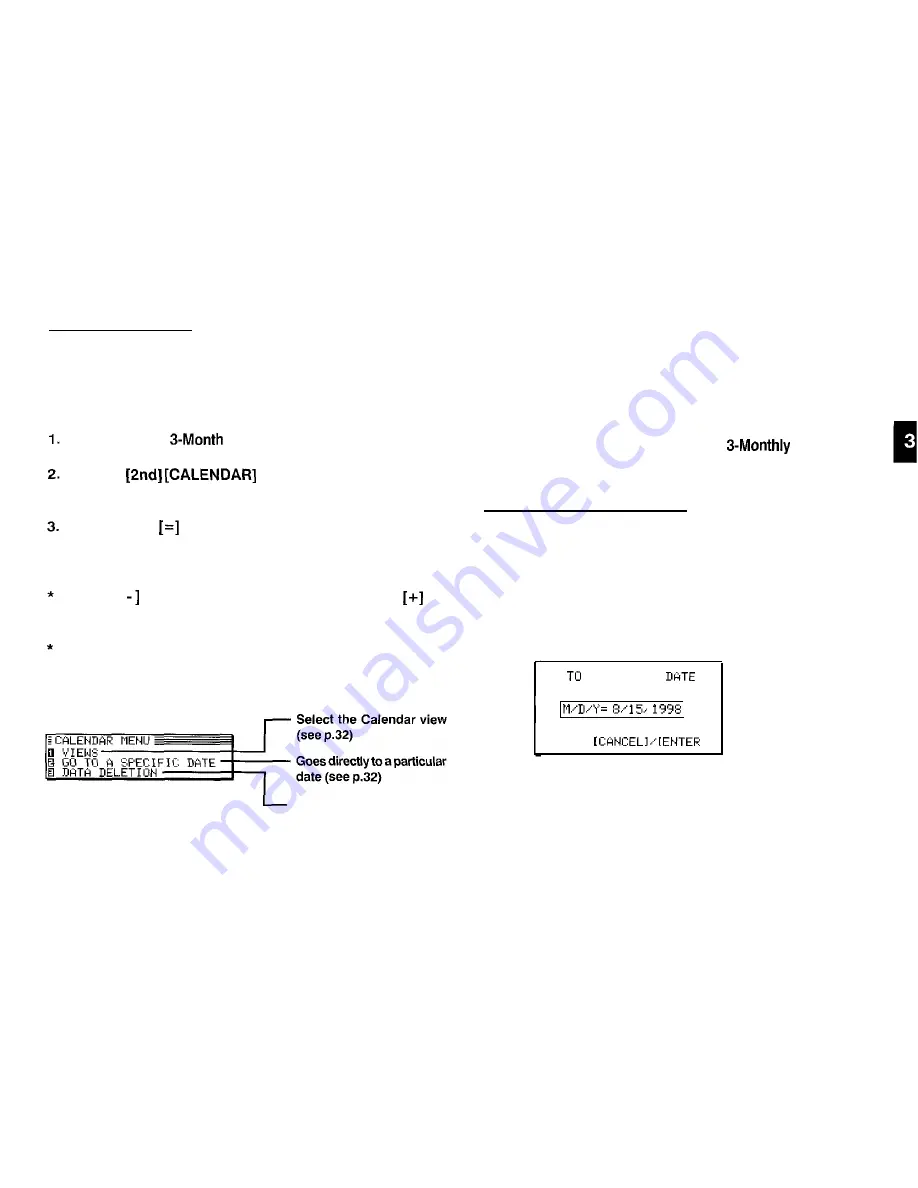
Date Calculating
You can find and display any date a given number of days
before or after a particular date.
Example: View the calendar 60 days from today.
Enter into the
view.
Press
to make the today’s date
blinking.
Press [+] 60
to specify the date 60 days in the future.
The calendar for the corresponding month appears, with
the appropriate date selected.
Press [ to specify a number of days in the past,
for
a number of days in the future.
Any entries, whether or not they are registered as secret,
can be accessed in Yearly Graph and Monthly Graph.
The Calendar application menu
Deletes selected Schedule
entries
The Schedule Application
The Schedule application allows you to enter appointments,
times and dates for meetings, parties and events, and also to
set an alarm to sound prior to or at the time of a scheduled
entry. This makes it easy to organize your entire day and
manage your appointments. Schedule entries are indicated
on the Calendar’s Yearly Graph view,
view, Monthly
graph view, Weekly Calendar view and Daily Calendar view.
Selectinn a specific date
If you want to jump to a specific date to find entries or make a
new entry, you can do it easily using the application menu.
1.
In Index or View mode of the Schedule application, press
[MENU], and select GO TO A SPECIFIC DATE.
A date entry window appears.
G O
A SPECIFIC
1
2.
Enter the date you want to go to.
3.
Press [ENTER].
33