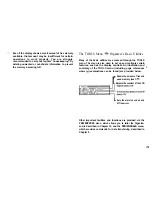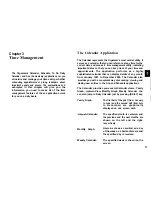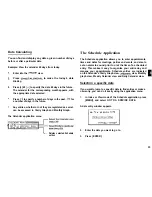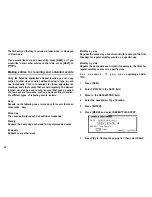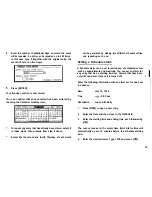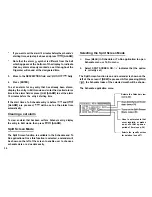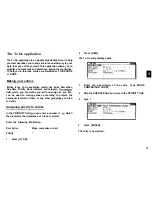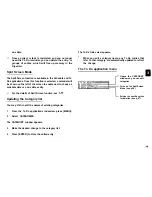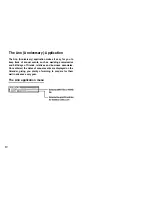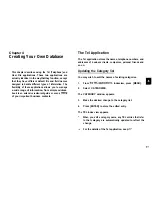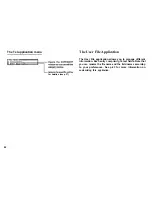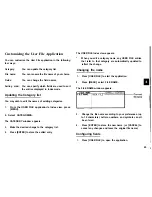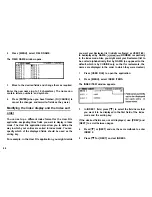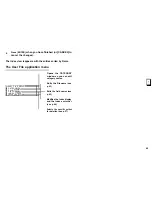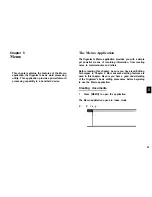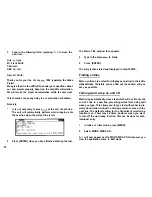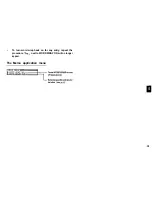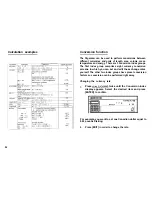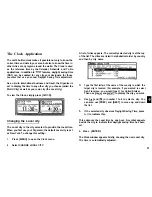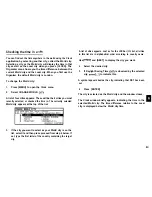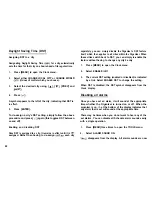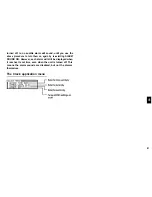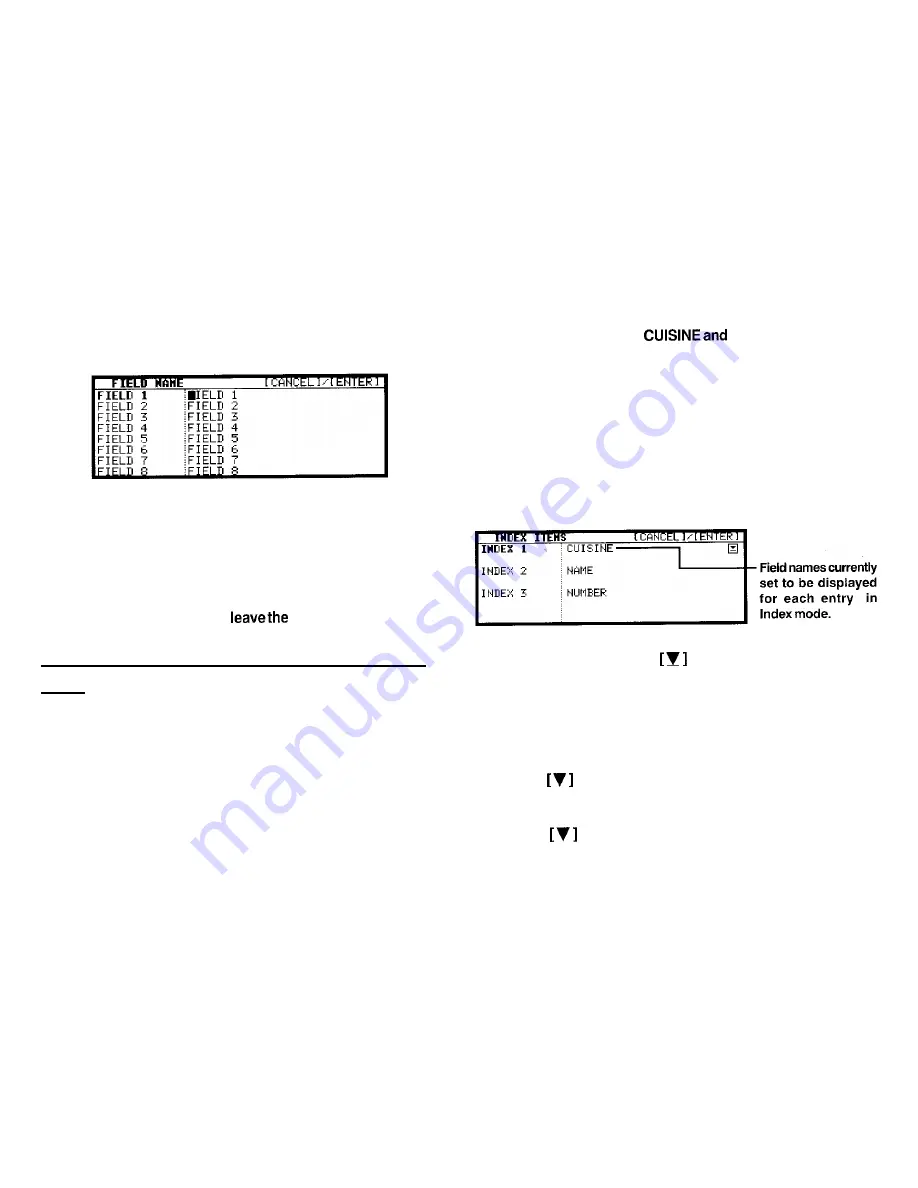
2.
Press [MENU], select FIELD NAME.
The FIELD NAME window opens.
3.
Move to the desired fields and change them as required.
Enter the new name (up to 12 characters). The name can
contain letters, numbers, and symbols.
4.
Press [ENTER] when you have finished. (Or [CANCEL] to
cancel the changes and
fields as they were.)
Modifying the Index display and the Index sort
order
You can set up a different Index format for the User File
application, designating three fields you want to display in Index
mode. The User File application also allow you to define the
way in which your entries are sorted in Index mode. You can
specify which of the displayed fields should be used as the
sorting key.
For example, in the User File application, you might decide
you want your Restaurant list (initially configured as USER FILE)
to bedisplayed by NAME,
NUMBER respectively
in the Index mode. Also you might want your Restaurant list to
be sorted alphabetically first by NAME, (as opposed to the
default, which is by CUISINE only, so that for restaurants, the
names are displayed in the order in which they were created).
1.
Press [USER FILE] to open the application.
2.
Press [MENU], select INDEX ITEMS.
The INDEX ITEM window appears.
3.
In INDEX 1 field, press
to select the field name that
you want it to be displayed in the first field of the Index
mode and the sorting key.
If the desired fields are not all displayed, use [PREV] and
[NEXT] to scroll between pages.
4.
Press
or [NEXT) and use the same methods to enter
INDEX 2.
5.
Press
or [NEXT] and set lNDEX3.
44