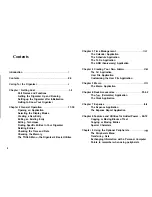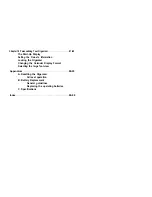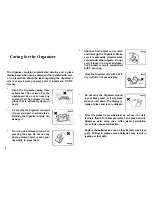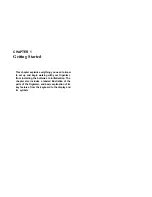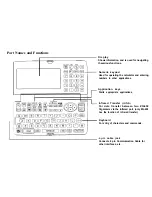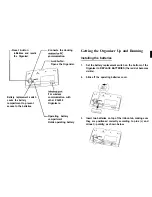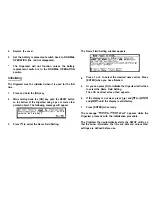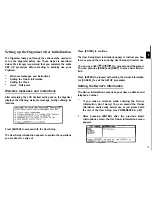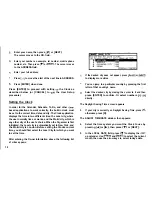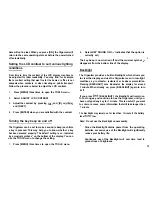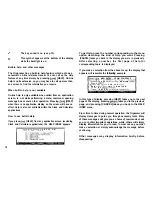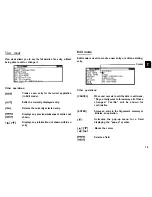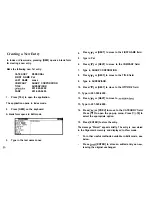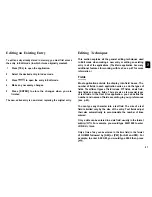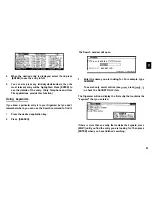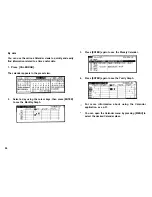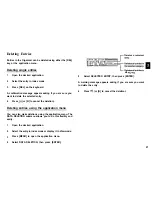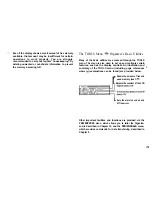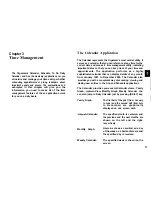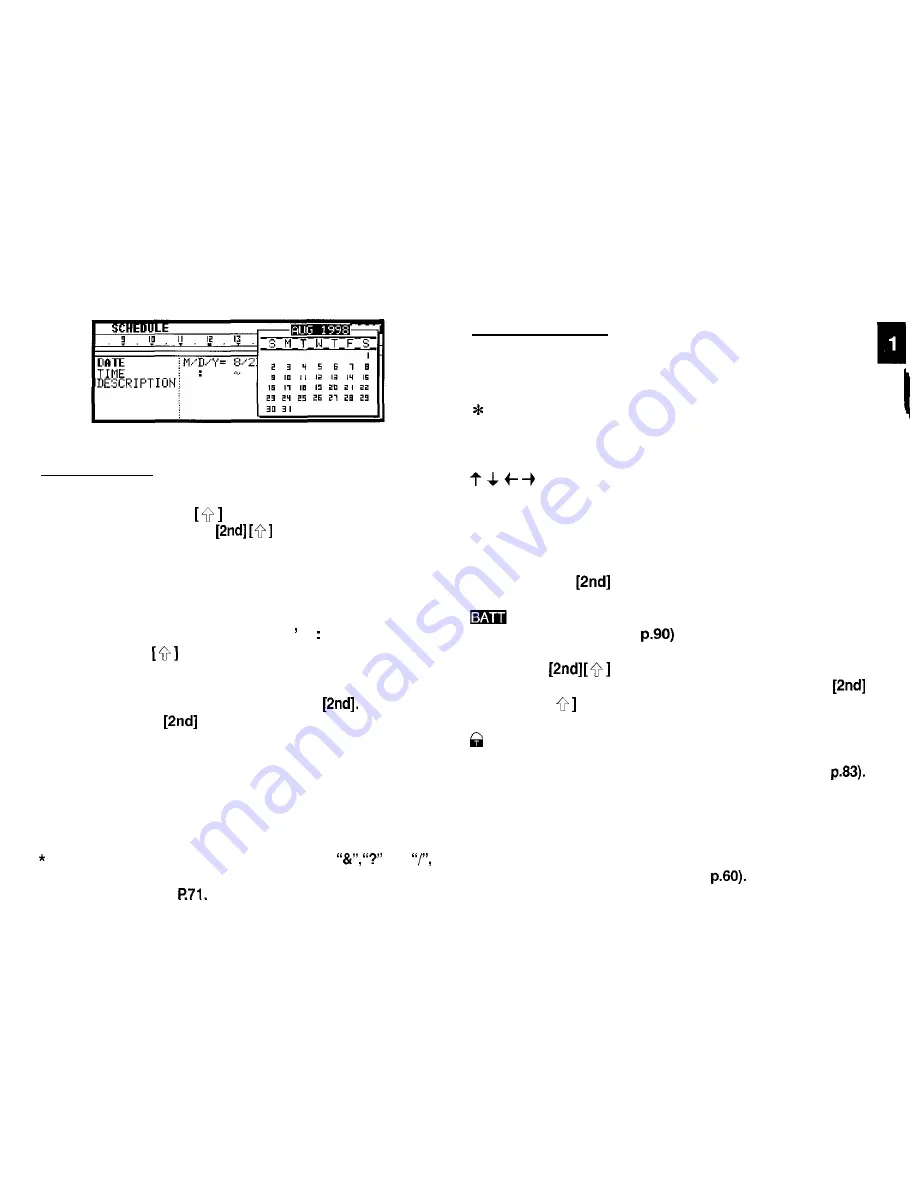
The keyboard
The Organizer’s keyboard has a standard layout, just like a
typewriter or computer.
works just like the Shift key on a
typewriter or computer, and
is like the Caps Lock key.
Above the keyboard are the special keys used to start the
Organizer’s various applications, work with the various menus
and control the cursor on the screen.
Symbols in white above a key such as or can be accessed
by holding down
and then pressing the appropriate key.
Functions in blue above a key, such as HELP: can be accessed
by pressing the particular key after pressing
There is no
need to hold down
while you press the desired key.
The 2nd key can also be used as a convenient way of entering
some alternative characters commonly used in European
languages. To enter one of these characters (appearing in blue
above certain keys on the keyboard), press the 2nd key
followed by the corresponding key.
Special symbols and characters, such as
and
can also be entered by using [SMBL]. For a full
explanation, see
Display symbols
The following symbols appear at the bottom of the screen to
indicate various operating conditions.
2nd
The
key has been pressed.
The operating batteries are weak and need to be
replaced (see
CAPS
has been pressed. In caps lock mode,
all typed letters will be in upper case. Press
[
again to turn off caps lock.
The Organizer is locked. Entries marked as secret
cannot be accessed without first entering the
password and unlocking the Organizer (see
EDIT
The entry on the display can be edited.
a
All alarms are enabled. When this symbol is not
shown, the alarm sound for any alarms that have
been set is disabled (see
15
This symbol appears at the bottom of the display
to indicate that the current entry (in View or Edit
mode) has been marked as Secret.
These symbols indicate that all information in an
entry cannot be shown simultaneously on the
display. The additional entries or fields which
cannot fit onto the display can be viewed by
pressing the displayed arrow keys.