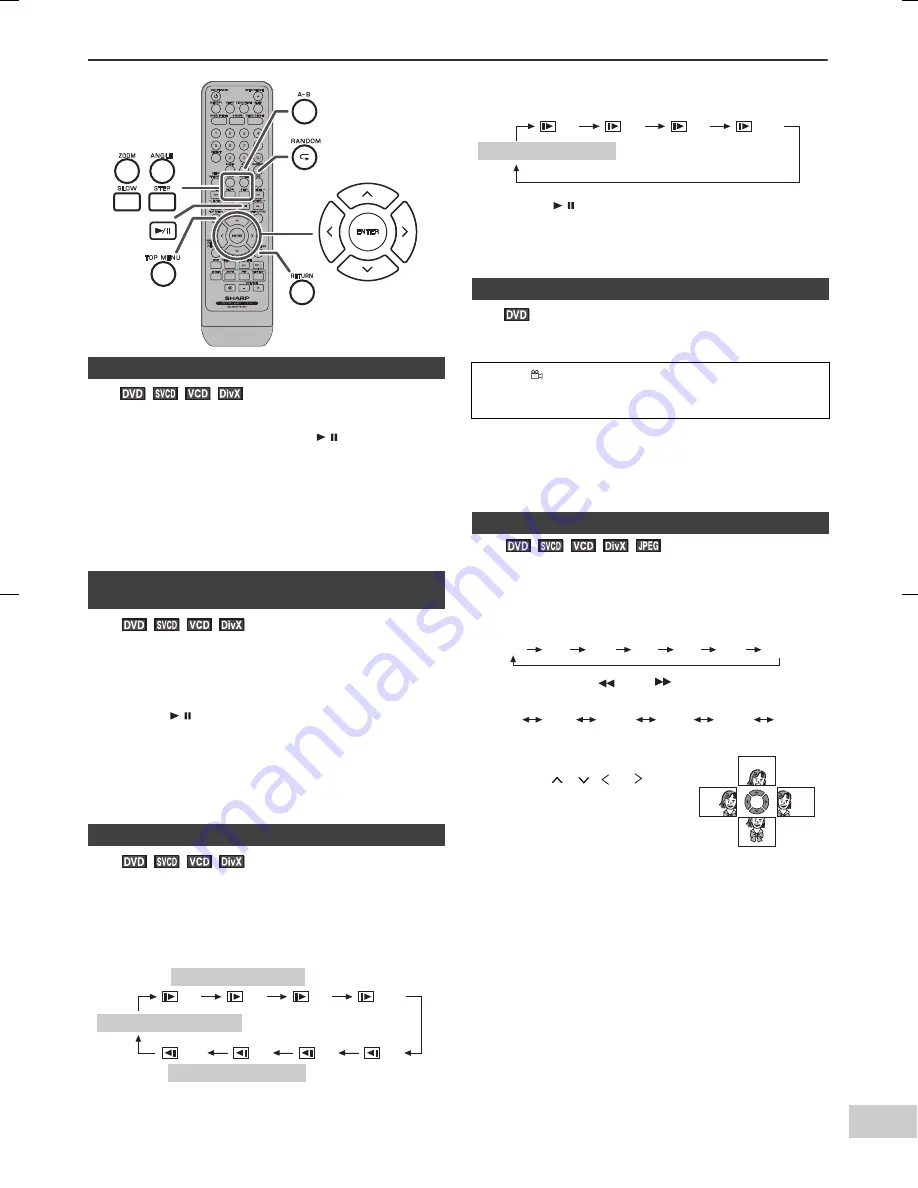
11/8/24
08_XL-E171DVH_EN.fm
E-18
8
7
6
5
4
3
2
1
Useful operation
You can freeze the picture during playback.
Note:
The sound is muted during still picture.
You can advance frame by frame.
Notes:
●
Frame playback operates forward only.
●
Still picture and frame advance features are disabled
on some discs.
●
The sound is muted during step function.
You can slow down the playback speed.
Note:
On some discs, the slow-motion play functions are
disabled.
You can change the angle of view when playing a DVD disc
that contains scenes recorded from multiple angles.
Notes:
●
The angle number is not displayed if angles are not
recorded on the disc.
●
Refer to the manual of the disc as the operation may
vary depending on the disc.
You can magnify images during playback.
To return to normal view:
Press the ZOOM button repeatedly.
Notes:
●
Images may become distorted when zoomed.
●
Subtitles cannot be zoomed.
■
Still picture
1
Whilst a disc is playing, press the / button.
2
The image or picture will freeze on TV screen.
“II”
appears on the TV screen.
●
The unit display counter will blink.
■
Step function (Frame by frame advance
playback)
1
Whilst a disc is playing, press the STEP button.
Each press of the STEP button advances the frame.
2
Press the / button to return to the normal playback.
■
Slow-motion play
1
Whilst a disc is playing, press the SLOW button
repeatedly to select the desired speed.
On DVD, the speed changes as follows:
1/2
1/4
1/
8
1/16
1/16
1/
8
1/4
1/2
SLOW forward play
PLAY (Normal play)
SLOW reverse play
On SVCD/VCD/DivX, only forward play is possible and the
speed changes as follows:
2
Press the / button to return to the normal playback.
■
To change the angle
When “
” is displayed in the upper right corner of
the TV screen, press the ANGLE button repeatedly to
select the desired angle number.
■
To zoom images (zoom)
1
Whilst a disc is playing, press the ZOOM button.
Each press of the ZOOM button cycles through the
zoom setting as follows:
Each press the
and
buttons will switch the
ZOOM setting as follows:
2
To shift the view and display the
desired part of a zoomed image,
press the
,
, or button
repeatedly.
1/2
1/4
1/
8
1/16
PLAY (Normal play)
2 X
3
X
4 X
1/2
1/
3
1/4
OFF
50% 75% 100% 125% 150% 200%






























