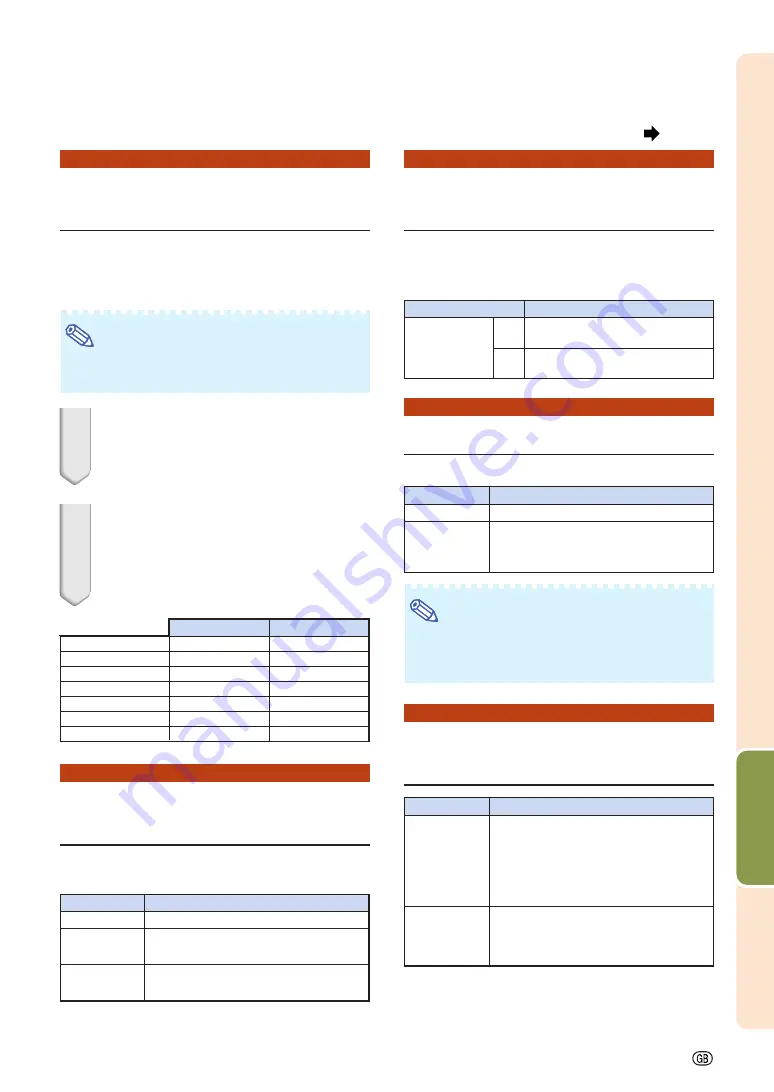
Useful Features
-63
6
6
6
6
6
Shortcut to Make
Projector Stack Settings
Normally, settings via web browser are required for
the stack projection. You can skip the settings via
web browser by using “Pair Stack”, only when you
use the two projectors for the stack projection.
Note
•
Before setting “Pair Stack”, select “Master” or
“Slave” on “Stack Setting”.
1
Select “Pair Stack” on the “Option
2” menu, and then press
ENTER
.
•
The confirmation screen will be displayed.
2
Select “OK”, and then press
ENTER
.
•
The network settings of the projector will
change as shown below.
7
7
7
7
7
Locking the Operation
Buttons on the Projector
This function can be used to lock the use of cer-
tain operation buttons on the projector.
Master
Slave
IP Address
192.168.150.2
192.168.150.3
Subnet Mask
255.255.255.0
255.255.255.0
DHCP Client
OFF
OFF
Gateway
0.0.0.0
0.0.0.0
User Name
(Reset)
(Reset)
Password
(Reset)
(Reset)
Data Port
10002
10002
Description
All operation buttons are functional.
Only INPUT/VOLUME buttons on the
projector are available.
All operation buttons on the projector
are unavailable.
Selectable items
Normal
Level A
Level B
8
8
8
8
8
Bypassing Unused Input
Selections
This function allows you to skip the input mode
that you rarely use. You can skip the input modes
when “Auto Search” works.
9
9
9
9
9
Selecting the Fan Mode
This function changes the fan rotation speed.
Note
•
When “Fan Mode” is set to “High”, the fan rota-
tion speeds up, and the fan noise becomes
louder.
0
0
0
0
0
Setting the Auto Restart
Function
Selectable items
Description
ON
Sets each input mode selectable
respectively.
OFF
Sets each input mode unavail-
able respectively.
Description
Suitable for normal environments.
Select this when using the projector at
attitudes of approximately 1,500 meters
(4,900 feet) or more.
Selectable items
Normal
High
COMPUTER 1
COMPUTER 2
DVI, HDMI,
VIDEO, S-VIDEO
Selectable items
On
Off
Description
If the power cord is unplugged from the
outlet or the breaker switch is turned off
when the projector is on, then the
projector automatically turns on when
the power cord is plugged into the AC
outlet or the breaker switch is turned on.
The projector does not turn on automati-
cally when the power cord is plugged
into the AC outlet or the breaker switch
is turned on.
Menu operation
Page
47
Summary of Contents for XG-P560W - WXGA DLP Projector
Page 86: ...SHARP CORPORATION ...






























