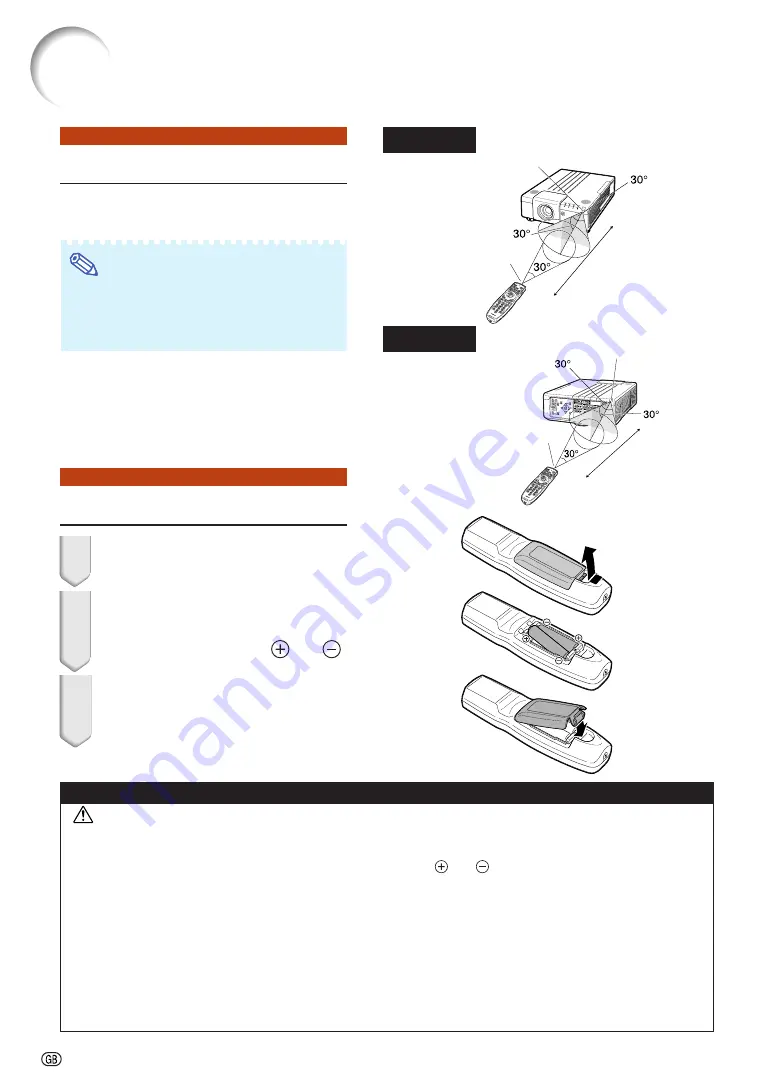
-16
Using the Remote Control
Inserting the Batteries
1
Press the tab and lift open the battery
cover in the direction of the arrow.
2
Insert the batteries.
•
Insert the batteries making sure the po-
larities correctly match the
and
marks inside the battery compartment.
3
Insert the tabs on the end of the
battery cover into their slots and
press the cover into position.
Incorrect use of the batteries may cause them to leak or explode. Please follow the precautions below.
Caution
•
Danger of explosion if battery is incorrectly replaced.
Replace only with the alkaline or manganese batteries.
•
Insert the batteries making sure the polarities correctly match the
and
marks inside the battery compartment.
•
Batteries of different types have different properties, therefore do not mix batteries of different types.
•
Do not mix new and old batteries.
This may shorten the life of new batteries or may cause old batteries to leak.
•
Remove the batteries from the remote control once they have run out, as leaving them in can cause them to leak.
Battery fluid from leaked batteries is harmful to skin, therefore ensure you wipe them first and then remove them using a cloth.
•
The batteries included with this projector may run down in a short period, depending on how they are kept.
Be sure to replace them as soon as possible with new batteries.
•
Remove the batteries from the remote control if you will not be using the remote control for a long time.
•
Comply with the rules (ordinance) of each local government when disposing of worn-out batteries.
Usable Range
The remote control can be used to control the
projector within the ranges shown in the il-
lustration.
Note
•
The signal from the remote control can be re-
flected off a screen for easy operation. How-
ever, the effective distance of the signal may
differ depending on the screen material.
When using the remote control:
•
Ensure that you do not drop it or expose it to
moisture or high temperature.
•
The remote control may malfunction under a
fluorescent lamp. In this case, move the pro-
jector away from the fluorescent lamp.
Front View
Rear View
Remote control
signal transmitters
Remote control sensor
Remote control
23' (7 m)
Remote control sensor
Remote control
signal transmitters
Remote control
23' (7 m)
Summary of Contents for XG-P560W - WXGA DLP Projector
Page 86: ...SHARP CORPORATION ...















































