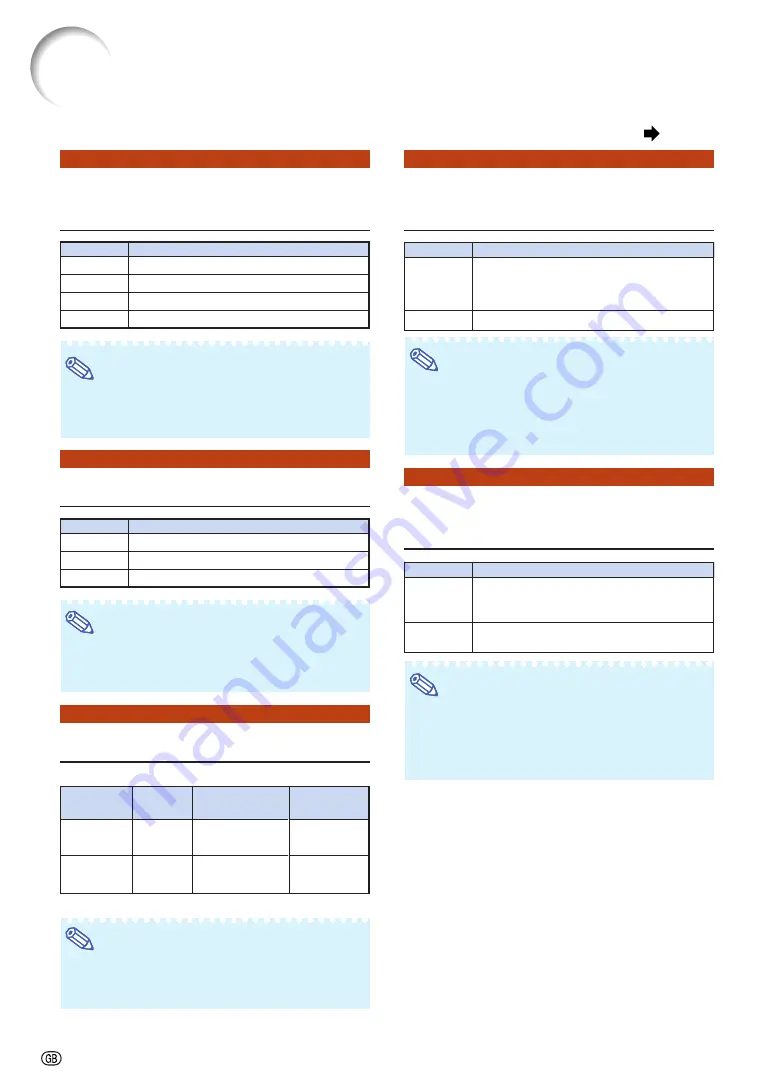
-58
Using the “Options
1” Menu
7
7
7
7
7
Selecting the Background
Image
Note
•
When “Custom” is selected, an image saved us-
ing “Image Capture” can be displayed as a back-
ground image.
8
8
8
8
8
Selecting the Startup Image
Note
•
When “Custom” is selected, an image saved
using “Image Capture” can be displayed as a
startup image.
9
9
9
9
9
Setting the Eco Mode
When the two lamps are lit at the same time
* This is a reference value and is not guaranteed.
Note
•
When “Eco Mode” is set to “On”, the power con-
sumption will decrease and the lamp life will
extend.
Selectable items
Logo
Custom
Blue
None
Description
Default image
User customized image (e.g. company logo)
Blue screen
Black screen
0
0
0
0
0
Detecting the Input
Signals Automatically
Note
•
While the “Auto Search” function is detecting
the input signal, pressing a button on the pro-
jector or the remote control stops the “Auto
Search” function. After the “Auto Search” func-
tion finishes completely, press the desired button.
q
q
q
q
q
Setting the Auto Power
Off Function
Note
•
When “Auto Power Off” is set to “On”, 5 min-
utes before the projector enters the standby
mode, the message “Enter STANDBY mode in
X min.” will appear on the screen to indicate
the remaining minutes.
Selectable items
Logo
Custom
None
Description
Default image
User customized image (e.g. company logo)
Black screen
Brightness
Approx.
77%
100%
Selectable items
On
Off
Power consumption (When
using AC 100V)
82%
100%
Lamp life
Approx.
3,000 hours*
Approx.
2,000 hours*
Selectable items
On
Off
Description
Automatically searches for and switches to
the input mode in which signals are being
received.
“Auto Search” does not function.
Description
The projector automatically enters the
standby mode when no input signal is
detected for 15 minutes or longer.
The “Auto Power Off” function will be
disabled.
Selectable items
On
Off
Menu operation
Page
47
Summary of Contents for XG-P560W - WXGA DLP Projector
Page 86: ...SHARP CORPORATION ...
















































