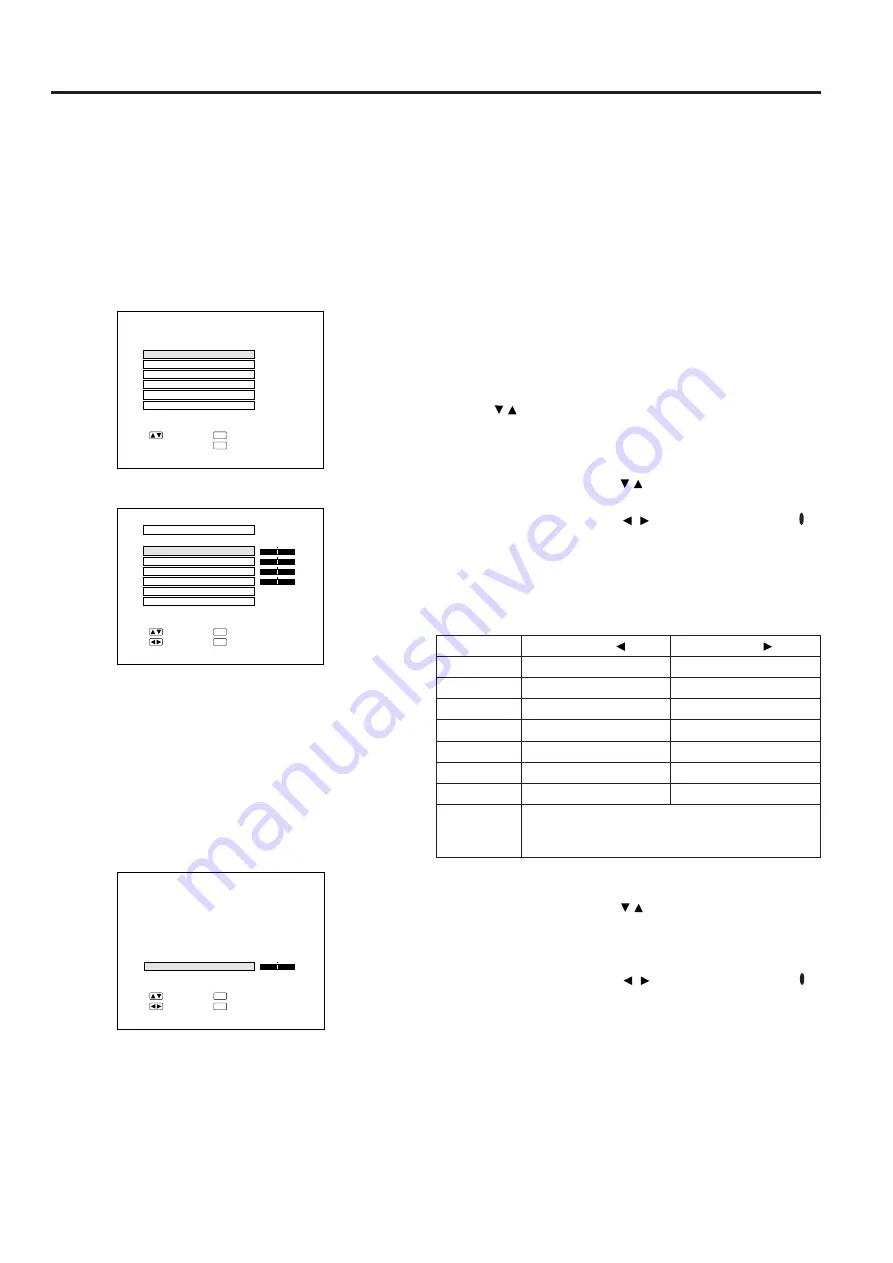
E-25
Adjusting the Picture
3
•
This projector’s picture is factory preset to standard
settings. However, you can adjust it to suit your own
preferences with the ADJUSTMENT buttons on the
projector and the remote control.
•
The adjustments can be memorized in RGB 1, RGB 2
or VIDEO separately.
•
Four picture modes can be adjusted: “PICTURE,”
“BRIGHT,” “RED,” and “BLUE.”
Adjusting the Picture
1. Use the MENU button to select the mode
to be adjusted.
•
When the MENU button is pressed, the MENU mode is
indicated for about 30 seconds. Press the ADJUST-
MENT / buttons to select RGB1 ADJ., then press the
ENTER button.
2. Adjust the Picture
•
Press the ADJUSTMENT / buttons to highlight yellow
the picture adjustment item you want to adjust.
•
Press the ADJUSTMENT / buttons to move the “ ”
mark of the selected adjustment item to the desired
setting.
•
The adjustment mode is displayed for about 30
seconds.
Description of Adjustment Items
3. Display only the item to adjust.
•
Press the ADJUSTMENT / buttons to highlight yellow
the picture adjustment item you want to adjust. If you
press the ENTER button at this time, only the selected
item will be displayed.
•
Press the ADJUSTMENT / buttons to move the “ ”
mark of the selected adjustment item to the desired
setting.
•
The adjustment mode is displayed for about 30
seconds.
Notes:
•
When a VIDEO signal input has been selected, only “PIC-
TURE,” “BRIGHT,” “COLOR,” “TINT” and “SHARPNESS” can
be adjusted.
•
TINT only appears in NTSC mode.
4. Press the MENU button anytime to exit
RGB ADJ.
ADJUSTMENT
button
For less contrast
For less brightness
For weaker red
For weaker blue
For less color intensity
Skin tones become purplish
For less sharpness
Selected item
PICTURE
BRIGHT
RED
BLUE
COLOR
TINT
SHARPNESS
RESET
All RGB Video Adjustment items are returned to the factory preset settings.
Note: To reset all adjustment items, select RESET in
“RGB1 ADJ. ” mode and press the ENTER button.
ADJUSTMENT
button
For more contrast
For more brightness
For stronger red
For stronger blue
For more color intensity
Skin tones become greenish
For more sharpness
+
: S E L .
: A D J .
: E N T E R
ENTER
: E N D
MENU
-
P I C T U R E
0
R G B 1 A D J .
R G B I N P U T A D J .
I M A G E A D J .
A U D I O
S Y S T E M S E T U P
L A N G U A G E
: S E L .
: N E X T
ENTER
: E N D
MENU
1
On-Screen Display
2
R G B 1 A D J .
B R I G H T
R E D
B L U E
R E S E T
M E M O R Y S E L E C T
+
0
0
0
0
: S E L .
: A D J .
: N E X T
ENTER
: E N D
MENU
-
+
-
+
-
+
-
P I C T U R E















































