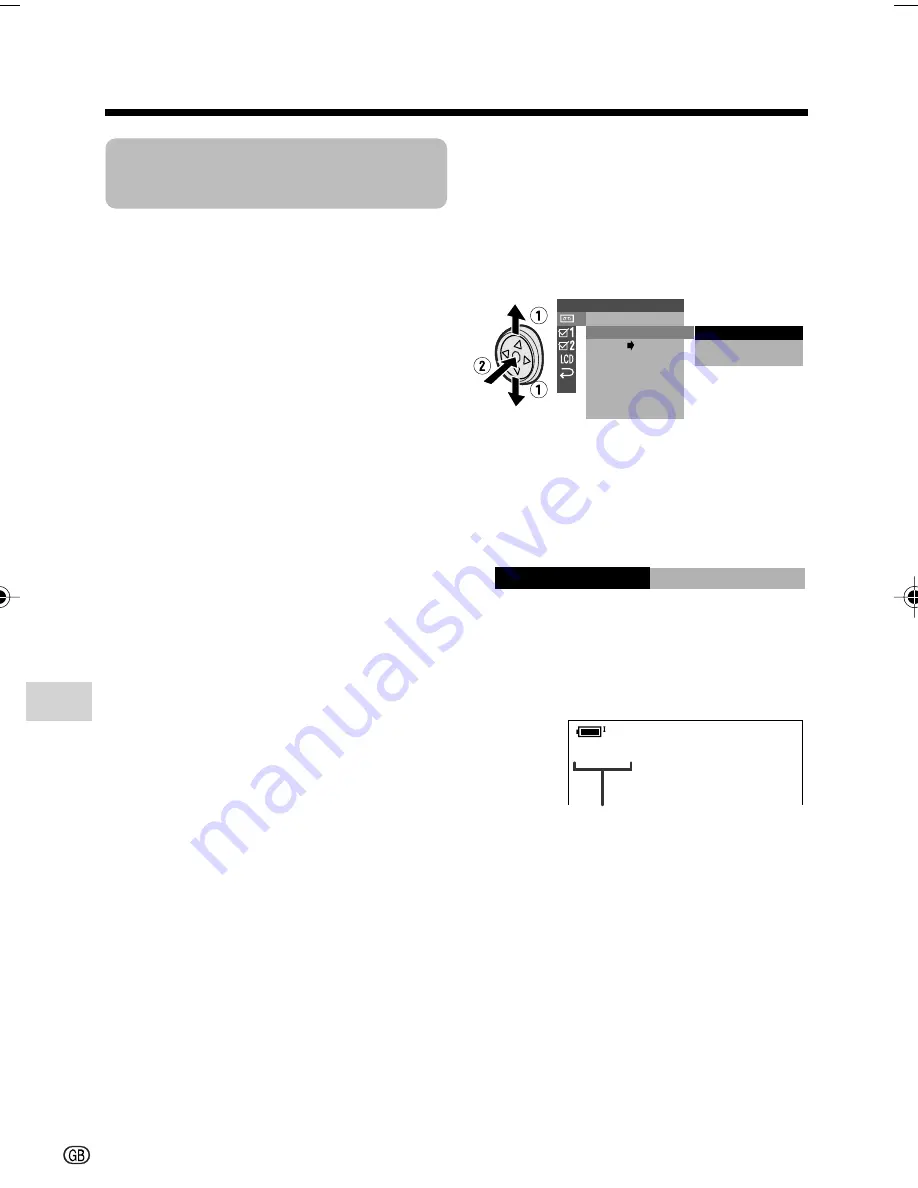
Advanced Features
Playback
Advanced Features
60
Selecting the Audio
Playback Mode
You can select any of the following audio
playback modes.
Audio 1
H
2
• 12-bit recording in mono (Audio 1
and Audio 2 channels)
• 16-bit recording in mono
Audio 1
• 12-bit recording in mono (Audio 1
channel only)
• 16-bit recording in mono
Audio 2
• 12-bit recording in mono (Audio 2
channel only)
• 16-bit recording in mono
Note:
• This camcorder can output stereo sound
when a tape is recorded in stereo.
1
Playback a Mini DV cassette with
dubbed audio.
2
Press the MENU button to display the
menu screen.
3
Press
l
or
m
on the Operation
button to select
V
, then press the
centre of the Operation button.
4
Press
l
or
m
to select “AUDIO”,
then press the centre of the Operation
button.
* “ANLG
y
DGTL” does not appear with
VL-Z100.
5
Press
l
or
m
to select the desired
audio playback mode, then press the
centre of the Operation button.
6
Press the MENU button to turn off the
menu screen.
• The selected audio playback mode
indicator only appears when the on-
screen indicators are turned on.
Note:
• The audio playback mode indicator,
“AUDIO”, displays in different colours
depending on the recording mode (12- or 16-
bit) used for the recording being played
back. A white display indicates 12-bit
recording mode, while a green indicates 16-
bit.
P L A Y B A C K S E T
1
1
2
+ 2
A U D I O
R O T A T E P B
A N L G D G T L
R E T U RN
AUDIO
2
1 +
AUD I O
1 2
+
*
Audio playback mode indicator
VL-Z300S/VL-Z100S-GB-057-066
04.2.12, 1:58 PM
60
Summary of Contents for ViewcamZ VL-Z100S-S
Page 1: ...LIQUID CRYSTAL DISPLAY CAMCORDER OPERATION MANUAL VL Z300S S VL Z100S S ...
Page 2: ......
Page 94: ...Note ...
Page 95: ......






























