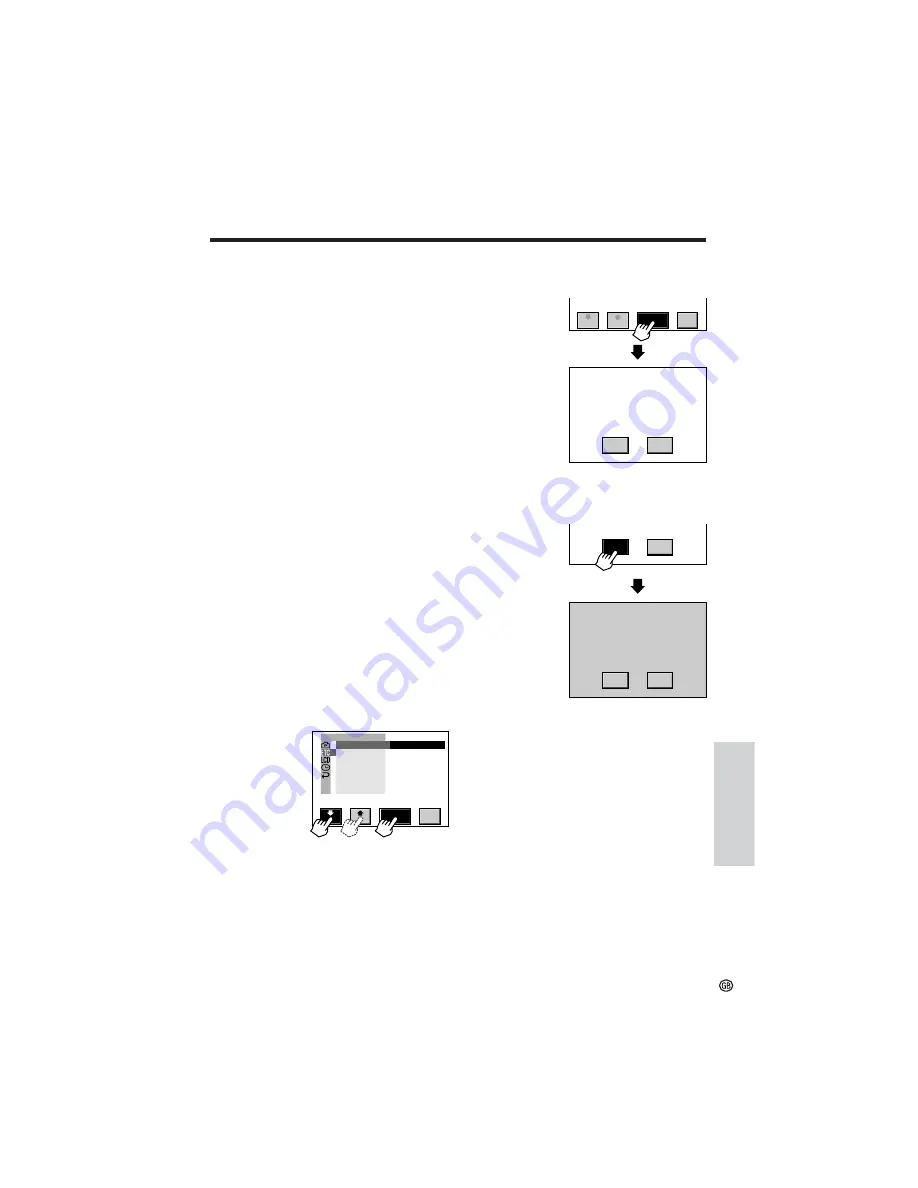
Digital Still Camera
Features
90
Formatting a Card
Available mode:
CARD-CAMERA
In order to use a commercially available card
with this camcorder, formatting is necessary
before its first use. You also need to format a
card when one of the following warning
indicators appears, in order to use the card
with the camcorder.
• “FORMAT MEMORY CARD”
• “MEMORY CARD ERROR”
• “MEMORY CARD READ ERROR”
• “CANNOT STORE DATA”
• To cancel formatting, touch [NO].
5
Touch [YES] to format the card.
4
Touch [SET] to display the FORMAT
screen.
6
Touch [RETURN] until the menu screen
turns off.
Notes:
• The supplied MultiMediaCard is preformatted for
immediate use.
•
Use this camcorder to format a card.
The
camcorder may not recognize the images on a
card formatted by a computer or other equip-
ment.
FORMA T
E X E C U T E
ME D I A D I S P
RE T URN
SOUND
O T H E R S
RE -
S E T
TURN
FORMA T
A L L D A T A W I L L
B E E R A S E D .
Y E S
NO
RE -
S E T
TURN
NO
Y E S
FORMA T
A L L D A T A W I L L
B E E R A S E D .
Y E S
NO
Cautions:
•
Formatting a card deletes all images on the
card including the delete-protected images.
Be sure to copy important data on your
computer or other media before formatting the
card. (See pages 82, 83 and 98 to transfer data
on a card to a computer.)
• Do not remove the power source during
formatting, as this may cause damage to the
camcorder or card. It is recommended that you
use the AC outlet for the power supply.
1
Insert a card to be formatted in the
camcorder.
2
In CARD-CAMERA mode, display the
menu screen (see page 31).
3
Touch [
K
] or [
L
] to select “
R
”, and
then touch [SET]. Touch [
K
] or [
L
] to
select “FORMAT”, and then touch [SET].
The menu screen is displayed when
formatting ends.






























