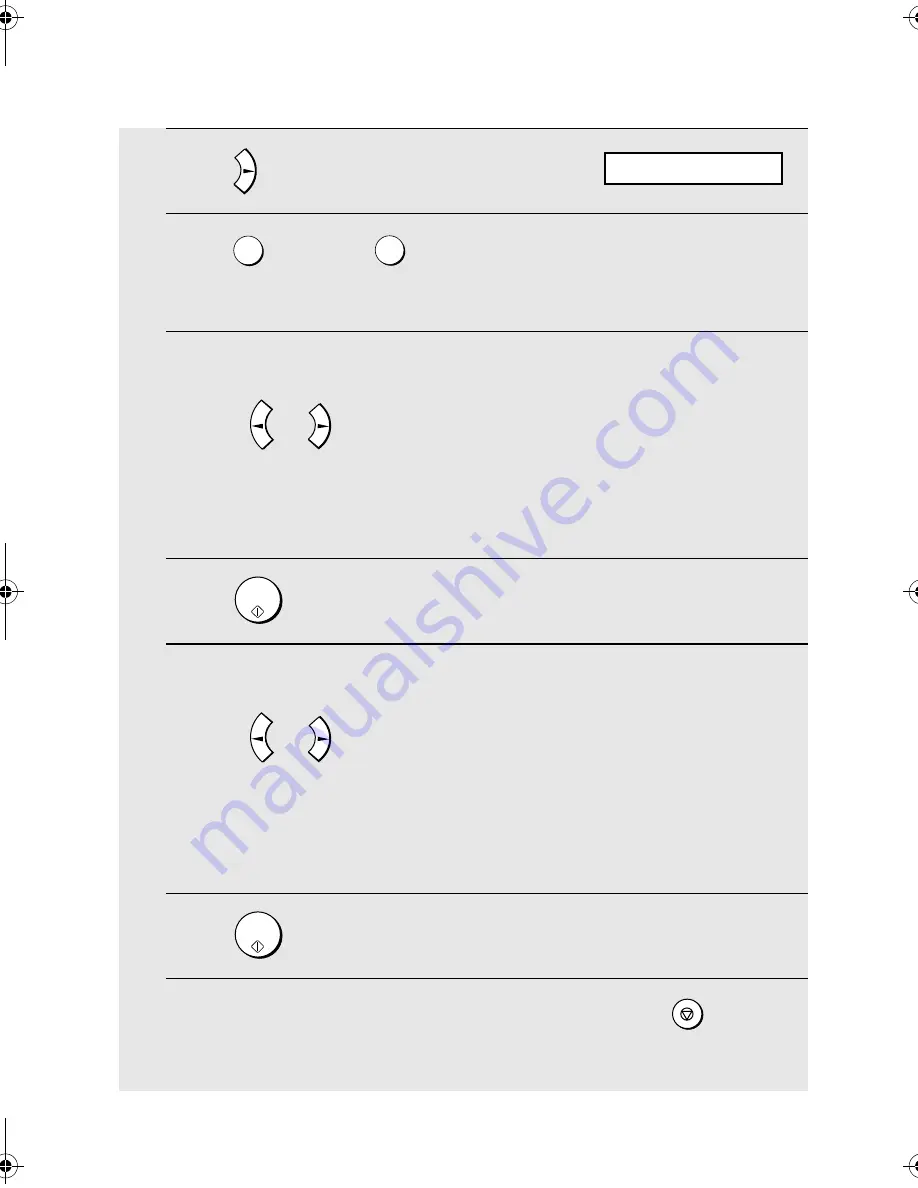
Sending a Fax by Automatic Dialling
42
3
Press .
4
Press
for EDIT or
for CLEAR.
•
If you selected CLEAR, go to Step 8.
5
If you selected EDIT, make the desired changes to the number.
•
Press
or
to move the cursor to the digit or digits you wish to
change, and then enter the new digit. The new digit will replace the old
digit.
•
If you do not wish to change the number, go directly to Step 6.
6
Press .
7
Make the desired changes to the name.
•
Press
or
to move the cursor to the letter or letters you wish to
change, and then press the appropriate number key repeatedly until the
desired letter appears (see Step 5 on page 40). The new letter will replace
the old letter.
•
If you do not wish to change the name, go directly to Step 8.
8
Press .
9
Return to Step 2 to edit or clear another number, or press
to return
to the date and time display.
1
2
START/
MEMORY
START/
MEMORY
STOP
1=EDIT, 2=CLEAR
all.book Page 42 Friday, April 1, 2005 9:53 AM
















































