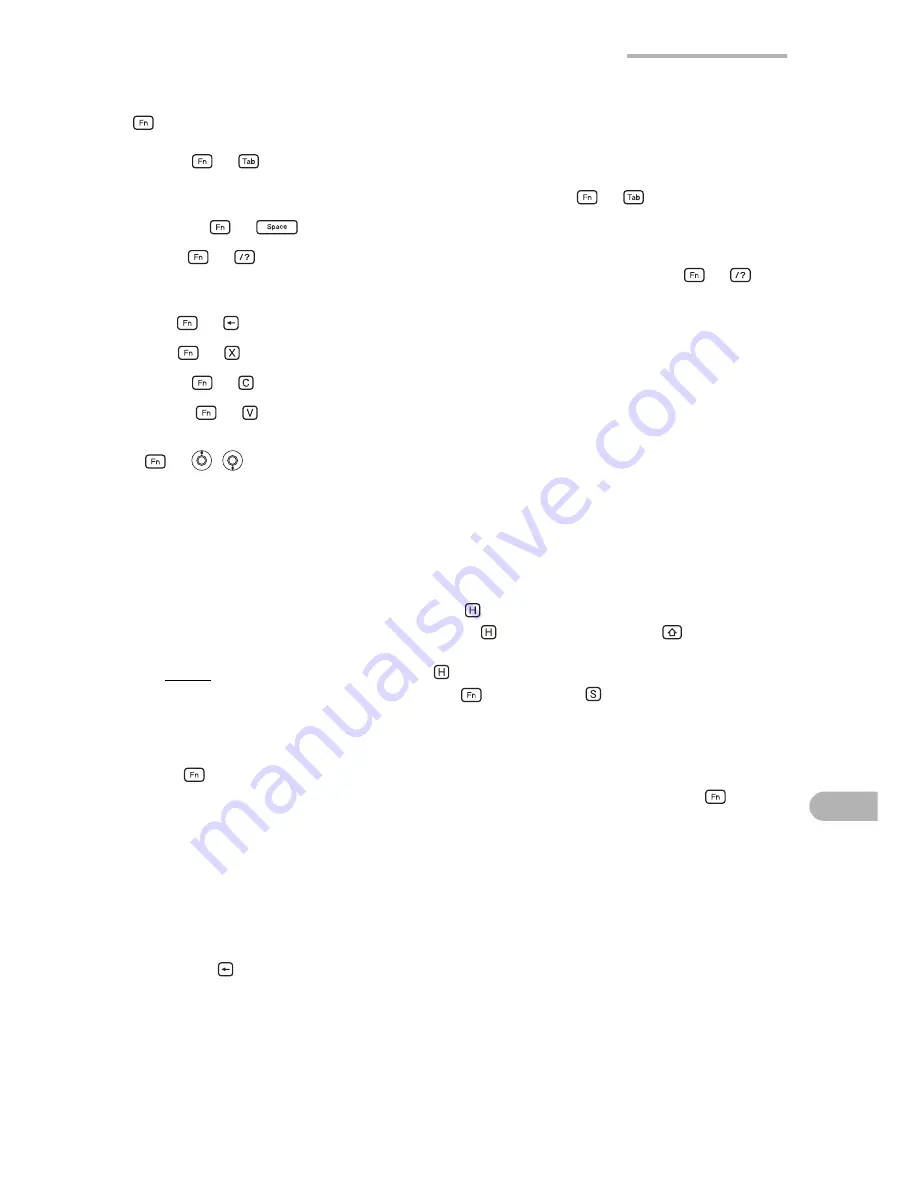
Basic Operations
63
key as combination key when held down
Typing in text
Typing text is simple and straightforward.
Press a key to enter the corresponding letter.
For example (when Caps lock is not active):
To enter a lowercase letter “h”, press .
To enter an uppercase letter “H”, press while holding down
.
Note:
When Caps lock is active, will function in reverse.
To enter a symbol “
@
”, press
, then press
.
Entering numbers
Press
, and then press the number key, or put it in the Num lock mode.
To enter numbers continuously, press the number key while holding the
key
down.
Deleting text
If you make a mistake while entering text, you can delete the text as follows.
1.
Move the cursor to the right of the character to be deleted.
2.
Press to delete a character to the left of the cursor.
Caps (
+
)
Changes the entering mode to enter uppercase (capital)
letters (Caps lock).
To cancel the function, press
+
again.
Symbol (
+
)
Opens the symbol window for entry of special characters.
Num (
+
)
Changes the entering mode to enter numbers (Num lock)
and symbols. To cancel the function, press
+
again.
Del (
+ )
Deletes the character to the right of the cursor.
Cut (
+ )
Cuts the selected text.
Copy (
+ )
Copies the selected text.
Paste (
+ )
Pastes the cut/copied text.
Page scroll Up/Down
(
+
/
)
Scrolls pages on some screens.
Summary of Contents for SL-6000L
Page 1: ...SL 6000L SL 6000N ...
Page 106: ......
Page 107: ...PRINTED IN JAPAN IMPRIMÉ AU JAPON 03B2 9T TO TINSE1300YCZZ SHARP CORPORATION ...






























