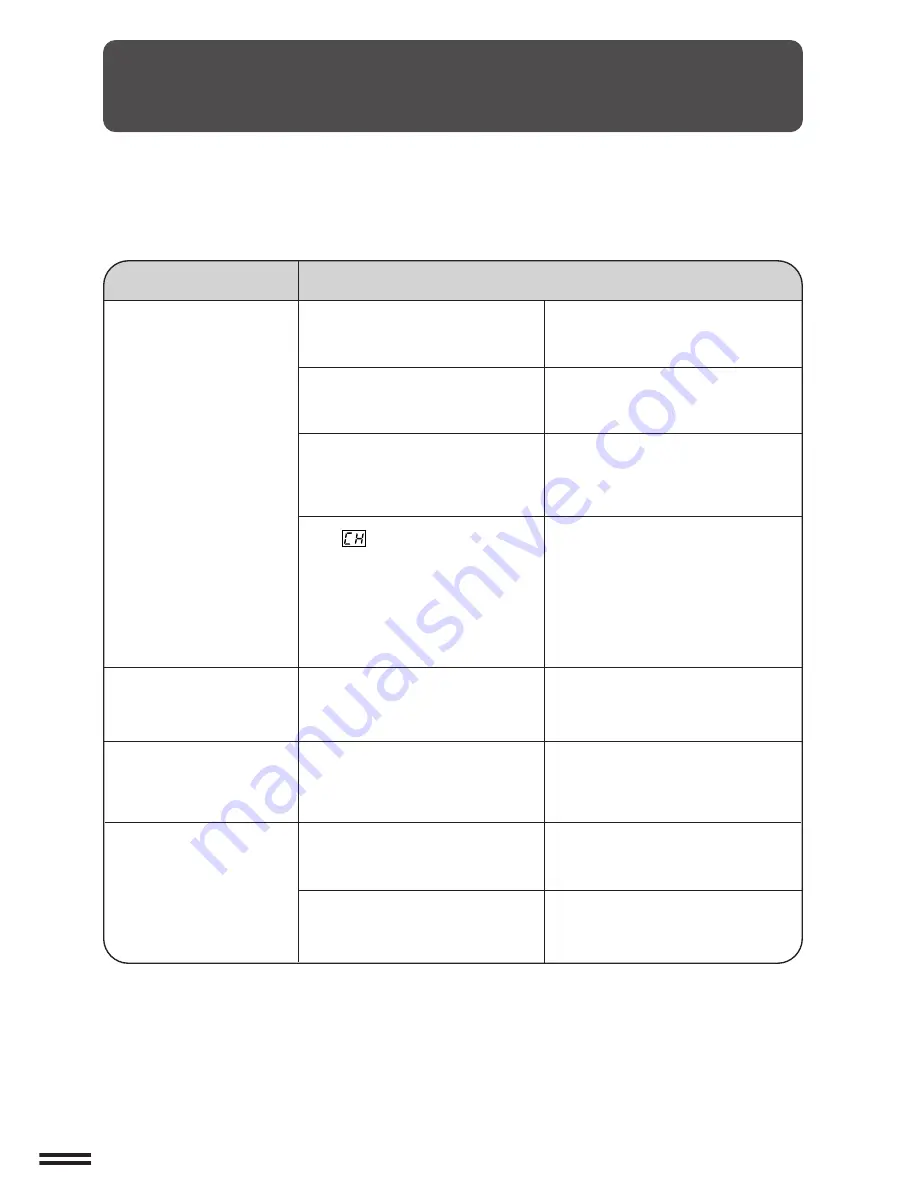
64
MISFEED REMOVAL
COPIER
TROUBLE?
Misfeed removal
TROUBLESHOOTING
Always check the message display whenever the copier stops or
operation is not possible. The messages will give you easy-to-follow
directions. If the messages do not give specific instructions, check
the list below.
1. Check the covers, including those
of optional equipment, to ensure
that they are all closed.
2. If an optional sorter or staple
sorter is installed, slide the sorter
or staple sorter toward the copier
to latch it into place.
Copier does not operate.
●
Power switch on?
Turn the power switch on.
●
Is the message “
(REPLACE
USED TONER CONTAINER.)
”
displayed?
Toner collecting container is full.
Contact your Sharp Service Centre.
●
Is
steadily lit in the copy
quantity display?
Copies are too dark or too
light.
●
Copy density properly adjusted?
See page 17.
Blank copies.
●
Is the original placed face up in
the document feeder tray or face
down on the document glass?
Place the original face up in the
document feeder tray or face down on
the document glass.
Copies smear if rubbed.
Use copy paper within the specified
range. See page 48.
●
Paper too heavy?
●
Paper damp?
Replace with dry copy paper. Be sure
to store copy paper in a dry location.
Problem
Solution
●
Copier plugged in?
Plug the copier into a grounded outlet.
Troubleshooting
Summary of Contents for SF-2052
Page 2: ......
Page 76: ...74 GENERAL INFORMATION MEMO ...
Page 132: ...MEMO ...
Page 133: ...MEMO ...
Page 134: ...PRINTED IN JAPAN 97J KS TINSE1595FCZZ SF 2052 SHARP CORPORATION ...











































