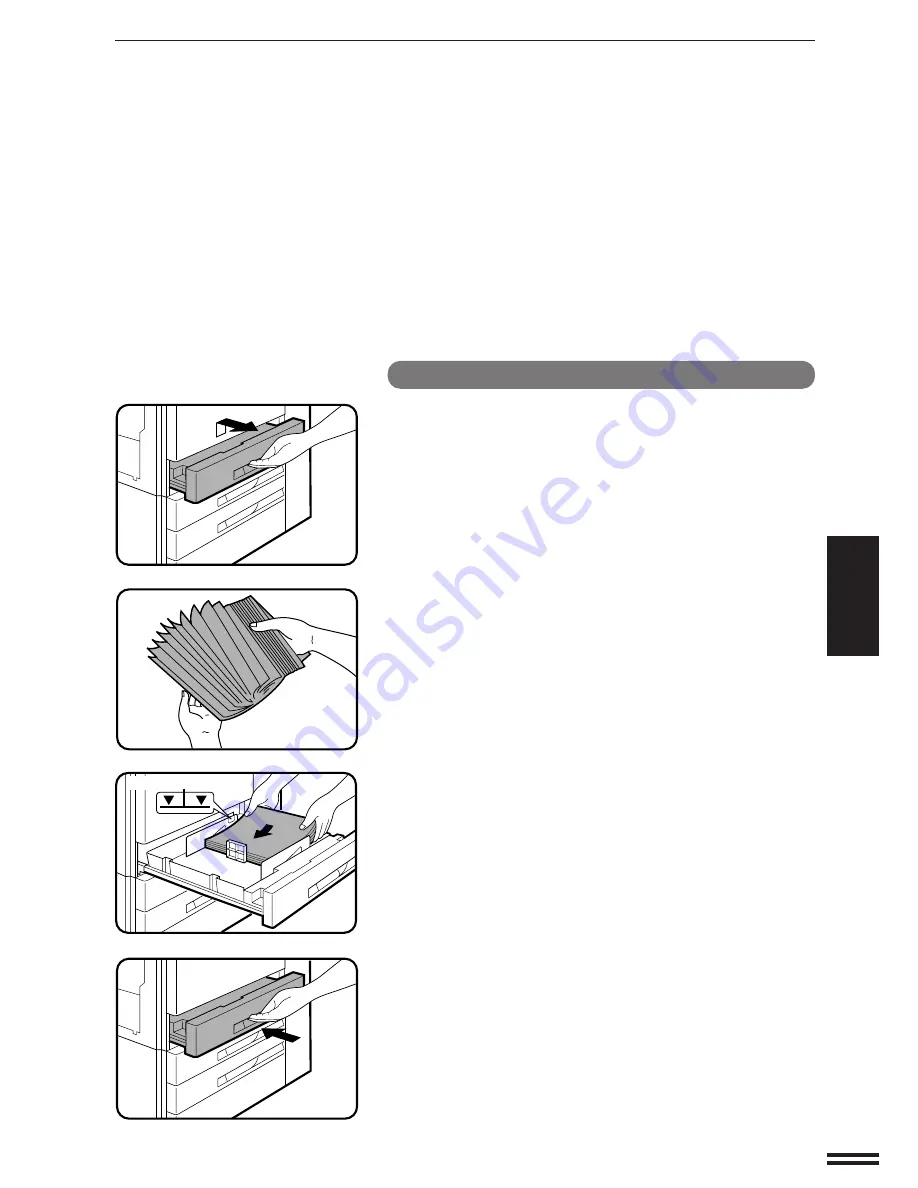
49
SUPPLIES
Loading paper in paper trays 1 to 3
1
Gently lift and pull out the paper tray.
2
Fan the copy paper and insert it into the tray.
●
Each tray holds 500 sheets of paper.
Do not load paper above the maximum height line.
3
Push the paper tray firmly back into the copier.
PAPER
Paper
Maximum height line
Summary of Contents for SF-2052
Page 2: ......
Page 76: ...74 GENERAL INFORMATION MEMO ...
Page 132: ...MEMO ...
Page 133: ...MEMO ...
Page 134: ...PRINTED IN JAPAN 97J KS TINSE1595FCZZ SF 2052 SHARP CORPORATION ...






























