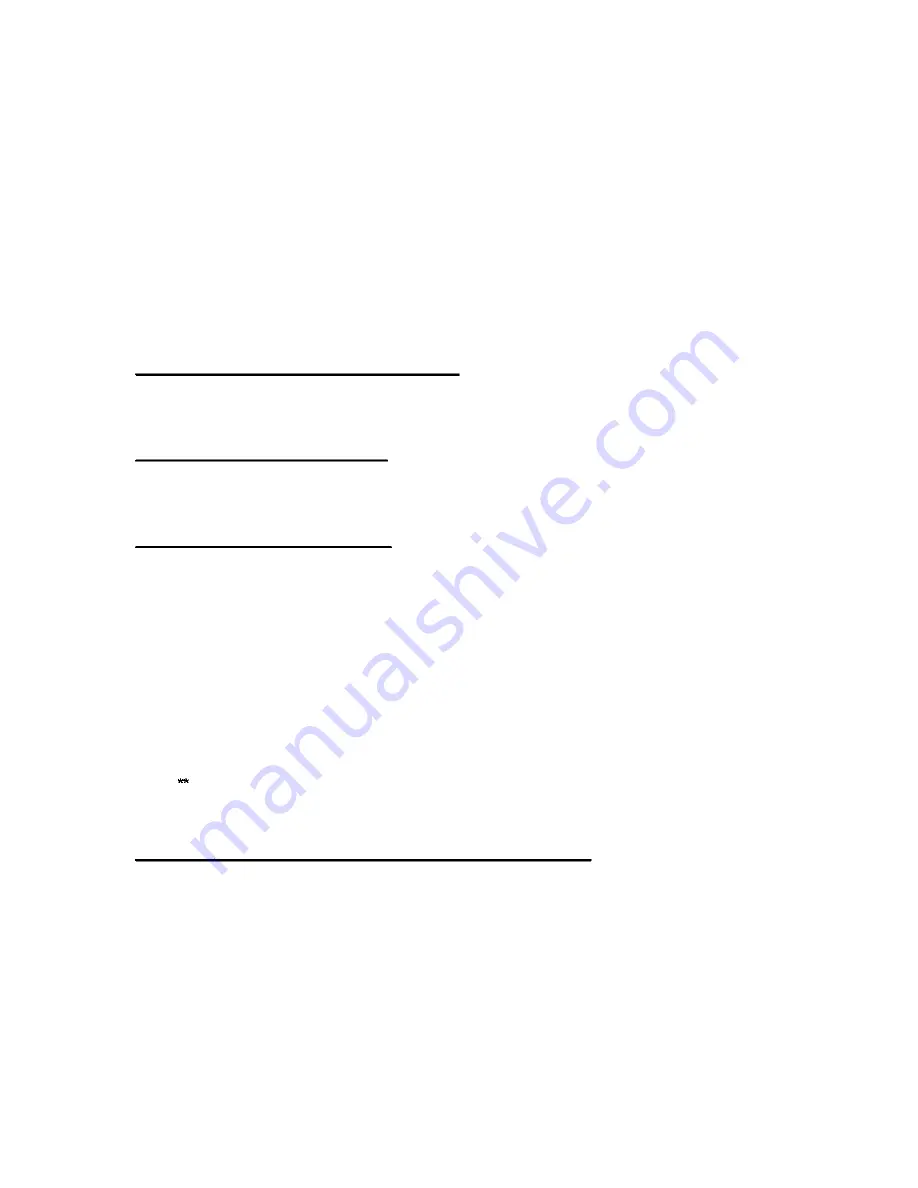
Setting Up and Displaying Mobile Workstations & Video
Output Simultaneously in Room 111
Brief instructions for using the Room 111 mounted projectors to simultaneously display images
from one of the Lab's mobile workstations, and from the room's VHS video recorder/player, the U-
Matic video player, or the laserdisc player. These instructions assume that you have connected
all of the workstation's cables.
For complete setup instructions, see MOBILE WORKSTATIONS in 111 - Step-by-Step and
VIDEO OUTPUT in 111 - Step-by-Step
STEPS 1 - 4 ARE FOR COMPUTER SETUP - STEPS 5 - 8 ARE FOR VIDEO SETUP
1.0 On PRIMARY CONTROL (Console #1)
1.1 Power ON.
1.2 Ceiling speakers ON.
2.0 On RECEIVER (Console #1)
2.1 Power ON.
2.2 Select SWITCHER (displayed text: DVD/TV).
3.0 On SWITCHER (Console #1)
3.1 Power ON.
3.2 Deselect all buttons under the labels CONTROL and I/O.
3.3 Under the label I/O, Select the button RGBS.
3.4 Select button CPU1 or CPU2 depending on which wall jack the computer is
connected to.
3.5 If any green lights come on elsewhere on the switcher, deselect those buttons.
3.6 Select button above label for projector output to be used for computer image
projection: (Proji CPU or Proj2 CPU).
• PROJ1 CPU button for projector nearest the classroom door.
• PROJ2 CPU button for projector nearest the windows.
Only one projector can be chosen to display images from the computer.
3.7 Press ENTER.
4.0 Projector Remote Control (Should be one in classroom)
Note: remote control does not work well with fluorescent lights on.
4.1 Aim the remote control at the projector you are using, and press the blue power
button on the upper left-hand corner. It will take up to a minute for the projector to
warm up. There will be both solid and flashing green lights on the projector.
4.2 Once there are 2 solid green lights on the projector indicating that it has warmed up,
you should see the computer's image on the screen - if the projector is not warmed
up there will be no image on the screen. If the projector is warmed up but there is
still no image, press the button labeled COMPUTER. Try pressing COMPUTER
once again if there is still no image on the screen.
4.3 If you no longer need the projector, or if it will be turned off for more than 10 minutes,
turn the projector off. Please note that you cannot immediately turn the projector
18












































